Loading ...
Loading ...
Loading ...
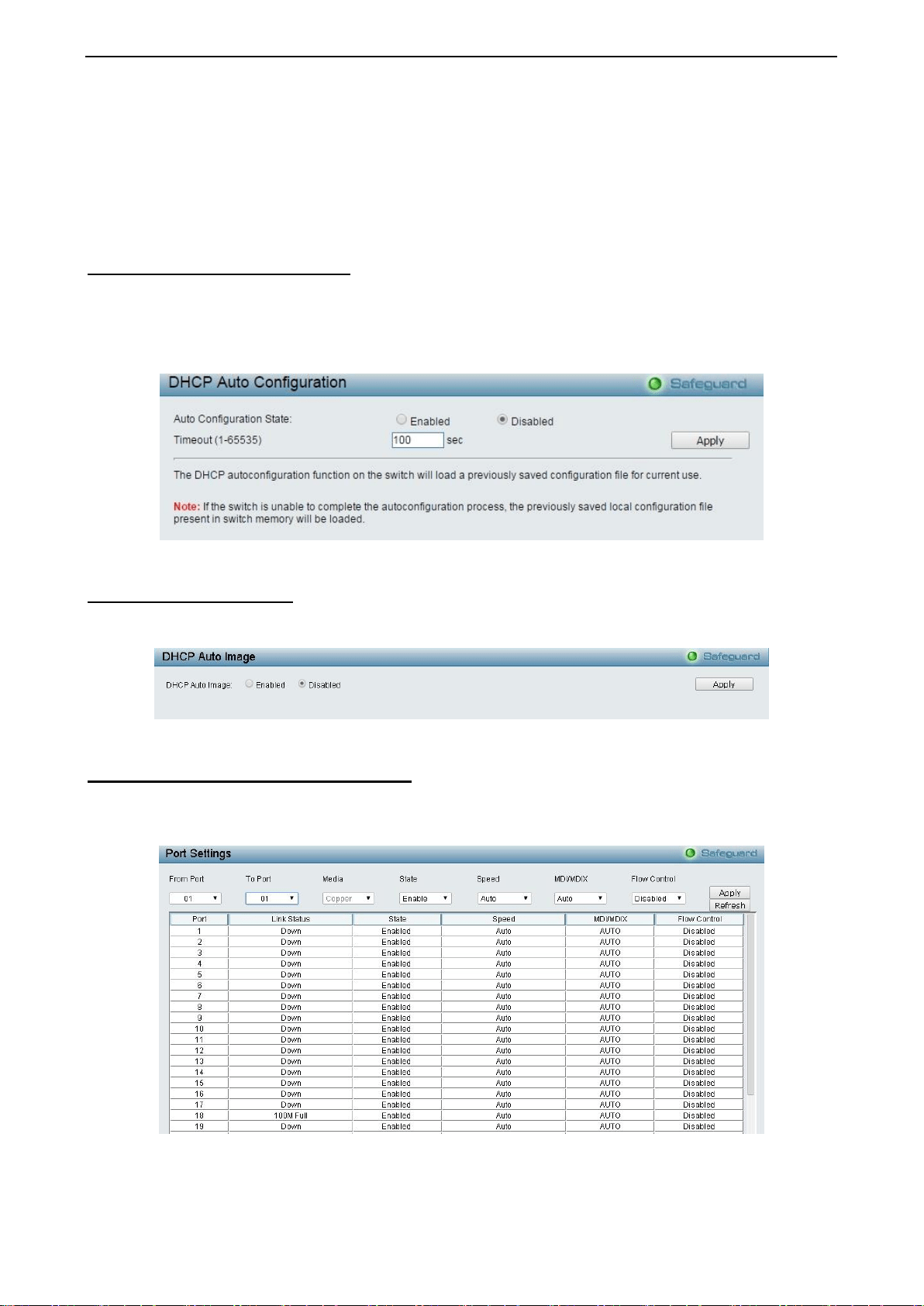
4 Configuration DES-1210/ME Series Metro Ethernet Managed Switch User Manual
2
2
1
1
State: Use the drop-down menu to select All, Address, Static or Dynamic. When the user selects address
from the drop-down menu, the user will be able to enter an IP address in the space provided next to the state
option.
Click Find to locate a specific entry based on the information entered.
Click Clear to clear all the information entered in the fields.
System > DHCP Auto Configuration
This page allows you to enable the DHCP Auto Configuration feature on the Switch. When enabled, the
Switch becomes a DHCP client and gets the configuration file from a TFTP server automatically on next boot
up. To accomplish this, the DHCP server must deliver the TFTP server IP address and configuration file
name information in the DHCP reply packet. The TFTP server must be up and running and store the
necessary configuration file in its base directory when the request is received from the Switch.
Figure 4.20 – System > DHCP Auto Configuration
System > DHCP Auto Image
The DHCP Auto Image page allows user to automatically download FW Image and upgrade the different
firmware version image into the Switch.
Figure 4.21 – System > DHCP Auto Image
System > Port Configuration > Port Settings
In the Port Setting page, the status of all ports can be monitored and adjusted for optimum configuration. By
selecting a range of ports (From Port and To Port), the Speed can be set for all selected ports by clicking
Apply. Press the Refresh button to view the latest information.
Figure 4.22 – System > Port Configuration > Port Settings
Media: When port number is 49~52. Select the Media is Copper, Fiber_1G or Fiber_100.
Loading ...
Loading ...
Loading ...