Loading ...
Loading ...
Loading ...
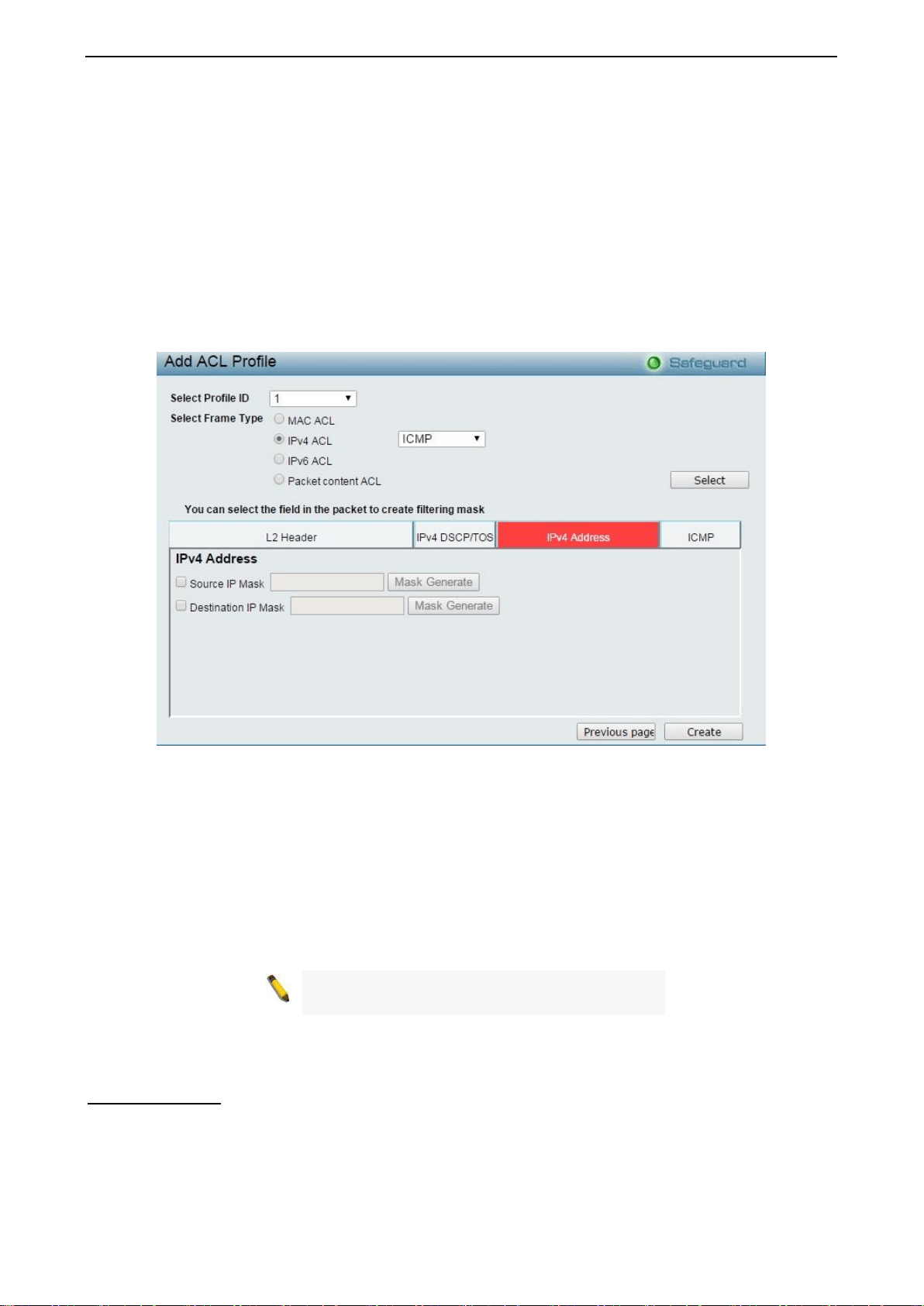
4 Configuration DES-1210/ME Series Metro Ethernet Managed Switch User Manual
116
The contents of Access Profile List table include:
Profile ID: Indicates the profile Identification number. The possible configured profile IDs are 1~10.
Owner Type: The owner type of ACL profile; it can be normal ACL, Voice VLAN, Surveillance VLAN or ARP
Spoofing Protection.
Profile Summary: Displays the profile summary.
Show Details: To display an ACL’s profile details. The ACL profile details are displayed below the ACL table.
Show Rules: To show the access rule in this profile.
To add a new rule, please see Access Rule List in the next section.
Delete: To delete an access profile.
To manually add a profile, click Add ACL Profile:
Figure 4.189 - Add ACL Profile
The steps of adding an access profile is like below:
1) After selecting the Profile ID and Frame Type (MAC, IPv4, IPv6 or Packet content ACL), specify
attributes like Untagged/Tagged (for MAC), ICMP/IGMP/TCP/UDP/Protocol ID (for IPv4), or
ICMPv6/TCP/UDP (for IPv6), then click Select and a simplified frame diagram will be displayed.
2) Select the field of interest and related columns will be displayed in lower part of the page. Enter the
filtering mask and click Create when done. A filtering mask is to specify the digit that you want to check. For
example, if you want to check a network of 192.168.1.0/24, then you should enter the IP mask as
255.255.255.0.
NOTE: You cannot select Payload in a MAC ACL,
or L2 Header in IP ACL.
3) After the Profile ID has been created, it will go back to the main Access Profile List page.
ACL > ACL Finder
The ACL Finder page is used to help user to find a previously configured ACL entry. To search for an entry,
enter the Profile ID from the drop-down menu, select a port that you wish to view and click Find. The table
on the lower half of the screen will display the entries. To delete an entry click the corresponding Delete
button.
Loading ...
Loading ...
Loading ...