Loading ...
Loading ...
Loading ...
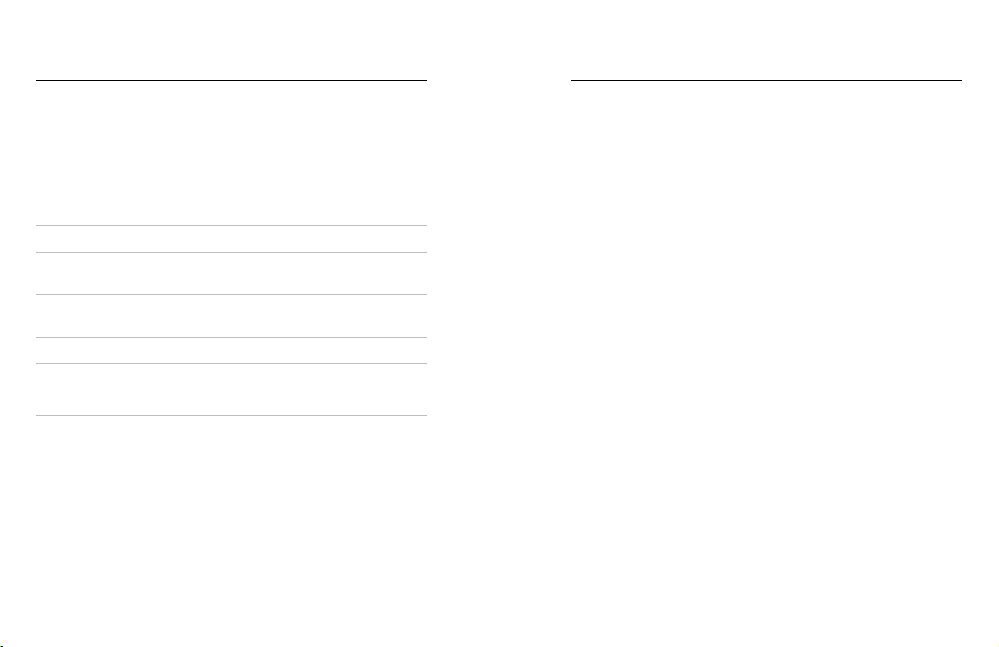
118 119
Tech Specs: Video
HYPERSMOOTH 2.0 VIDEO STABILIZATION
HyperSmooth 2.0 delivers ultra smooth professional footage by correcting
for camera shake. It crops your videos while recording, which lets it buer
the footage to eliminate bumps and jitters. This makes it perfect for
biking, skating, skiing, handheld shots, and more. HERO8 Black has
four HyperSmooth settings:
Setting Description
Boost Maximum video stabilization with tight cropping.
High
Stronger video stabilization with minimal
cropping (Wide lens is cropped by 10%).
On
Stabilized video with minimal cropping
(Wide lens is cropped by 10%).
O Records without video stabilization or cropping.
Heads Up: HyperSmooth is unavailable when recording 4K60 video with
the Linear digital lens. It will use standard video stabilization in its place.
PRO TIP: You can smooth out your footage even more by using Touch
Zoom to crop your shots before you start recording. This will give your
camera an even bigger buer to use when stabilizing your video.
AUTO LOW LIGHT
HERO8 Black can tell if there isn’t enough light for your shot and will
automatically lower the frame rate to improve video quality. This is
especially helpful when you’re moving in and out of low-light conditions.
Auto Low Light is set to On by default. It works with all resolutions
when shooting at 50 or 60 fps.
Turning O Auto Low Light
1. From the Video screen, tap the settings.
2. Tap Low Light.
LOOPING INTERVAL
You can set your GoPro to record 5 (default), 20, 60, or 120 minute loops.
It can also be set to Max, which will record until your SD card is full before
looping back to record over the start of the video.
Tech Specs: Video
Loading ...
Loading ...
Loading ...