Loading ...
Loading ...
Loading ...
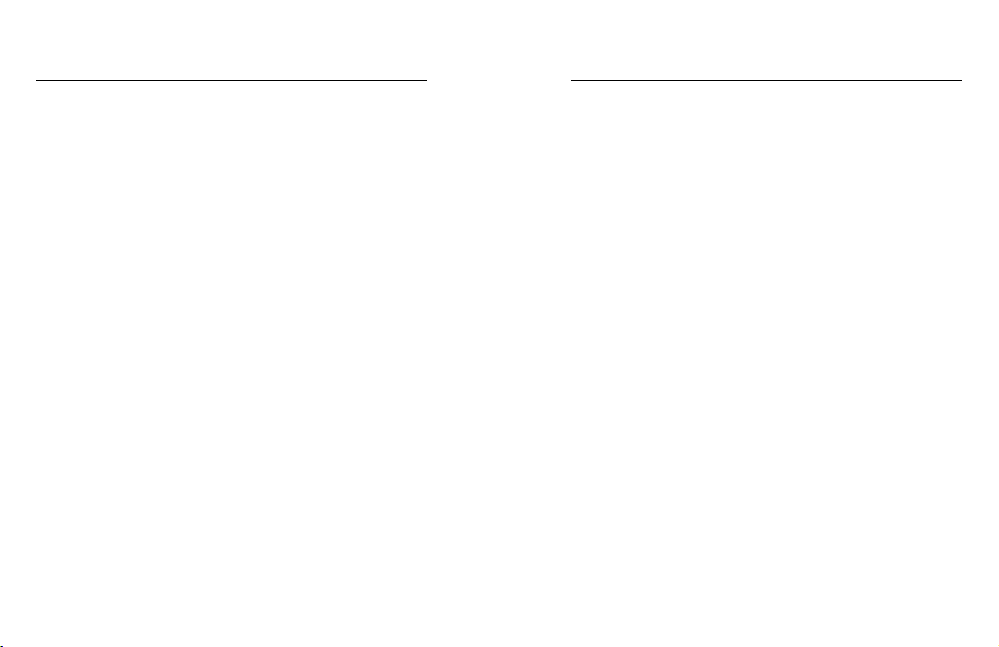
78 79
CONNECTING TO BLUETOOTH DEVICES
You can connect your GoPro to Bluetooth devices that capture data
about your footage. The data can be used to enhance your videos with
stats about your adventure.
1. Connect your camera to the GoPro app. For details, see Connecting
to the GoPro App (page 77).
2. In the app, open the camera settings, and then tap Bluetooth Devices.
3. Follow the on-screen instructions.
SETTING THE CONNECTION SPEED
Your GoPro is set to use the 5GHz Wi-Fi band (the fastest available)
when connecting to other mobile devices.
Change the Wi-Fi band to 2.4GHz if your device or region does not
support 5GHz.
1. Swipe down to access the Dashboard.
2. Tap Preferences > Connections > Wi-Fi Band.
Connecting to Other Devices
CREATING A VIDEO STORY
You can set up your GoPro to automatically send videos and photos
to your phone. The GoPro app will use them to create fully edited
video story complete with music and eects.
1. Connect your camera to the GoPro app. For details, see Connecting
to the GoPro App (page 77).
2. Swipe down on the app’s home screen. Shots from your most
recent session will be copied to your phone and transformed
into a fully edited video.
3. Tap your video to view it.
4. Make any edits you’d like.
5. Save the story or share it with your friends, family, and followers.
Finding the Best Shots
Be sure to mark your best shots with HiLight Tags. The GoPro app looks
for tags when it creates videos. This helps ensure that favorite moments
are included in your stories.
HERO8 Black also knows when you face the camera, smile, and more.
It automatically tags these shots with data so the app can handpick them
for your videos.
To learn more, see Adding HiLight Tags (page 95).
Transferring Your Media
Loading ...
Loading ...
Loading ...