Loading ...
Loading ...
Loading ...
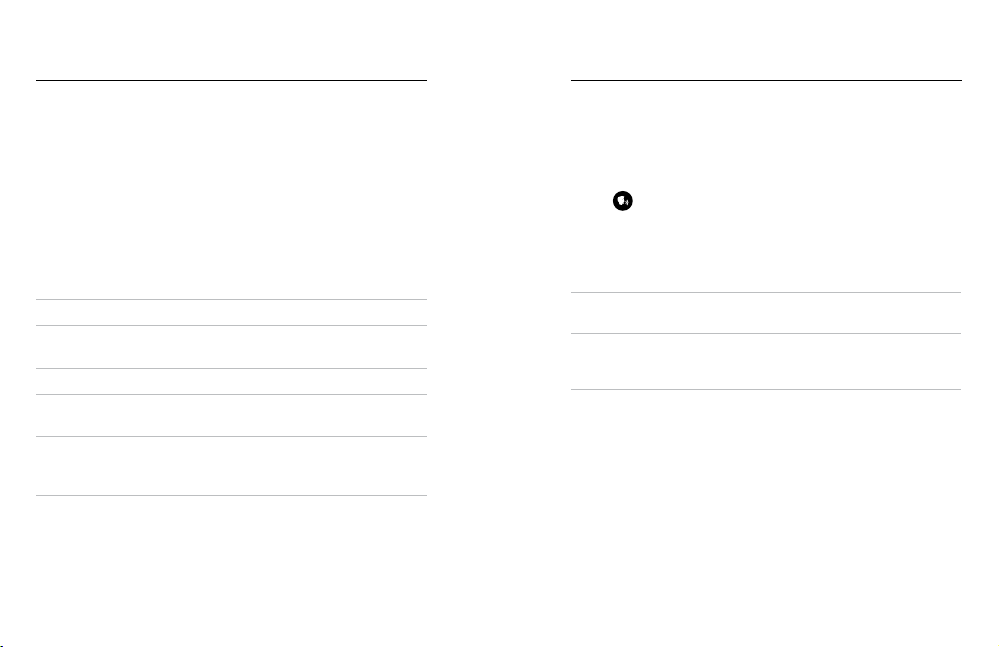
68 69
You can use the GoPro Pro 3.5mm Mic Adapter with the Media Mod
(HERO8 Black), both sold separately, and an external microphone to
enhance the audio in your videos.
1. Connect the microphone to your camera’s USB-C port using
the GoPro Pro 3.5mm Mic Adapter.
2. From your camera’s main screen, swipe down to access
the Dashboard.
3. Tap Preferences > Input/Output > Audio Input.
4. Tap an option.
Option Description
Standard Mic (default) Supports non-powered mics.
Standard Mic+
Supports non-powered mics and provides
20dB boost.
Powered Mic Supports self-powered mics.
Powered Mic+
Supports self-powered mics and provides
20dB boost.
Line In
Supports line-level output from other audio
equipment (mixing board, guitar preamplier,
karaoke machine, etc.).
Heads Up: If you’re not sure which option to select, check the information
that came with your microphone.
Connecting to an External Microphone
Voice Control gives you easy, hands-free control of your GoPro. It’s great
when you’re busy with handlebars, ski poles, and more. Just tell your
GoPro what you want it to do.
TURNING VOICE CONTROL ON + OFF
1. Swipe down to access the Dashboard.
2. Tap
to turn Voice Control on or o.
CAPTURING WITH VOICE CONTROL
With Voice Control on, you can simply tell your GoPro to start capturing.
Command Description
GoPro, capture Starts capturing with the mode your
camera is set to.
GoPro, stop capture Stops capture in Video and Time Lapse
modes. Photo, LiveBurst, and Burst
mode stop on their own.
PRO TIP: Saying “GoPro, capture” and “GoPro, stop capture” is the hands-
free way of pressing the Shutter button. They will start and stop capture
using the mode and settings you currently have on your camera.
Controlling Your GoPro With Your Voice
Loading ...
Loading ...
Loading ...