Loading ...
Loading ...
Loading ...
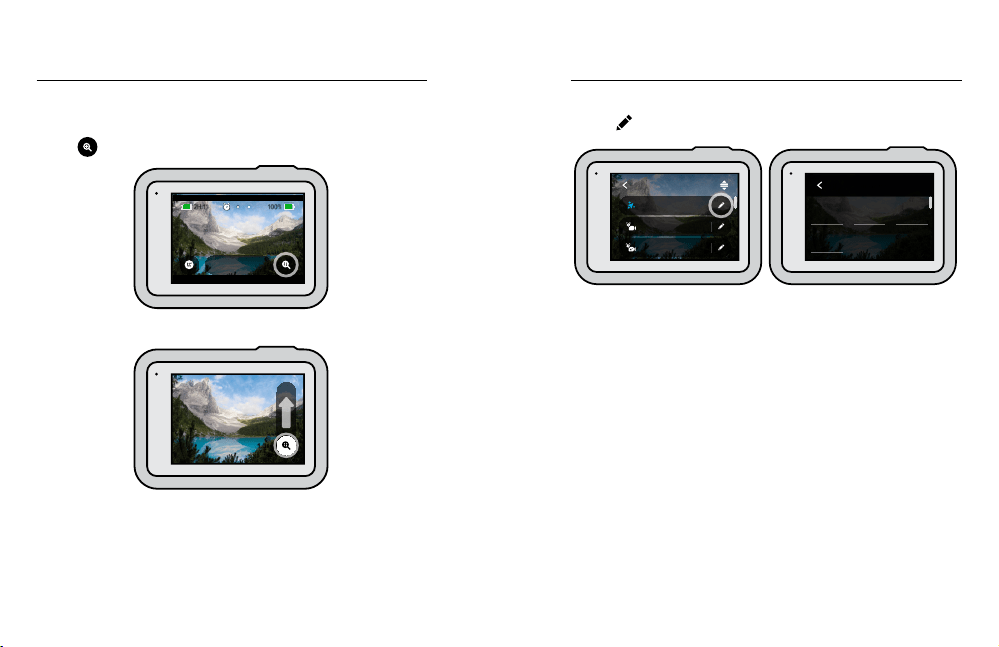
60 61
USING TOUCH ZOOM
Touch Zoom helps you capture a closer view of the action.
1. Tap
.
100% 100%
2H:11
1080 | Auto | W
TimeWarp
2. Use the slider to choose how much you want to zoom.
1.0x
3. The zoom level is locked until you readjust it, switch capture modes, or
turn o your camera.
Capturing Time Lapse Time Lapse Settings
Here’s where you can make adjustments to your Time Lapse settings.
Tap the
and then tap the setting to make changes.
1080 | Auto | Wide
Night Lapse
1080 | Auto | Wide
Time Lapse
1080 | Auto | Wide
TimeWarp
TIME LAPSE
1.0x
Zoom
Auto
Speed
Wide
Lens
1440
Resolution
TIMEWARP
RESOLUTION
Resolutions (RES) are grouped by aspect ratio. Tall 4:3 resolutions (great
for seles and point-of-view shots) are listed in the top row. Widescreen
16:9 resolutions (great for cinematic shots) are in the bottom row.
To learn more, see:
• Video Resolution (Time Lapse) (page 126)
• Aspect Ratio (page 113).
LENS
Choose best digital lens for your shot—Wide, Linear, or Narrow.
Scroll through them on the right side to see a live preview of each,
and then tap the one you want.
Heads Up: Available lenses will vary based on the mode you select.
To learn more, see Digital Lenses (Photo) (page 123).
Loading ...
Loading ...
Loading ...