Loading ...
Loading ...
Loading ...
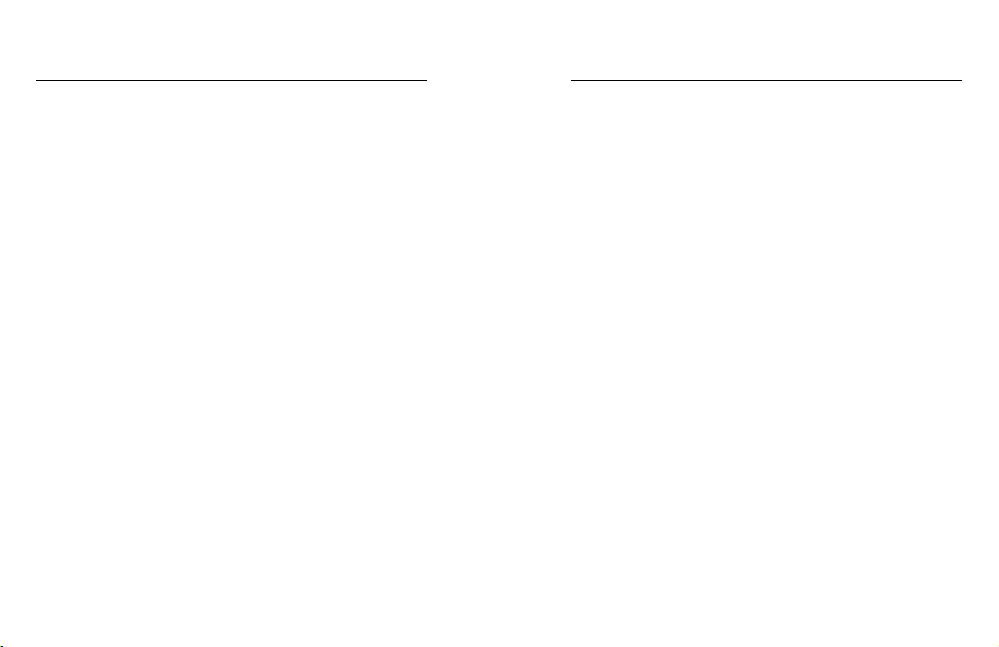
46 47
Slo-Mo
These high-frame rate settings let you slow your footage down to 8x or
4x normal speed during playback. Set the resolution to 1080p and frame
rate to 240 fps for 8x super slow motion. Choose a 2.7K, 1440p, or 1080p
resolution with a frame rate of 120 fps for 4x slow motion.
RES | FPS
Resolutions (RES) are grouped by aspect ratio. Tall 4:3 resolutions (great
for seles and point-of-view shots) are listed in the top row. Widescreen
16:9 resolutions (great for cinematic shots) are in the bottom row.
Frames per second (fps) are listed at the bottom of the screen.
All available frame rates for the resolution you selected are in white.
Unavailable frame rates are in gray. Use higher frame rates to capture
fast action or slo-mo shots.
The default resolution and fps will vary based on the preset you choose.
To learn more, see:
• Video Resolution (RES) (page 109)
• Frames per Second (FPS) (page 112)
• Aspect Ratio (page 113)
LENS
Choose the best digital lens for your shot—SuperView, Wide, Linear,
or Narrow. The default lens will vary based on the preset you choose.
Heads Up: Available lenses will vary based on the resolution and frame
rate you select.
To learn more, see Digital Lenses (Video) (page 114).
Video Settings
INTERVAL LOOPING
Choose how long your GoPro records before looping back to record over
the start of the video. The default interval is 5 minutes.
To learn more, see Looping Interval (page 119).
HYPERSMOOTH 2.0
Perfect for biking, skiing, handheld shots, and more, HyperSmooth 2.0
video stabilization delivers insanely smooth gimbal-like footage without
the gimbal. The available settings are Boost, High, On, and O.
To learn more, see HyperSmooth 2.0 Video Stabilization (page 118).
LOW LIGHT
Your GoPro uses Auto Low Light to automatically adjust to darker settings
when you’re shooting video at 50 or 60 frames per second. It’s on by
default but can be turned o.
To learn more, see Auto Low Light (page 119).
ZOOM
Touch Zoom helps you capture a closer view of the action. Use the slider
on the right to lock in the zoom level.
CLIPS
Shoot short 15- or 30-second video clips that are quick and easy to save
on your phone and share on social media. Clips are o by default.
PROTUNE
Protune gives you manual control of advanced settings, including
Bit Rate, Color, ISO Limit, Exposure, and microphone settings.
To learn more, see Protune (page 130).
Video Settings
Loading ...
Loading ...
Loading ...