Loading ...
Loading ...
Loading ...
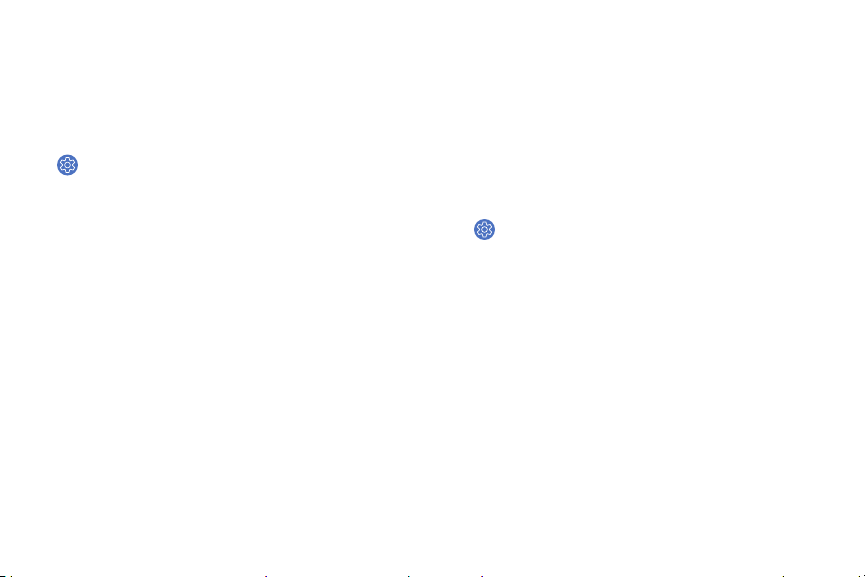
Do not disturb
Use these options to determine block out time where
notifications are turned off, and during which time
periods you want to enter this mode.
1. From the Apps screen, rotate the bezel and tap
Settings.
2. Tap Advanced > Do not disturb, and configure the
following:
• Turn on now: Enable this option, and set the
time period.
• Turn on as scheduled: Tap Set schedule to
configure the start time, end time, and days
that you want to enable Do not disturb.
Display
Configure your display’s brightness, screen
timeout delay, and other settings.
Watch faces
Change the style settings.
1. From the Apps screen, rotate the bezel and tap
Settings.
2. Tap Watch faces. The following options are
available:
• Watch faces: Select a watch type.
• Watch always on: Set the Watch to display a
watch when the screen is turned off.
• Watch face order: Set a sort order.
• Hourly chime: Hear a sound and feel a
vibration at the start of each hour.
Settings 84
Loading ...
Loading ...
Loading ...