Loading ...
Loading ...
Loading ...
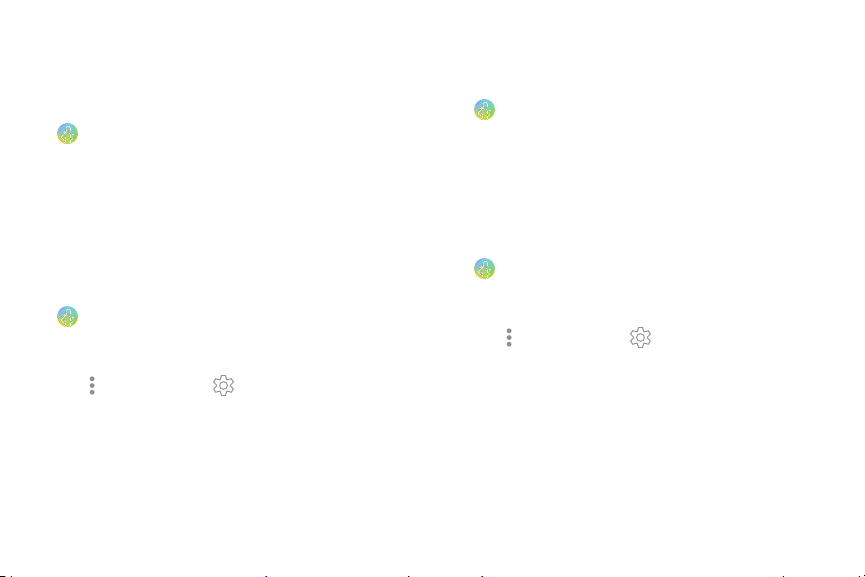
.
.
.
Steps
The Watch counts the number of steps you have
taken and measures the distance traveled.
1. From the Apps screen, rotate the bezel and tap
Samsung Hea
lth.
2. R
otate the bezel and tap Steps.
3. Rotate the bezel and tap View each date to view
a graph of your step count records.
To set your steps target:
1. From the Apps screen, rotate the bezel and tap
Samsung Hea
lth.
2. R
otate the bezel and tap the steps tracker.
3.
Tap
More options > S
ettings, and then tap
Step target.
4. Ro
tate the bezel to set the target.
5. Tap Done.
Floors
Record and track the number of floors you walk up.
1. From the Apps screen, rotate the bezel and tap
Samsung Hea
lth.
2. R
otate the bezel and tap Floors.
3. View a graph of your floor count records.
To set y
our floors target:
1. F
rom the Apps screen, rotate the bezel and tap
Samsung Hea
lth.
2. R
otate the bezel and tap Floors.
3.
Tap
More options > S
ettings, and then tap
Floor target.
4. Ro
tate the bezel to set the target.
5. Tap Done.
Apps 47
Loading ...
Loading ...
Loading ...