Loading ...
Loading ...
Loading ...
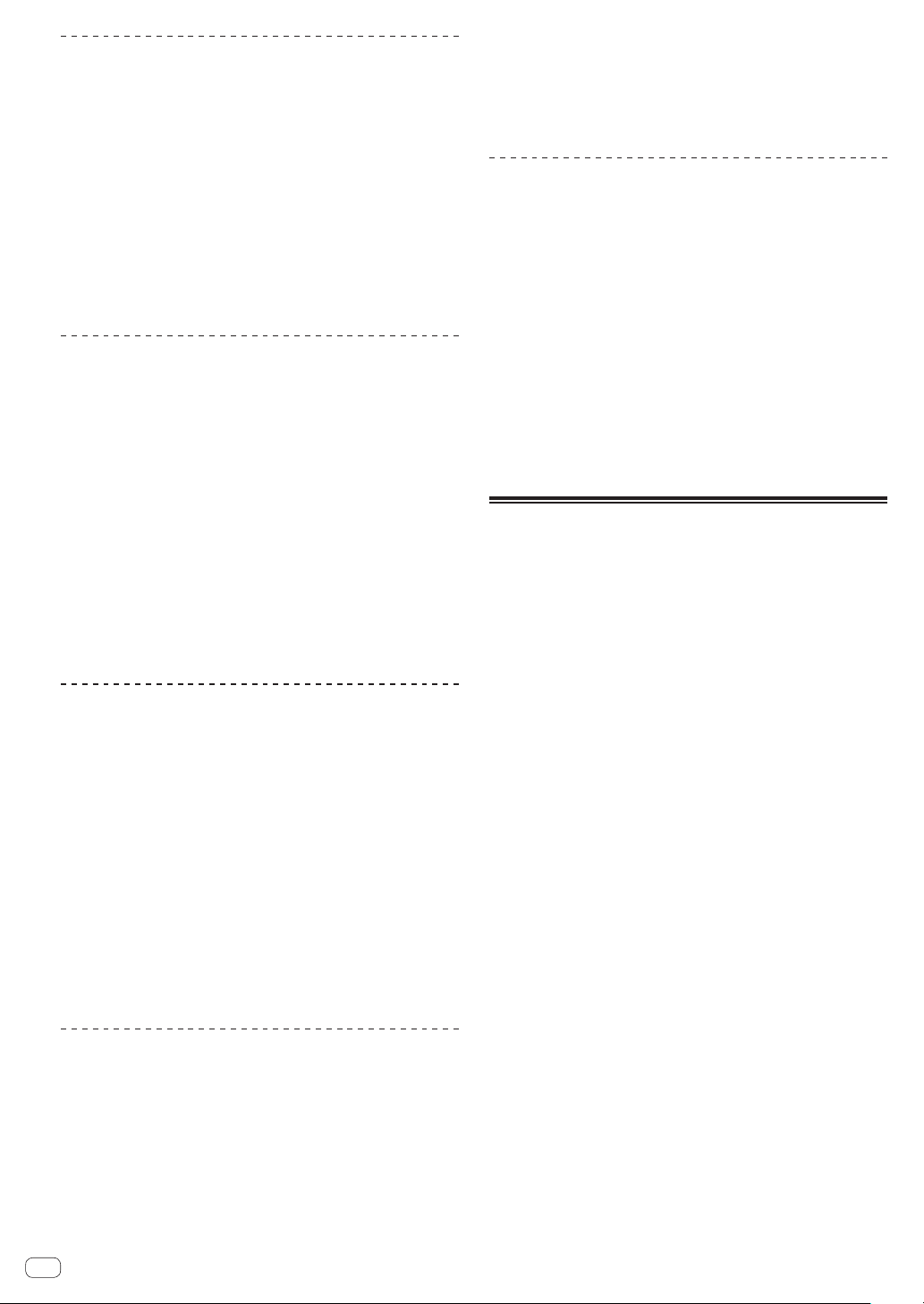
En
36
Changing the play mode
1 Display the [UTILITY] screen.
= Displaying the [UTILITY] screen (p. 35 )
2 Use the rotary selector to select and enter [PLAY
MODE].
3 Use the rotary selector to select and enter
[CONTINUE] or [SINGLE].
— [CONTINUE]: Moving to the previous or following track is pos-
sible in all modes.
— [SINGLE]: The letters [TRACK] on the main unit display switch
to [SINGLE] and it is no longer possible to move to the previous
or following track other than with the [TRACK SEARCH] and
[SEARCH] buttons.
Setting the auto standby mode
1 Display the [UTILITY] screen.
= Displaying the [UTILITY] screen (p. 35 )
2 Use the rotary selector to select and enter [AUTO
STANDBY].
3 Use the rotary selector to select and enter [ON] or
[OFF].
When [AUTO STANDBY] is set to [ON], the auto standby function is
activated and the standby mode is set in the cases described below.
! When absolutely no operation is performed for over 4 hours with no
USB device connected, no PRO DJ LINK connections or computer
connected to the [USB] terminal (on this unit’s rear panel).
! When this unit is operated, the standby mode is canceled.
! This unit is shipped with the auto standby function turned on. If you
do not want to use the auto standby function, set [AUTO STANDBY]
to [OFF].
Setting the playing history list name
Names of playing history stored on USB devices can be preset.
1 Display the [UTILITY] screen.
= Displaying the [UTILITY] screen (p. 35 )
2 Use the rotary selector to select and enter [HISTORY
NAME].
3 Input the characters using the keyboard shown on
the touch display.
4 Press the rotary selector to enter.
The name is changed to the name you have input.
! When the name of the playing history list is changed, the number
after the playing history list name returns to 001. This number is
incremented each time a playing history list is created.
! The maximum number of characters that can be set for the
[HISTORY] name is 32, including both letters, numbers and symbols.
Changing the language
Select the language to be used for displaying track names and mes-
sages on the screen.
! When the language is changed, the messages on the main unit
display are displayed in the selected language.
! When displaying track names, etc., to display characters written in
local codes other than Unicode, change the [LANGUAGE] setting.
1 Display the [UTILITY] screen.
= Displaying the [UTILITY] screen (p. 35 )
2 Use the rotary selector to select and enter
[LANGUAGE].
3 Use the rotary selector to select and enter the
language.
The language of the on-screen display is changed.
Correct the alignment of touch display
1 Display the [UTILITY] screen.
= Displaying the [UTILITY] screen (p. 35 )
2 Use the rotary selector to select and enter [TOUCH
DISPLAY CALIBRATION].
3 Touch [+] displayed on the screen, in order.
Touch 16 places in all.
! If [+] does not move when you release it, touch it a little longer and
then release it.
4 Press the rotary selector to enter.
The changed settings are stored.
! This unit has been shipped after calibration. Set the calibration if you
cannot touch properly.
! When setting the calibration, do not use a pointed object like a
ball-pen.
Duplicating the settings onto DJ
players connected by PRO DJ LINK
The [UTILITY] settings and other settings can be duplicated onto DJ
players connected by PRO DJ LINK.
! The duplicated settings are as shown below.
— [UTILITY] settings
PLAY MODE, LOAD LOCK, QUANTIZE BEAT VALUE, HOT
CUE AUTO LOAD, HOT CUE COLOR, AUTO CUE LEVEL, SLIP
FLASHING, ON AIR DISPLAY, LANGUAGE, LCD BRIGHTNESS
— Other settings
TIME MODE (time display format on the main unit display), AUTO
CUE, JOG MODE, TEMPO RANGE, MASTER TEMPO, QUANTIZE,
BEAT SYNC, PHASE METER
1 Select [DUPLICATION] and enter.
2 Stop playback on the DJ player(s) on which you want
to reflect the settings.
3 Use the rotary selector to select and enter [PLAYER X]
or [ALL].
! [PLAYER1]–[PLAYER4]: The settings are duplicated on the specified
DJ player. Currently playing DJ players cannot be selected.
! [ALL]: The settings are duplicated on all the DJ players connected by
PRO DJ LINK. The settings cannot be duplicated on currently playing
DJ players.
[DUPLICATED] is displayed on the specified player’s display and this
unit’s [UTILITY] settings and other settings are duplicated on the
specified player.
! [DEFAULT]: Restores this unit’s settings to the settings set upon
purchase.
Loading ...
Loading ...
Loading ...