Loading ...
Loading ...
Loading ...
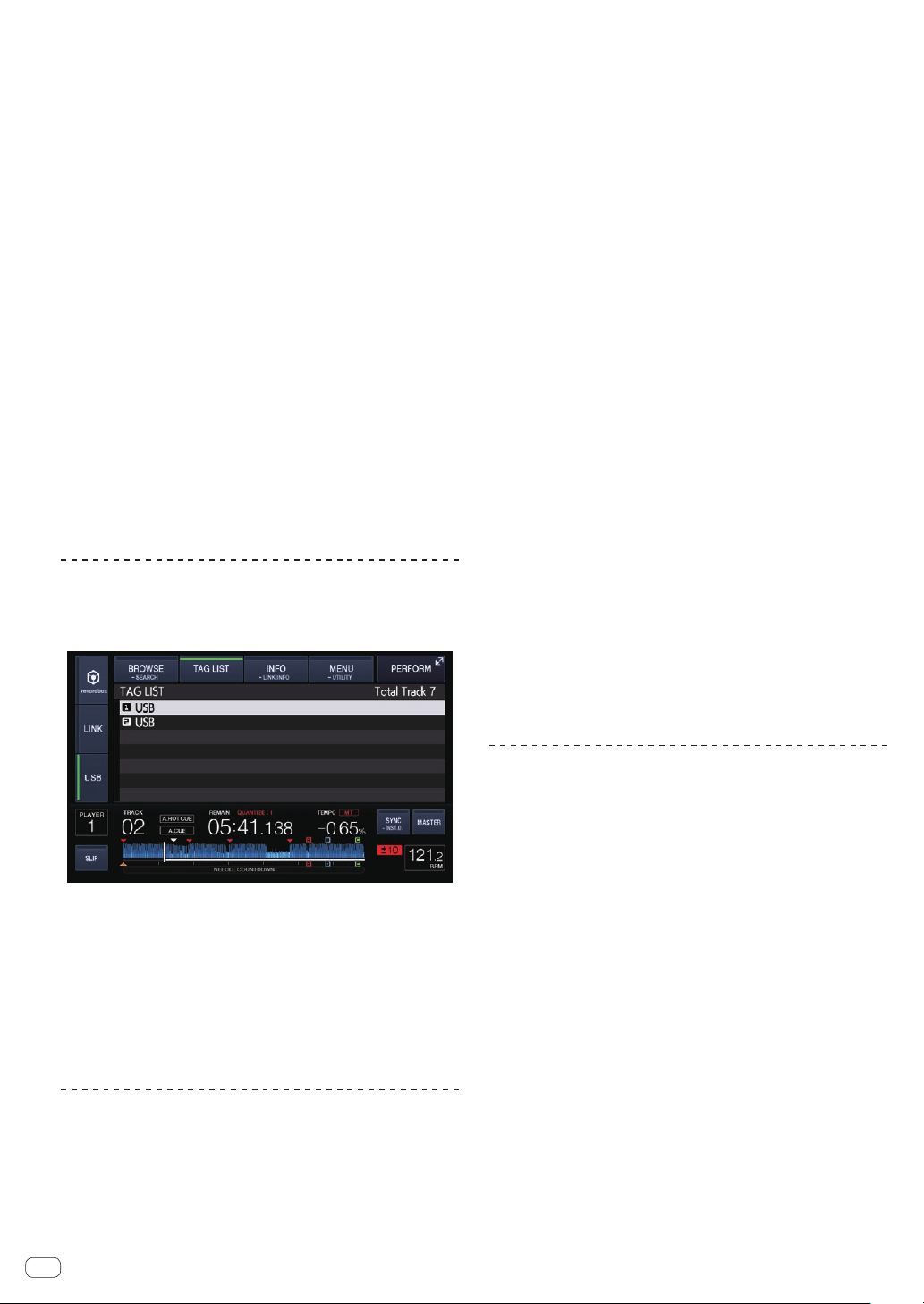
En
32
1 Switch to the browse screen and select a category or
folder that has tracks directly under it.
A list of the tracks is displayed on the right half of the information display
screen.
2 Set the cursor to the category or folder, then press
the [TAG TRACK/REMOVE] button.
The category or folder name flashes, and all the tracks in that category or
folder are added to the tag list.
! When folders are added while in the folder browse mode, tracks for
which ID3 tags, etc., have not been loaded a single time are regis-
tered using the file name as the track name. The artist names are not
registered.
! After tracks have been added to the tag list, when the registered
tracks are displayed on the track list on the browse screen or are
loaded in a player and their ID3 tags, etc., are loaded, the file names
switch to the track names and the artist names are also registered.
Adding tracks from playlists
All the tracks on a selected playlist can be added to the tag list.
1 Switch to the browse screen and select and enter the
[PLAYLIST] category.
A list of the playlists is displayed, and a list of the tracks is displayed on
the right half of the information display screen.
2 Set the cursor to the play list, and press the
[TAG TRACK/REMOVE] button.
The playlist name flashes, and all the tracks on that playlist are added to
the tag list.
Loading tracks from the tag list
1 Touch [TAG LIST].
The tag list is displayed.
! When multiple mediums are connected to a DJ player, the player
number of the player to which that medium is connected and the
rekordbox icon are displayed in front of the medium’s name.
2 Use the rotary selector to select and enter the
medium.
When a medium is selected, that medium’s tag list is displayed.
3 Use the rotary selector to select and enter the track
you want to load.
The track is loaded and playback starts.
Removing tracks from the tag list
Tracks can be removed from tag lists.
! If a track that has been added to the tag list is removed from the tag
list while it is playing, the track is played to the end, then the stop
mode is set. The next track is not played.
Removing one track at a time
1 Touch [TAG LIST].
The tag list is displayed.
2 Use the rotary selector to select and enter the
medium.
When a medium is selected, that medium’s tag list is displayed.
3 Use the rotary selector to set the cursor to the track
you want to remove.
4 Press the [TAG TRACK/REMOVE] button for over
1 second.
Tracks can be removed from tag lists by pressing the [TAG TRACK/
REMOVE] button at the screens and situations described below.
! When the cursor is set to a track registered in the tag list on the
browse screen
! When the normal playback screen, performance screen or
track’s details screen is displayed while loading a track registered in
the tag list.
Removing all the tracks
1 Touch [TAG LIST].
The tag list is displayed.
2 Use the rotary selector to select and enter the
medium.
When a medium is selected, that medium’s tag list is displayed.
3 Touch [MENU (UTILITY)].
[LIST MENU] is displayed.
4 Use the rotary selector to select and enter [TAGLIST
MENU].
[TAGLIST MENU] is displayed.
5 Use the rotary selector to select and enter [REMOVE
ALL TRACKS].
6 Use the rotary selector to select and enter [OK].
Transforming the tag list into a playlist
Tracks collected in tag lists can be converted into playlists.
! Converted playlists are displayed as items in the [PLAYLIST]
category.
1 Touch [TAG LIST].
The tag list is displayed.
2 Use the rotary selector to select and enter the
medium.
When a medium is selected, that medium’s tag list is displayed.
3 Touch [MENU (UTILITY)].
[LIST MENU] is displayed.
4 Use the rotary selector to select and enter [TAGLIST
MENU].
[TAGLIST MENU] is displayed.
5 Use the rotary selector to select and enter [CREATE
PLAYLIST].
6 Use the rotary selector to select and enter [OK].
The contents of the tag list are converted into a playlist with the name
[TAG LIST XXX].
! If no rekordbox library information is stored on the medium, the tag
list cannot be converted into a playlist.
!
When tag lists include both tracks being managed with rekordbox
and tracks not being managed with rekordbox, only the tracks being
managed with rekordbox are converted into playlists.
Loading ...
Loading ...
Loading ...