Loading ...
Loading ...
Loading ...
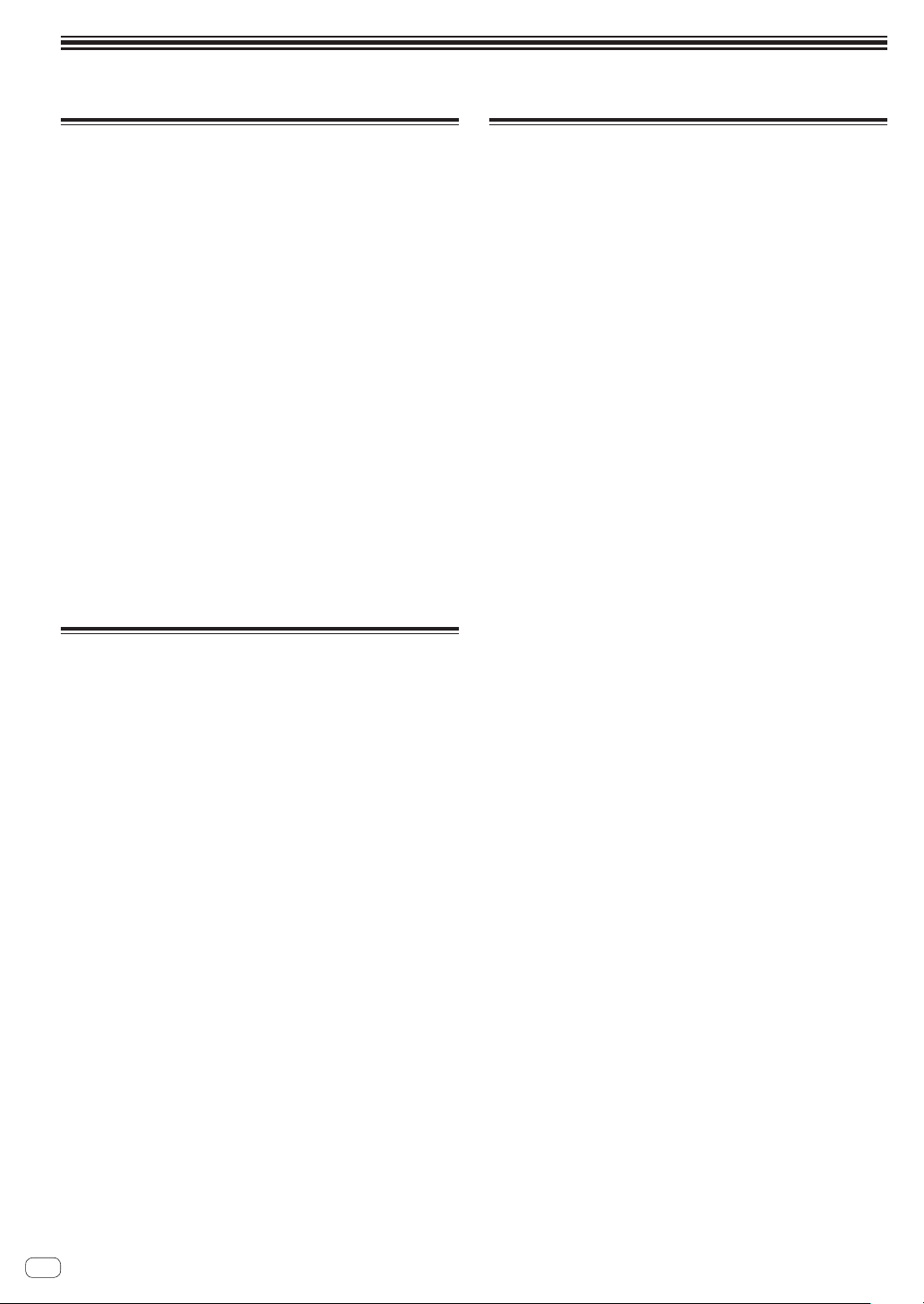
En
34
Changing the settings
Storing settings on USB devices
The [UTILITY] settings and other settings can be stored on USB devices.
The stored settings can be exported to rekordbox.
It is also possible to store this unit’s settings on USB devices after mak-
ing them with rekordbox then load these settings onto another player.
! The stored settings are shown below.
— [UTILITY] settings
PLAY MODE, LOAD LOCK, QUANTIZE BEAT VALUE, HOT
CUE AUTO LOAD, HOT CUE COLOR, AUTO CUE LEVEL, SLIP
FLASHING, ON AIR DISPLAY, LANGUAGE, LCD BRIGHTNESS
— Other settings
TIME MODE (time display format on the main unit display), AUTO
CUE, JOG MODE, TEMPO RANGE, MASTER TEMPO, QUANTIZE,
BEAT SYNC, PHASE METER
1 Connect the USB device onto which you want to store
the settings.
2 Touch [USB].
If the USB device onto which the settings are to be stored is connected
to another PRO DJ LINK connected DJ player, touch [LINK] to select the
storage device.
3 Touch [MENU (UTILITY)].
4 Use the rotary selector to select and enter [SAVE] at
[MY SETTINGS].
The settings are stored.
! The settings can also be stored on the [SHORTCUT] screen.
Calling out settings stored on a USB
device
[UTILITY] settings and other settings stored on a USB device can be
called out.
1 Sets the USB device for calling out the setting details.
2 Touch [USB].
If the USB device onto which the settings are to be stored is connected
to another PRO DJ LINK connected DJ player, touch [LINK] to select the
recording medium.
3 Touch [MENU (UTILITY)].
4 Use the rotary selector to select and enter [LOAD] at
[MY SETTINGS].
The settings are called out.
! The settings can also be called out on the [SHORTCUT] screen.
Changing the color set in the USB
device.
The USB indicator color displayed when the USB device is connected to
this unit and a part of the display color on the screen can be changed.
1 Loading USB devices.
2 Touch [USB].
If the USB device onto which the settings are to be stored is connected
to another PRO DJ LINK connected DJ player, touch [LINK] to select the
recording medium.
3 Touch [MENU (UTILITY)].
4 Select [BACKGROUND COLOR] of [MY SETTINGS] or
[WAVE FORM COLOR] using the rotary selector.
— [BACKGROUND COLOR]: Select to change the color of the USB
indicator or a part of the display.
— [WAVE FORM COLOR]: Select to change the color of overall
waveform or enlarged waveform.
! The colors can be changed for the USB device that include music
files or management data exported from rekordbox.
5 Use the rotary selector to choose and decide the color
to be set.
Loading ...
Loading ...
Loading ...