Loading ...
Loading ...
Loading ...
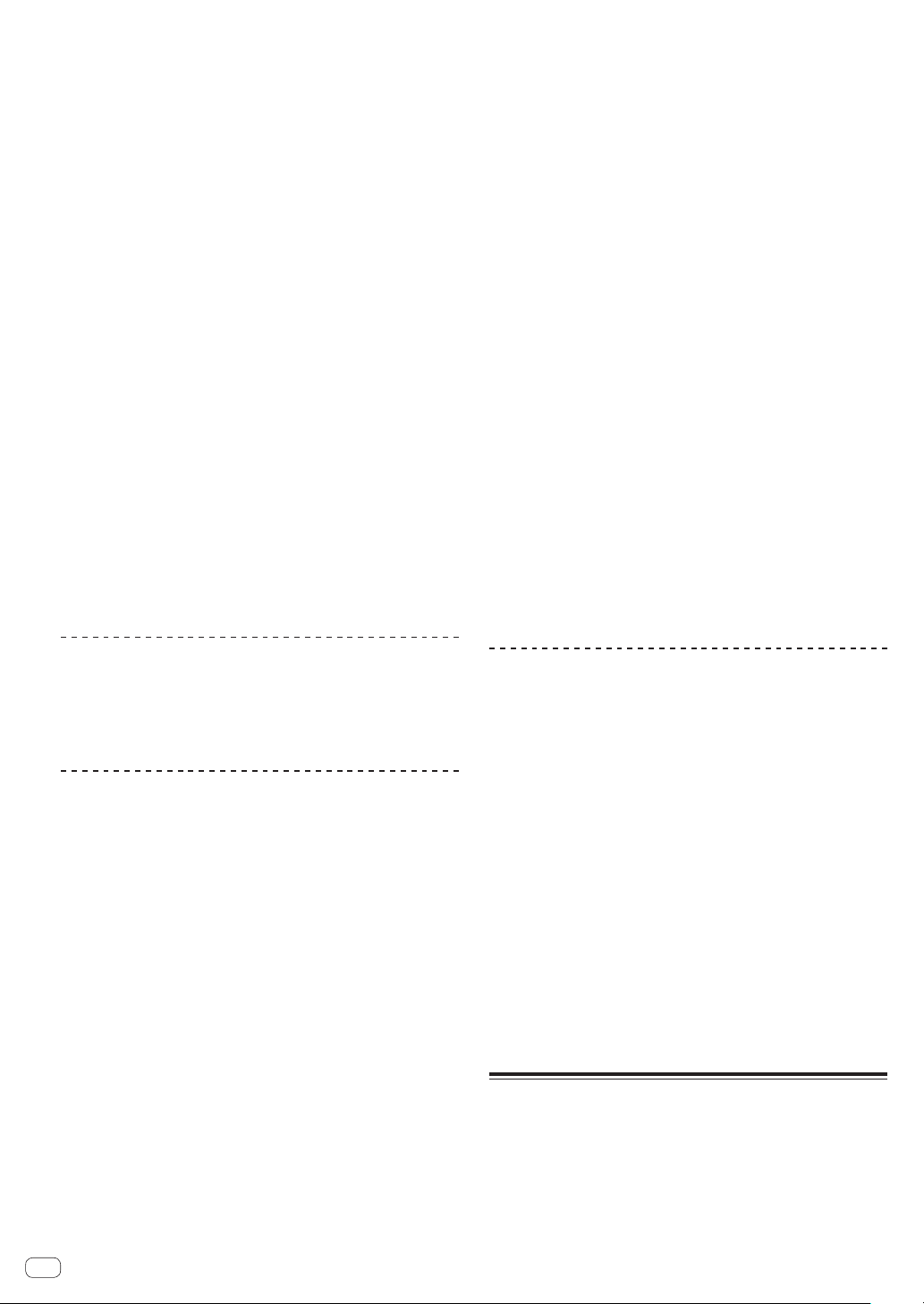
En
30
2 Use the rotary selector to select and enter the
[SEARCH] category.
The keyboard is displayed on the touch display.
The [SEARCH] screen can be started by the following methods.
— Touch [BROWSE (SEARCH)] button for over 1 second.
— Touch [SEARCH] on the [SHORTCUT] screen.
3 Input the characters using the keyboard on the touch
display.
Only the tracks including the character you have input are displayed.
! When more characters are input, tracks, etc. including the input
characters are displayed.
! When the [BACK] button is pressed, the category selection screen
reappears.
Searching using [TRACK FILTER]
1 Display the rekordbox library.
= Playing media connected to or inserted in this unit (p. 20 )
= Playing music files on other DJ players (p. 21 )
= Playing the rekordbox library on a computer or mobile device
(p. 21 )
2 When a track list is displayed, press the
[TRACK FILTER] button.
Only the tracks that match the conditions specified with BPM, KEY, etc.
are displayed.
! The condition setting screen appears if the [TRACK FILTER] button is
pressed for over 1 second, and the [TRACK FILTER] conditions (tag
information added to tracks, BPM, KEY, RATING, COLOR) can be set
on the screen. The [TRACK FILTER] conditions can also be set with
rekordbox.
! BPM and KEY of the DJ player set as the sync master can be used for
the [TRACK FILTER] conditions by touching [MASTER PLAYER].
! The set conditions are recorded on each USB device.
Searching using the currently playing
track’s key
The icon for tracks whose keys are a good match with the key of the track
loaded in the DJ player set as the sync master changes to the key icon
(green).
Searching using the jump function
The jump function can be used to instantaneously move to the track,
category or folder you want to play.
The jump function includes the two modes below.
— Letter jumping: Use this when the tracks are arranged or sorted in
alphabetical order.
— Page jumping: Use this when tracks are not in alphabetical order or
are not sorted.
In the letter jump mode
1 Display a list sorted in alphabetical order.
Display a list sorted in alphabetical order, such as the rekordbox library
or the track list on a USB device.
2 Press the rotary selector for at least 1 second.
Switch to the letter jump mode. The first letter of the track or category
selected with the cursor is enlarged.
3 Turn the rotary selector to select the character or
symbol.
The cursor moves to tracks or categories starting with the selected
character or symbol.
! If there are no tracks or categories starting with the selected charac-
ter on the list, the cursor does not move.
The characters displayed in the letter jump mode are letters A to Z,
numbers 0 to 9 and certain symbols.
In the page jump mode
1 Display a list not sorted in alphabetical order.
Displays the list without sorting in alphabetical order such as folders on
a USB device.
2 Press the rotary selector for at least 1 second.
The mode switches to the page jump mode.
3 Turn the rotary selector to select the page.
The display moves to the selected page.
Using the information jump function
The categories to which tracks belong can be displayed by selecting
items displayed in the details. This function is convenient for search-
ing for tracks in the same genre as the loaded track, tracks with similar
BPMs, etc.
1 Load a track.
2 Touch [INFO (LINK INFO)] on the normal playback
screen.
The track’s details are displayed.
= Displaying the details of the currently loaded track (p. 33 )
3 Select and enter the item.
The screen switches to the browse screen and the category for the
selected item is displayed.
! Touch [BROWSE (SEARCH)] to close the browser screen.
! It may not be possible to select items, for example for items with
nothing to be displayed on the browse screen, items for which only
icons are displayed in the details, etc.
! When a track is selected, the browse screen displayed directly before
the track was loaded is displayed.
! Only the tracks can be selected from a USB device if it does not
contain the rekordbox library.
Using hot cue banks
Hot cue banks that have been set with rekordbox ahead of time can be
loaded as a set into this unit’s [HOT CUE] (A to H) buttons.
1 Connect the USB device on which the hot cue banks
are stored to this unit.
2 Use the rotary selector to select and enter the
[HOT CUE BANK] category on the browse screen.
A list of hot cue banks is displayed.
3 Use the rotary selector to select and enter the hot cue
bank you want to call out.
The hot cues registered in the hot cue bank are displayed on the screen.
4 Press the rotary selector.
The hot cues set at this unit’s [HOT CUE] (A to H) buttons are overwrit-
ten with the hot cues registered in the hot cue bank.
! When the hot cues stored on this unit’s [HOT CUE] (A to H) buttons
are overwritten with new hot cues after loading the hot cue bank, all
the hot cues registered from the hot cue bank are deleted.
! Hot cue banks cannot be edited on this unit. Use rekordbox to
edit hot cue banks. For details, see the rekordbox (Mac/Windows)
user’s manual.
Checking the playing history
(HISTORY)
The track playing history is stored and displayed at the [HISTORY] cat-
egory on the browse screen.
! Playlists can be created based on the playing history at [HISTORY]
using rekordbox. For details, see the rekordbox (Mac/Windows)
user’s manual.
Loading ...
Loading ...
Loading ...