Loading ...
Loading ...
Loading ...
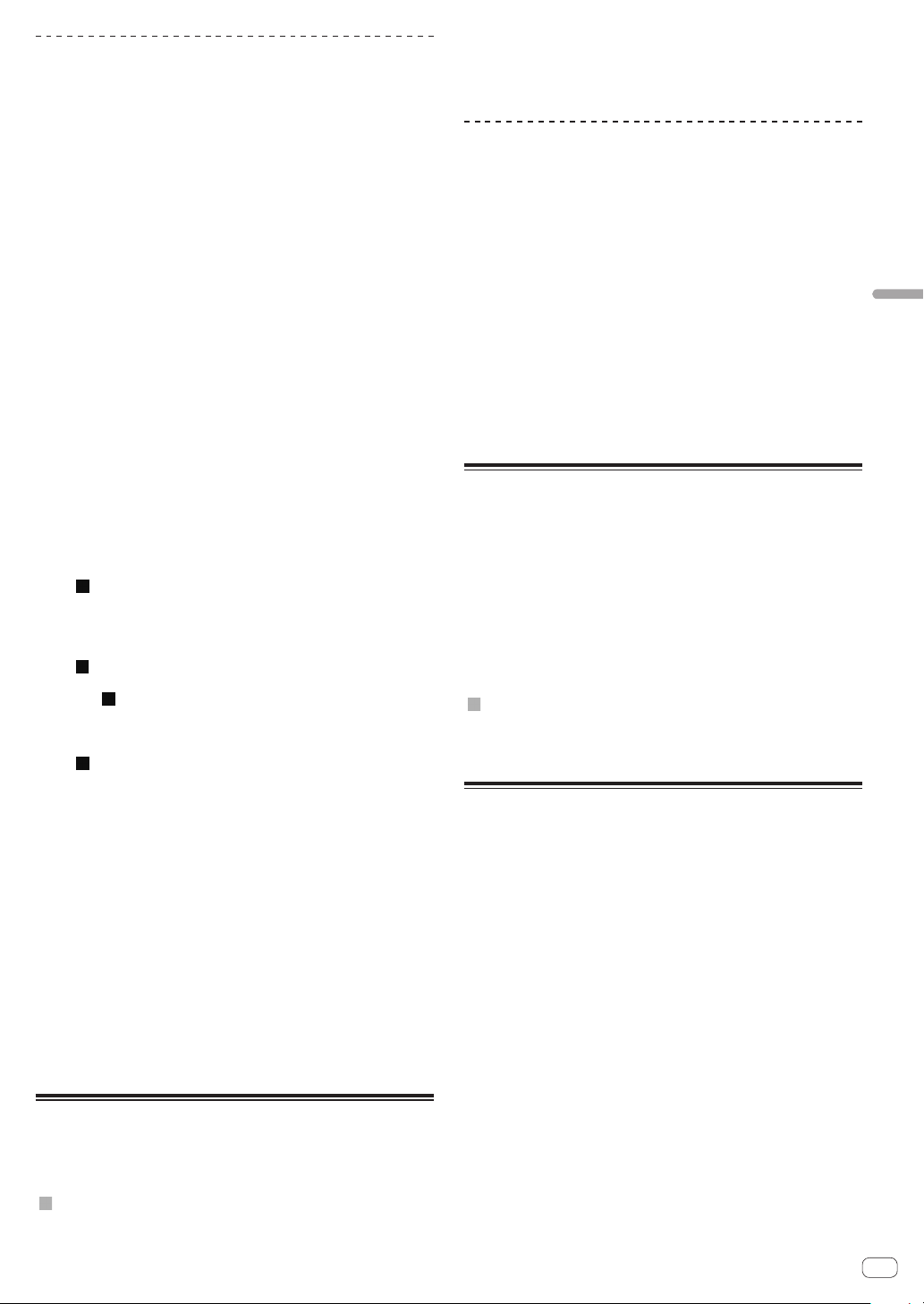
En
25
Advanced Operation
Calling out hot cues
1 Load the track whose hot cue you want to call out.
2 Touch [PERFORM].
3 Touch [HOT CUE DELETE (CALL)] for over 1 second.
The unit switches to the hot cue call-out mode and [HOT CUE] (A to H)
on which a hot cue is stored flash.
4 Touch [HOT CUE] (A to H) whose hot cue you want to
call out.
The hot cue is called out, and [HOT CUE] (A to H) lights in green or
orange. If the hot cue color has been set using rekordbox or this unit, the
button lights in the set color.
! If you do not want to call out the hot cue, touch [HOT CUE DELETE]
(CALL) without pressing the [HOT CUE] (A to H) button. The light
turns off when hot cue is not called out.
! If you accidentally cancel the hot cue call-out mode, press the
[HOT CUE DELETE] (CALL) button again and hold for at least one
second.
Calling out hot cues automatically when tracks
are loaded
The player settings can be changed to automatically call out hot cues
when tracks are loaded.
1 Press the [SHORTCUT] button.
2 Select [ON], [rekordbox SETTING] or [OFF] of
[HOT CUE AUTO LOAD] on the [SHORTCUT] screen.
— [ON]:
is displayed for all tracks and hot cues are automatically
called out when the tracks are loaded. Hot cues are also auto-
matically called out when the track search is performed.
[A. HOT CUE] on the main unit display lights in red.
— [rekordbox SETTING]:
is displayed only for the tracks set with rekordbox, and hot
cues are automatically called out when the tracks displayed
with are loaded. Hot cues are not called out when the track
search is performed.
[A. HOT CUE] on the main unit display lights in white.
— [OFF]:
is not displayed. Hot cues are not called out when tracks are
loaded.
! The setting can also be changed in [UTILITY].
Canceling the hot cue call out mode
Perform one of the operations below to cancel the hot cue call out mode.
— Call out all [HOT CUE] (A to H).
— Touch [HOT CUE DELETE (CALL)].
— Change the track to be played.
Deleting hot cues
1 Touch [HOT CUE DELETE (CALL)].
The mode switches to delete mode.
2 Press one of the [HOT CUE] (A to H) buttons.
The hot cue stored on the corresponding button is deleted, and a new
hot cue can be stored on the button.
Storing cue or loop points
1 Set Cue Point or Loop Point.
2 Touch [MEMORY].
[ MEMORY] is displayed on the main unit display for several seconds,
then the point information is stored on the USB device.
Stored cue and loop points are indicated [b] at the top of the waveform
display.
! To store loop points, touch [MEMORY] during loop playback. The
stored loop points are shown on the playing address display.
Calling out stored cue or loop points
1 Load the track whose cue or loop points you want to
call out.
2 Touch [CUE/LOOPCALLc] or [CUE/LOOPCALLd].
To call a point before the currently playing position, touch
[CUE/LOOPCALLc]. To call out a point after the currently playing posi-
tion, touch [CUE/LOOP CALLd].
The track cues to the called out point and pauses.
! When multiple points are stored, a different point is called out each
time the button is pressed.
! Loops set as active loops can also be called out as stored loops by
rekordbox.
! If a comment is set to the called out point by rekordbox, the com-
ment is displayed in the area where the track name is displayed.
3 Touch [PLAY/PAUSEf].
Normal or loop playback starts from the point that was called out.
Deleting stored cue or loop points
1 Load the track containing the cue point or loop points
you want to delete.
2 Touch [CUE/LOOPCALLc] or [CUE/LOOPCALLd] to call
out the point to be deleted.
The track cues to the called out point and pauses.
! When multiple points are stored, a different point is called out each
time the buttons [CUE/LOOP CALL c] or [CUE/LOOP CALL d] are
touched.
3 Touch [DELETE].
[ DELETE] is displayed on the main unit display, then the selected
point information is deleted.
! When a stored loop set as an active loop is deleted, the active loop is
also deleted.
Setting the cue point for auto
cueing
The cue point to be set as the auto cue can be selected using one of the
methods below.
Setting the cue point by the acoustic pressure level
identified as a silent section (8 levels)
–36 dB, –42 dB, –48 dB, –54 dB, –60 dB, –66 dB, –72 dB and –78 dB
Automatically setting stored cues as cue points
The stored cue point in [MEMORY] nearest to the beginning of the track
is set as the cue point for auto cueing.
! When [MEMORY] is set, [A. CUE] lights in white on the main unit
display.
The setting of the cue point for auto cueing can be changed using one of
the methods below.
1 Touch [MENU (UTILITY)] for over 1 second.
The [UTILITY] screen is displayed.
2 Turn the rotary selector then press it.
Select [AUTO CUE LEVEL].
3 Turn the rotary selector then press it.
Select the acoustic pressure level or [MEMORY].
Loading ...
Loading ...
Loading ...