Loading ...
Loading ...
Loading ...
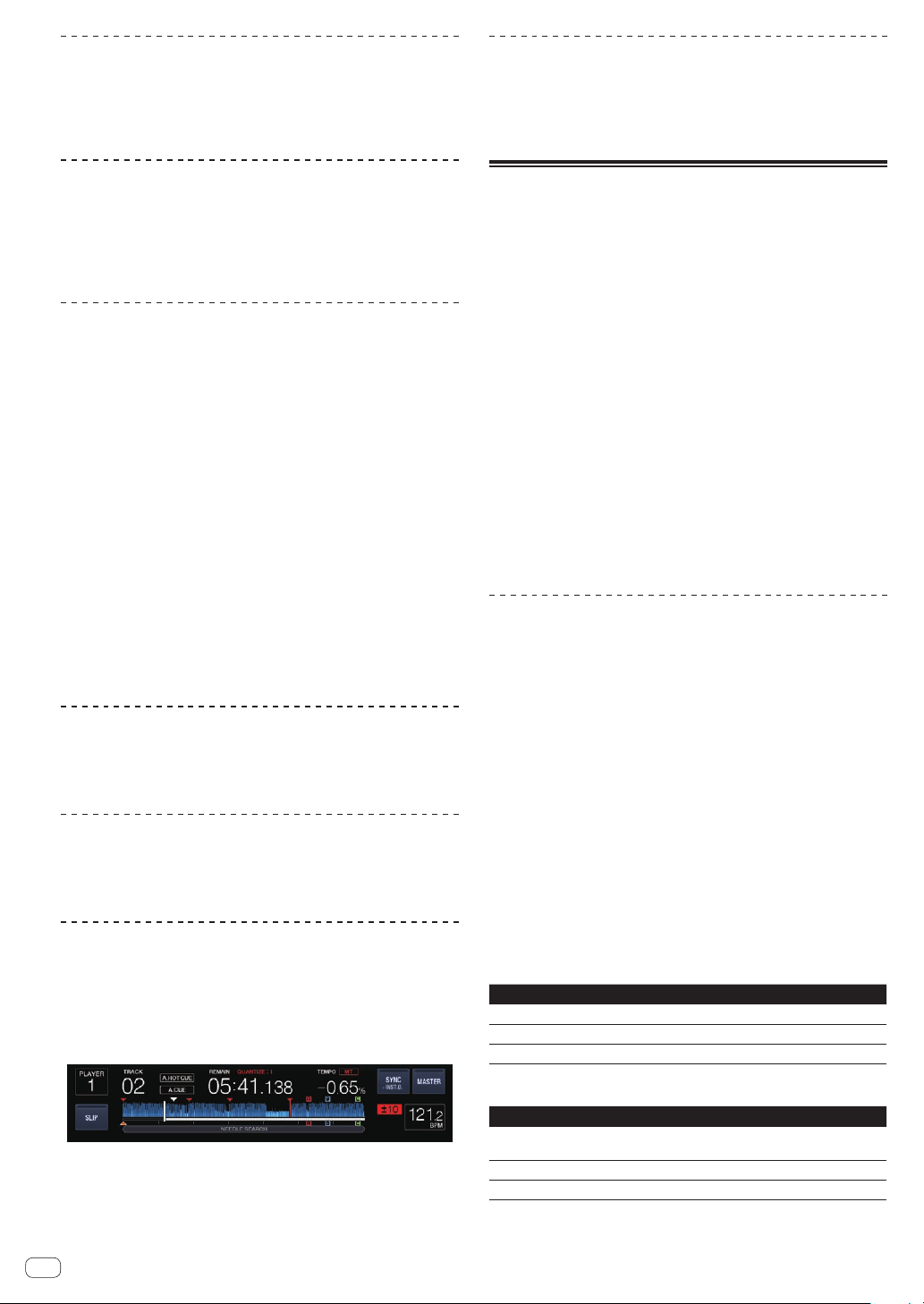
En
24
Canceling Loop playback (Loop Exit)
During loop playback, press the [RELOOP/EXIT] button.
Playback continues beyond the Loop Out Point without returning to the
Loop In Point.
Returning to Loop playback (Reloop)
After canceling loop playback, press the [RELOOP/EXIT]
button during playback.
Playback returns to the previously set Loop In Point, and Loop playback
resumes.
Setting the loop automatically based on
the track’s tempo (Auto Beat Loop)
A loop with the specified number of beats is set and loop playback starts.
1 Touch [PERFORM].
2 Touch the number of beat for [BEAT LOOP] during
playback.
Loop playback starts with the selected beat.
! When a track that has not been analyzed is playing, the loop is set
according to the track’s BPM.
! If the track’s BPM cannot be detected, the BPM is set to 130.
4 beat loop
During playback, press the [IN/4BEAT (IN ADJUST)]
button for over 1 second.
A loop of 4 beats starting from the point at which the button was pressed
is set automatically according to the BPM of the currently playing track,
and loop playback starts.
! If the track’s BPM cannot be detected, the BPM is set to 130.
Cutting loops (Loop Cut)
Touch [LOOP 1/2X] during loop playback.
The Loop playing time is cut in half each time the touch key is touched.
Extending loops (loop doubling)
Touch [LOOP 2X] during loop playback.
The Loop playing time is doubled each time the touch key is touched.
Using active loops
Load a track for which an active loop has been set with
rekordbox.
One loop stored in rekordbox can be played back as the active loop.
The set active loop point is indicated with a red line on the waveform
display, as shown below.
When the set point is reached, the loop is set automatically and loop
playback begins.
Emergency loops
With this unit, a 4-beat loop is set automatically to prevent the sound
from being interrupted if a track can no longer continue to play.
! DJ playback is restricted during emergency looping. To cancel emer-
gency looping, load the next track.
Setting Hot Cue
When a hot cue is set, that point can be called out and played instanta-
neously. Up to 8 hot cues can be set per music track.
! Touch [BANK] to switch between [HOT CUE] (A, B, C, D) and
[HOT CUE] (E, F, G, H).
! When the quantize function is on, there may be a slight delay in
operation of this function in order to synchronize the beat.
1 Touch [PERFORM].
2 During playback or pause, touch one of the [HOT CUE]
(A to H) at the point at which you want to set a hot cue.
The point touched is set as a hot cue, and the corresponding [HOT CUE]
lights.
! During loop playback, the loop is registered as a hot cue.
The direction of playback is not recorded for hot cues.
While the hot cue is being recorded, it is not possible to record other
hot cues, to set cue points, to scan in the forward or reverse direction
or to scratch.
! When a hot cue is set during scratch play, playback may stop
temporarily.
! Hot cues cannot be set to the [HOT CUE] (A to H) buttons that a hot
cue is already set to. To set a new hot cue, first delete the hot cue
stored on the button.
Playing hot cues
1 Touch [PERFORM].
2 This switches to the hot cue playback mode.
When set to hot cue delete or call mode, touch
[HOT CUE DELETE(CALL)].
3 Touch any [HOT CUE] (A to H) during playback or
pause.
The stored hot cue is called out and playback starts.
! The information of the loop play stored on [HOT CUE] is different
from the loop play set by the [IN/4BEAT (IN ADJUST)] and [OUT
(OUT ADJUST)] buttons.
! After the loop stored on [HOT CUE] is called out, you can cancel the
loop playback with the [RELOOP/EXIT] button. You can also fine-tune
the loop in point with the [IN/4BEAT (IN ADJUST)] button or the loop
out point with the [OUT (OUT ADJUST)] button. Adjusting this alters
the information recorded in [HOT CUE] (A to H).
Lighting color of the [HOT CUE] (A to H) buttons
When [HOT CUE COLOR] of the [UTILITY] menu is set to [OFF]
Contents recorded as hot cue Light color
Cue Point Green
Loop Orange
Nothing is recorded. Not lit
When [HOT CUE COLOR] of the [UTILITY] menu is set to [ON]
Contents recorded as hot cue Light color
Cue Point
Fixed color of each
button
Loop Orange
Nothing is recorded. Not lit
! The hot cue colors can be set with rekordbox.
Loading ...
Loading ...
Loading ...