Loading ...
Loading ...
Loading ...
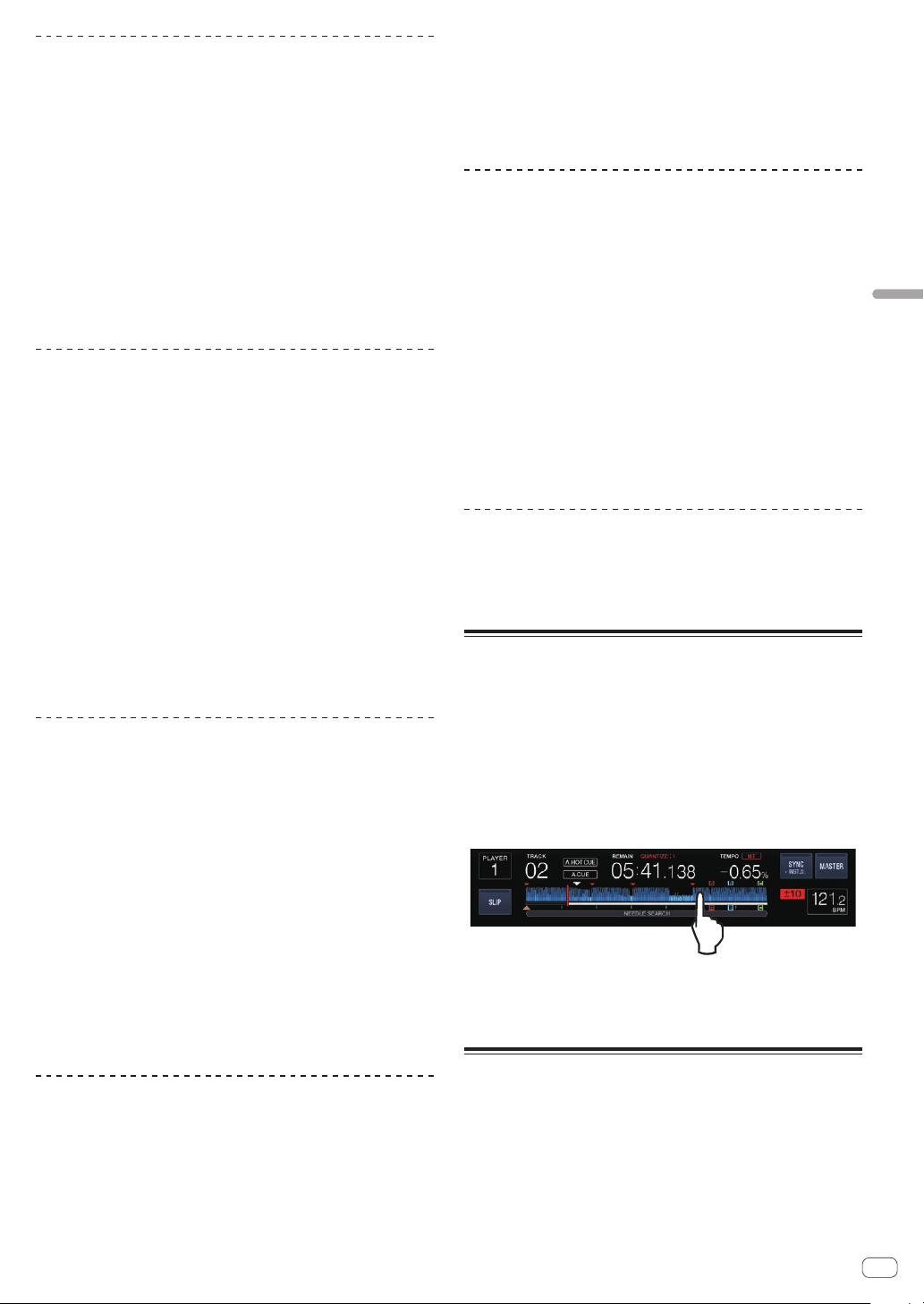
En
27
Advanced Operation
Slip looping
1 Touch [SLIP].
The mode switches to the slip mode.
2 Press the [IN/4BEAT (IN ADJUST)] button, then press
the [OUT (OUT ADJUST)] button.
Loop playback starts.
Normal playback continues in the background even during loop
playback.
! Loops of over 8 seconds cannot be set.
! The same operation is performed when the [IN/4BEAT (IN ADJUST)]
button is pressed for over 1 second and a loop is set.
3 Press the [RELOOP/EXIT] button.
Looping is canceled, and normal playback of the sound that was playing
in the background resumes.
Slip beat looping
1 Touch [SLIP].
The mode switches to the slip mode.
2 Touch [PERFORM].
3 Touch and hold the beat selected in [BEAT LOOP].
The loop is set automatically and loop playback begins.
Normal playback continues in the background even during loop
playback.
4 Release [BEAT LOOP].
Normal playback of the sound that was playing in the background
resumes.
5 Press the [RELOOP/EXIT] button.
The last loop that was set is played and the slip loop mode is set.
! When slip beat looping is canceled after selecting a different beat
without releasing [BEAT LOOP], the loop set first (during playback) is
called out with the [RELOOP/EXIT] button.
Slip loop move
Touching the length of the beat during the slip loop activates the slip
loop move mode.
1 Touch [SLIP].
The mode switches to the slip mode.
2 Touch [PERFORM].
3 Select and continue to touch and hold the length of
the beat during the slip loop playback.
The loop starts moving.
Normal playback continues in the background even when the slip loop
move mode.
! Depending on the length of the loop, the loop move may not be
enabled.
4 Release your finger.
This cancels the slip loop move and returns to the slip loop playback
before playing back the slip loop move.
Slip reverse
1 Touch [SLIP].
The mode switches to the slip mode.
2 During playback, press the [DIRECTION REV] button.
The button lights and reverse playback starts.
Normal playback continues in the background even during reverse
playback.
! Slip reverse play is automatically cancelled after 8 beats have
elapsed from the position at which the [DIRECTION REV] button was
pressed. Normal playback of the music playing in the background
resumes.
! If [DIRECTION REV] button is pressed again before 8 beats have
elapsed, the slip reverse play is cancelled and the normal playback of
the sound that was playing in the background resumes.
Slip hot cue
1 Touch [SLIP].
The mode switches to the slip mode.
2 Touch [PERFORM].
3 Touch and hold one of [HOT CUE] (A to H).
Hot cueing begins.
While [HOT CUE] (A to H) is touched, background playback continues
normally.
! At the point 4 beats after hot cueing began, the slip hot cue mode is
automatically canceled and normal playback of the sound that was
playing in the background resumes.
4 Remove your finger from [HOT CUE] (A to H).
If [HOT CUE] (A to H) is released before 4 beats elapse from the start-
ing position of the hot cue, normal playback of the sound playing in the
background resumes.
Canceling the slip mode
Touch [SLIP] in slip mode.
The slip mode is canceled.
! The slip mode is also cancelled when a new track is loaded.
Playing from the position on the
waveform which was touched
Touch the waveform with your finger to easily play the audio starting
from the position touched. Keep touching the waveform and move your
finger to move to the desired position.
You can perform track search by touching the waveform only in the fol-
lowing conditions.
— In the pause mode
— While the jog dial is being pressed with the jog mode set to VINYL
Touch the waveform during pause.
The current playing position on the playing address display moves to the
touched point.
! If you move your finger quickly, the playing address display may not
be shown properly.
Using the beat sync function
When beat sync is turned on, the BPM and beat position of tracks played
on this unit can automatically be synchronized with the DJ player con-
nected by PRO DJ LINK that is set as the sync master.
! The beat sync function does not operate for tracks that have not be
analyzed with rekordbox.
1 Touch [BEAT SYNC MASTER] of the DJ player to use
sync master.
Set the DJ player you want to be the sync master.
Loading ...
Loading ...
Loading ...