Loading ...
Loading ...
Loading ...
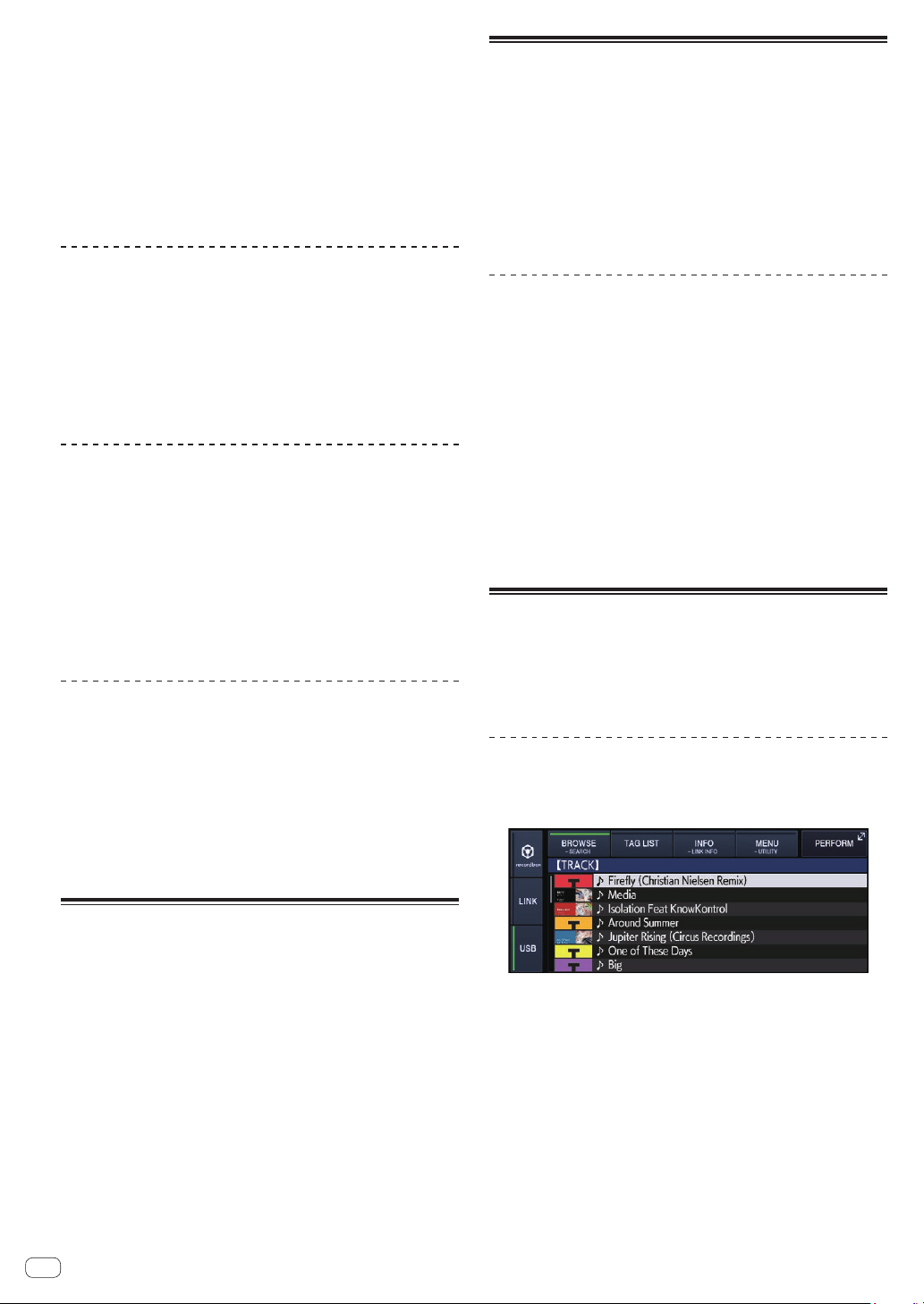
En
28
When the beat sync function is on, the BPM display on the DJ player set
as the sync master changes to orange.
! rekordbox (Mac/Windows) can also be set as the sync master.
— For the procedure to set rekordbox (Mac/Windows) as a sync
master, see the rekordbox (Mac/Windows) user’s manual.
2 Touch [BEAT SYNC (INST.D.)].
The BPM and beat position of the currently playing track are synchro-
nized to the sync master.
! During synchronization, tempo control with the tempo slider is
disabled and the playing speed display switches to the tempo slider
position’s BPM display, displayed in gray.
Changing the DJ player set as the sync
master
The sync master can be changed to another DJ player connected by
PRO DJ LINK as described below.
— Change or pause the track on the DJ player set as the sync master.
— Touch [BEAT SYNC MASTER] of the DJ player set as the sync
master.
— Touch [BEAT SYNC MASTER] of the DJ player not set as the sync
master.
Starting playback from the same
playback position as the track loaded in
the DJ player set as the sync master
You can start playback of the track loaded in the DJ player not set as the
sync master from the same playback point as the track loaded in the DJ
player set as the sync master.
For details on the operations, see the following.
! Load the track loaded in the DJ player set as the sync master to the
DJ player not set as the sync master.
! Touch [BEAT SYNC (INST.D.)] on DJ players other than the sync
master for at least one second.
Canceling synchronization
Touch [BEAT SYNC (INST.D.)].
! If the synchronized playing tempo (BPM) and the slider posi-
tion’s tempo (BPM) do not match, the playback continues by
maintaining the synchronized playing tempo (tempo control with
the [TEMPO] slider remains disabled). Normal operation is restored
when the position of the [TEMPO] slider is moved to the synchro-
nized playing tempo position.
! If the pitch is bent using the DJ player not set as the sync master, the
synchronization is canceled and [BEAT SYNC (INST.D.)] blinks.
Adjusting the beat grid
The enlarged waveform displays the beat grid with red lines. The beat
grid can be adjusted by the following procedure.
1 Press the rotary selector for at least 1 second.
The mode switches to the [GRID ADJUST] mode.
2 When the rotary selector is turned, the beat grid is
adjusted.
You can adjust from the menu screen by touching [MENU (UTILITY)].
— [RESET]: Resets the adjusted beat grid.
— [SNAP GRID (CUE)]: Moves the first beat to the position of the
currently set cue.
—
[SHIFT GRID]: Reflects the results adjusted during synchroniza-
tion (pitch bend, etc.) on the beat grid.
3 Press the rotary selector for at least 1 second.
Return to [ZOOM] mode.
Operating the XDJ-1000MK2 in
combination with other devices
When connected by a LAN cable to a Pioneer DJ’s DJ mixer, operations
such as starting playback on this unit can be controlled with the DJ
mixer’s fader.
! Connect this unit to a Pioneer DJ’s DJ mixer beforehand. For instruc-
tions on connecting, see Connections on page 8 .
! For details on player number settings, see Connecting to a mixer
with only one LAN port on page 11 .
! Also refer to the description of the fader start function included in
the operating instructions of Pioneer DJ’s DJ mixer.
Starting playback using a DJ
mixer’s fader (Fader Start)
1 Connect this unit to a Pioneer DJ’s DJ mixer using a
LAN cable.
For instructions on connecting, see Basic style on page 9 .
2 Turn on the DJ mixer’s fader start function.
3 Set cues on this unit.
4 Move the DJ mixer’s channel fader or cross fader.
This unit’s pause mode is canceled and the track is played
instantaneously.
! When the channel fader or cross fader is set back to its original posi-
tion, playback cues back to the set cue point and the pause mode is
set (Back Cue).
Browsing tracks
The various devices and the rekordbox library on the connected com-
puter can be browsed to display a list of the tracks.
! When a USB device that does not contain the rekordbox library infor-
mation is browsed, the folders and tracks (music files) are displayed
in a list with a tree structure.
Switching to the browse screen
Touch the touch key corresponding to the media.
This displays the list of contents of each source.
— [USB]: Displays music files in the connected USB device or
mobile device on which rekordbox is installed.
— [LINK]: Displays music files in other DJ player.
— [rekordbox]: Displays music files in rekordbox.
! When [BROWSE (SEARCH)] is touched while the browser screen
is displayed, the browser screen closes and switches to the normal
playback screen.
If you touch [BROWSE (SEARCH)] again, the last browser screen
opens.
Loading ...
Loading ...
Loading ...