Loading ...
Loading ...
Loading ...
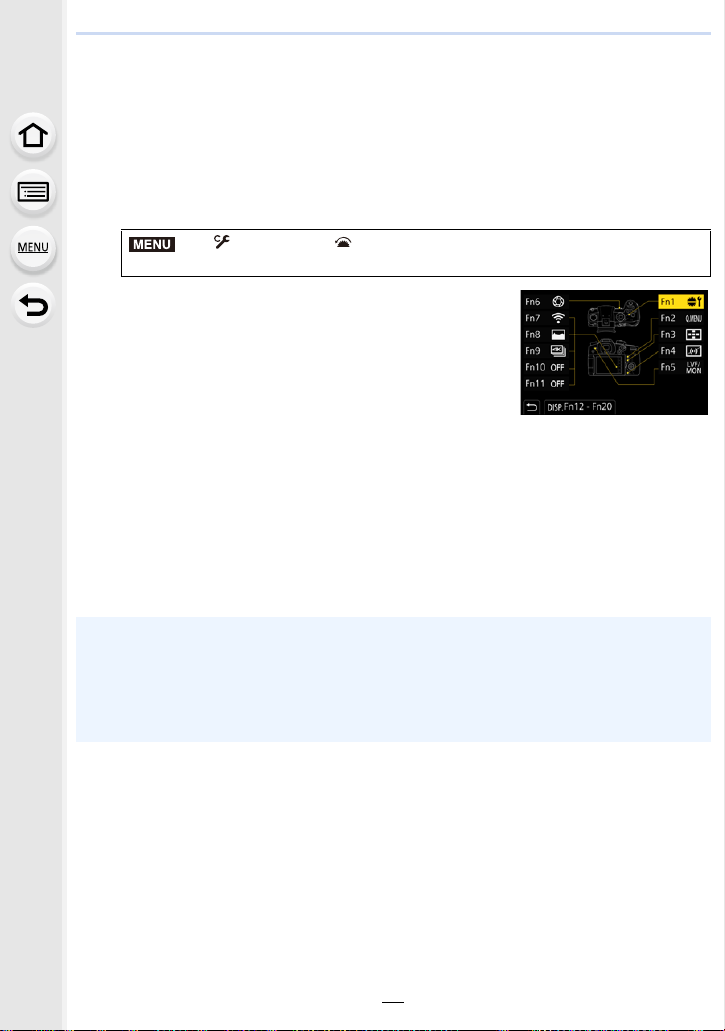
59
2. Getting Started/Basic Operations
Assigning frequently used functions to the
buttons (function buttons)
You can assign recording functions, etc. to specific buttons and icons.
1
Select the menu.
2
Press 3/4 to select the function button you
want to assign a function to and then press
[MENU/SET].
• To select a button from [Fn12] to [Fn20] in [Setting in
REC mode], press [DISP.] to switch the screen.
3
Press 3/4 to select the function you want to assign and then press
[MENU/SET].
• For details on the functions that can be assigned in [Setting in REC mode], refer to P60.
• For details on the functions that can be assigned in [Setting in PLAY mode], refer to
P62.
• To restore the default function button settings, select [Restore to Default].
• Some functions cannot be assigned depending on the function button.
> [Custom] > [Operation] > [Fn Button Set]>
[Setting in REC mode]/[Setting in PLAY mode]
• Touching [Fn] on the on-monitor recording information screen (P48) also allows you to display
the screen in step
2.
• If you press and hold a function button (any of [Fn1] to [Fn6] or [Fn12] to [Fn20]) for
2 seconds, the screen displayed in step
3 can be displayed.
In some cases, however, the screen cannot be displayed depending on the currently selected
mode or the currently displayed screen.
MENU
Loading ...
Loading ...
Loading ...