Loading ...
Loading ...
Loading ...
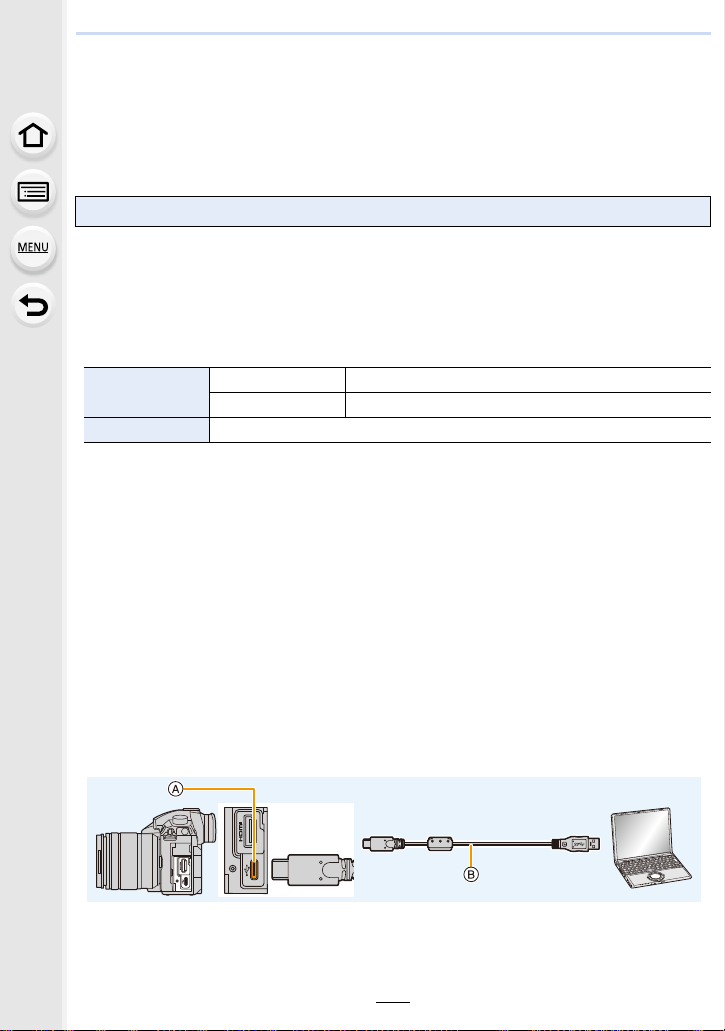
11. Connecting to other equipment
338
Controlling the Camera from a PC
By selecting [PC(Tether)] and connecting the camera to a PC, you can control the camera
from supported software.
∫ Downloading software
This software is used to control a Panasonic digital camera from a PC. It allows you to
change various settings of the camera, perform remote recording, and save remotely
recorded images to the PC.
Check the site below to download and install the software.
http://panasonic.jp/support/global/cs/soft/download/d_lumixtether.html
• Operating environment
• Supported OSs are current as of January 2018 and are subject to change.
• For details on how to use the “ LUMIX Tether ”, refer to the operation guide of “LUMIX Tether”
(PDF file).
• To download the software, you need to connect the PC to the Internet.
• It may take some time to download the software depending on the communication
environment.
∫ Operating the camera from a PC
Preparations:
Install “LUMIX Tether ” to the PC.
1 Connect the computer and camera with the USB connection cable (supplied).
• Please turn on this unit and your PC before connecting.
• Hold the plug, and plug the cable straight in or pull it straight out.
(It may result in malfunction by the deforming of the terminal if it is plugged in obliquely.)
Do not connect devices to incorrect terminals. Doing so may cause malfunction.
• Do not use any other USB connection cables except the supplied one.
A USB socket (Type C)
B USB connection cable (supplied)
“LUMIX Tether ”
OS
Windows Windows
®
7, Windows
®
8.1, Windows
®
10
Mac OS X v10.10 to v10.11, macOS 10.12
Interface USB port (Super Speed USB (USB 3.0))
Loading ...
Loading ...
Loading ...