Loading ...
Loading ...
Loading ...
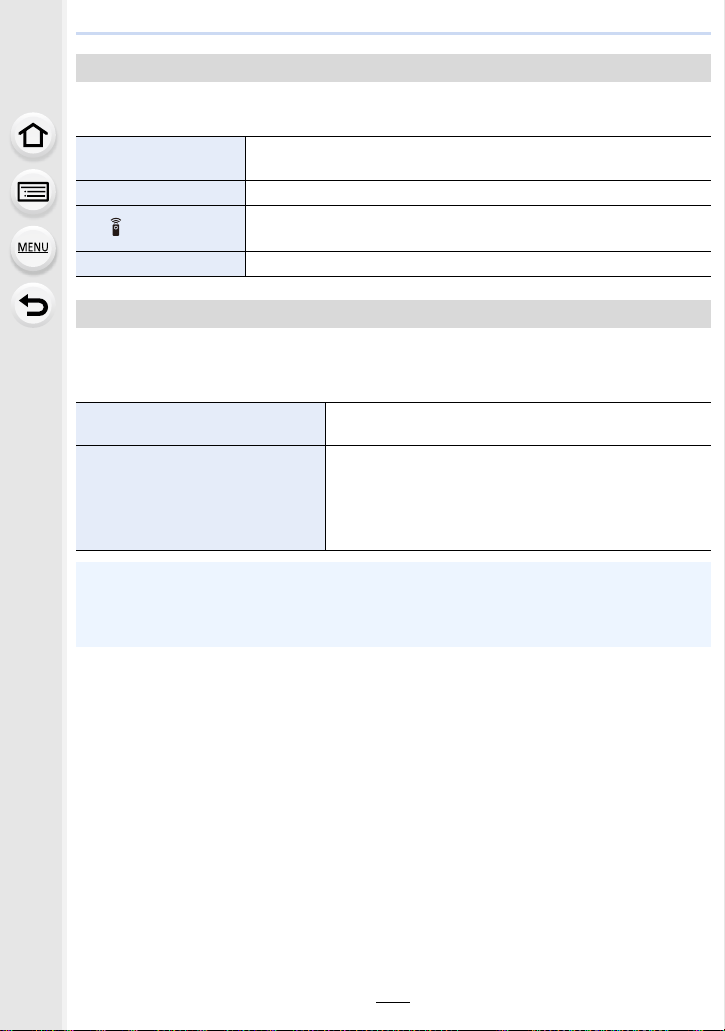
9. Using Menu Functions
258
Sets the communication method when connecting using the USB connection cable
(supplied).
[HDMI Mode (Play)]:
Set the format for the HDMI output when playing back on the HDMI compatible TV and monitor
connected with this unit using the HDMI cable.
[HLG View Assist (HDMI)]:
This item converts the dynamic range of HDR images to output them via HDMI.
Use this menu item to output HDR images to a device that is not HDR (HLG format)-compatible
via HDMI.
• Refer to P203 for details.
[LUT HDMI Display]:
When you play back a motion picture recorded with [Photo Style] set to [V-Log L], LUT (Look-Up
Table) data is applied to the motion picture image output to an HDMI device.
• Refer to P204 for details.
[VIERA Link]:
If you select [ON], operations of the camera and the VIERA Link compatible equipment
connected to the camera with an HDMI cable are automatically linked, enabling you to control
the camera with the remote control of the VIERA Link compatible equipment.
[USB Mode]
y [Select on
connection]
Select this setting to select the USB communication system when
connecting to another device.
z [PC(Storage)] Select this setting to export images to a connected PC.
[PC(Tether)]
Select this setting to control the camera from a PC installed with
supported software.
{ [PictBridge(PTP)] Select this setting when connecting to a printer supporting PictBridge.
[TV Connection]
[AUTO]
Outputs images at an output resolution suited to the
connected TV.
[C4K/60p]/[C4K/50p]/[C4K/30p]/
[C4K/25p]/[C4K/24p]/[4K/60p]/[4K/
50p]/[4K/30p]/[4K/25p]/[4K/24p]/
[1080p]/[1080i]/[720p]/[576p]/
[480p]
Outputs images at the selected resolution.
• The output resolution for [C4K] is 4096k2160.
• The output resolution for [4K] is 3840k2160.
• The available settings differ depending on the [System Frequency] setting.
• This will work only during playback.
• If no image appears on the TV with [AUTO], switch the setting to a constant setting other than
[AUTO] to set a format supported by your TV. (Read the operating instructions for the TV.)
Loading ...
Loading ...
Loading ...