Loading ...
Loading ...
Loading ...
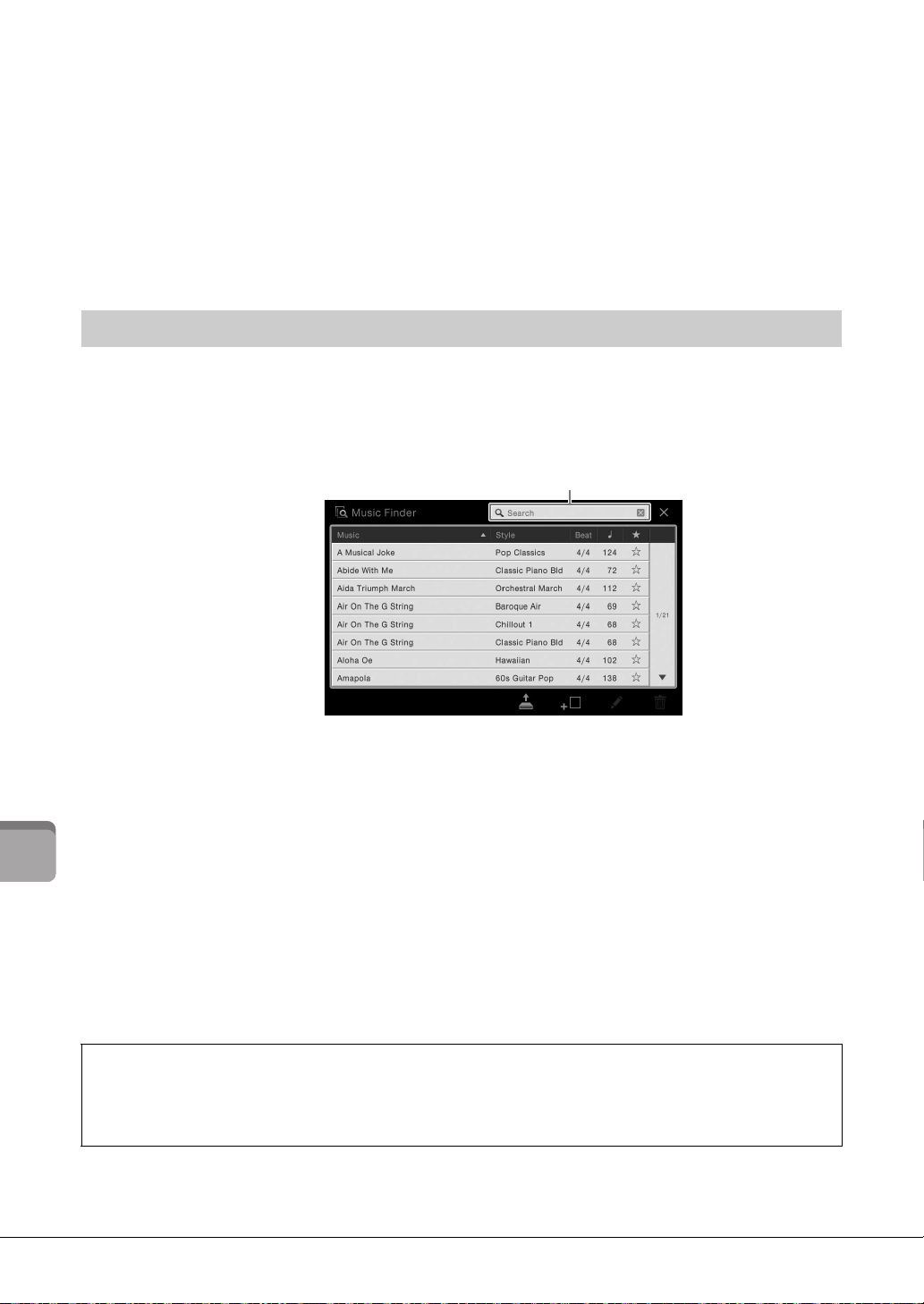
CVP-709/CVP-705 Owner’s Manual
86
Music Finder – Calling up Ideal Panel Setups for Your Performance –
3 Play the Style by specifying the chords with your left hand and play the melody with
your right.
You can download records from the Yamaha website and load them to the instrument
(page 87).
NOTE
If you want to avoid changing the Tempo during Style playback when selecting another Record, set the “Tempo”
parameter to “Hold” or “Lock” on the display called up via [Menu] [StyleSetting] [Change Behavior]. When set to
“Lock,” the tempo will be locked while stopping as well as playing.
You can also search for Records by specifying a song title or keyword, using the Search function of Music
Finder.
1 Call up the Music Finder display via [Menu] → [MusicFinder].
2 Touch the Search box to call up the Character Entry window.
3 Enter the keyword for searching (page 37) to start Search.
If you want to input two or more keywords, insert a space between each word.
After the Search is completed, the resulting Record list appears. If no Records are listed, try this
step again with another keyword.
4 Select the desired Record.
To clear the result and show all Records in the Music Finder, touch [×] in the Search box.
5 Play the Style by specifying the chords with your left hand and playing the melody
with your right.
Searching for Records (Panel Settings)
Registering a Song or Style to a Record
By registering Song or Style files in various locations (Preset, User and USB) into Music Finder, you can easily call
up your favorite files. For details about registering files to a record, refer to the Reference Manual on the website
(page 9).
2
Search box
Loading ...
Loading ...
Loading ...