Loading ...
Loading ...
Loading ...
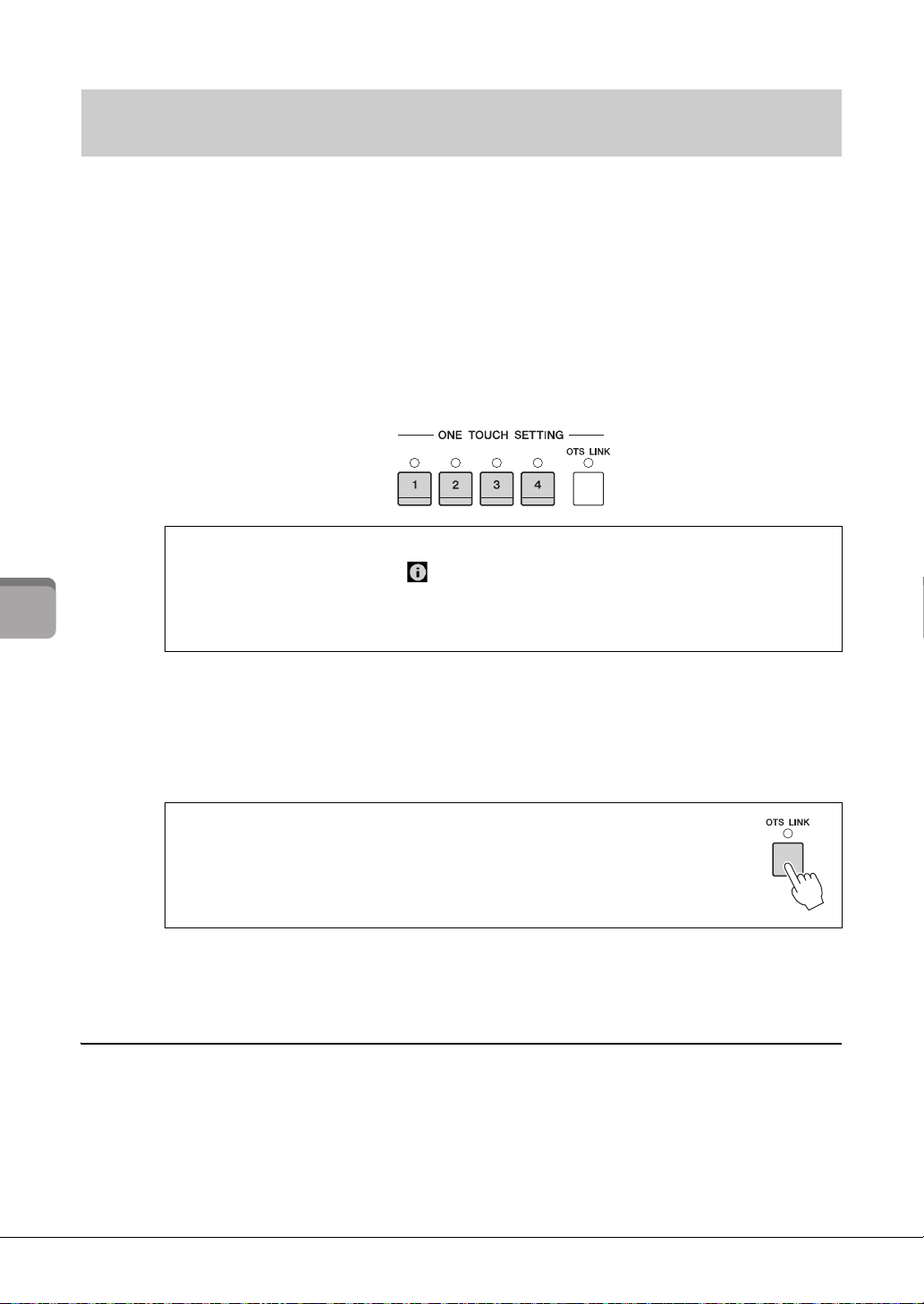
CVP-709/CVP-705 Owner’s Manual
60
Styles – Playing Rhythm and Accompaniment –
One Touch Setting is a powerful and convenient feature that automatically calls up the most appropriate
panel settings (Voices or effects, etc.) for the currently selected Style, with the touch of a single button. If
you’ve already decided which Style you wish to use, you can have One Touch Setting automatically select
the appropriate Voice for you.
1 Select the desired Style (steps 1– 2 on page 55).
2 Press one of the ONE TOUCH SETTING [1] − [4] buttons.
Not only does this instantly call up all the settings (Voices, effects, etc.) that match the current
Style, it also automatically turns on ACMP and SYNC START, so that you can immediately start
playing the Style.
NOTE
Gray color for a Voice name indicates that the corresponding Voice part is currently turned off.
3 As soon as you play a chord with your left hand, the selected Style starts.
Each Style has four One Touch Setting setups. Press the other ONE TOUCH SETTING [1] −
[4] buttons to try out other setups.
NOTE
You can change the timing in which the One Touch Settings change with MAIN VARIATION [A] − [D] changes. To do this,
touch [Menu] [StyleSetting] [Setting] then set the OTS Link Timing parameter. For details, refer to the Reference
Manual on the website (page 9).
Memorizing original settings to One Touch Setting
You can memorize your original panel settings to the One Touch Setting. The newly created One Touch
Setting will be saved in the User tab as a User Style, and you can call up the One Touch Setting as a part of
the Style file.
1 Select the desired Style to memorize your One Touch Setting.
2 Make the desired panel settings, such as those for Voices and Effects.
Calling up Panel Settings Appropriate for the Current Style
(One Touch Setting)
Confirming the One Touch Setting Contents
In the Style Selection display, touch (Information) to call up the Information window that shows
what Voices are assigned to the ONE TOUCH SETTING [1] – [4] buttons for the current Style. You
can call up the desired settings also by touching one of the One Touch Settings 1– 4 directly on the
Information window.
Automatically Changing One Touch Settings with the Main Sections
The convenient OTS (One Touch Setting) Link function lets you automatically have
One Touch Settings change when you select a dierent Main section (A − D). e
Main sections A, B, C and D correspond to One Touch Settings 1, 2, 3 and 4
respectively. To use the OTS Link function, turn the [OTS LINK] button on.
Loading ...
Loading ...
Loading ...