Loading ...
Loading ...
Loading ...
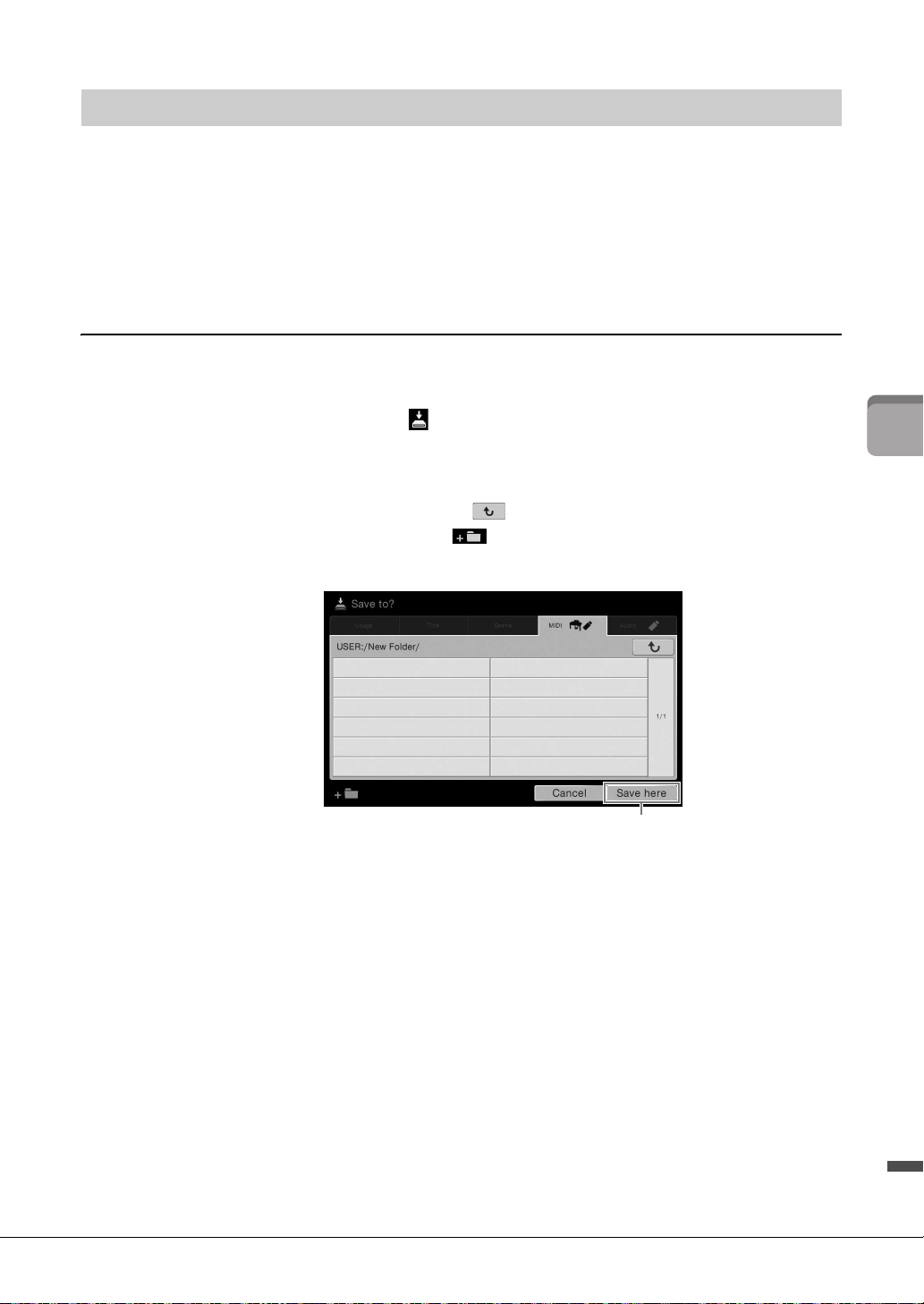
CVP-709/CVP-705 Owner’s Manual
33
Basic Operations
Data you have created such as recorded Song and edited Voice can be saved as files to the instrument
(referred to as “User memory”) and a USB flash drive. If you’ve saved a lot of files, you may have trouble
finding the desired file quickly. To make operation easier, you can organize your files in folders, rename the
files, delete unnecessary files, etc. These operations are done in the File Selection display.
NOTE
Before using a USB flash drive, be sure to read “Connecting USB Devices” on page 97.
Saving a File
You can save your original data (such as Songs you’ve recorded and Voices you’ve edited) as a file to the
instrument or USB flash drive.
1 In the relevant display, touch (Save) to call up the display for selecting the
saving destination.
2 Select the location to which you want to save the file.
To show the next higher level folder, touch (Above).
You can create a new folder by touching (New Folder).
NOTE
Files of edited Audio Styles (CVP-709 only; page 57) can be saved only in the User memory of the instrument.
3 Touch [Save here] to call up the Character Entry window.
NOTE
To cancel this operation, touch [Cancel].
4 Enter the file name (page 37).
Even if you skip this step, you can rename the file at any time (page 34) after saving.
5 Touch [OK] in the Character Entry window to actually save the file.
The saved file will be automatically located at the appropriate position among the files in
alphabetical order.
File Management
3
Loading ...
Loading ...
Loading ...