Loading ...
Loading ...
Loading ...
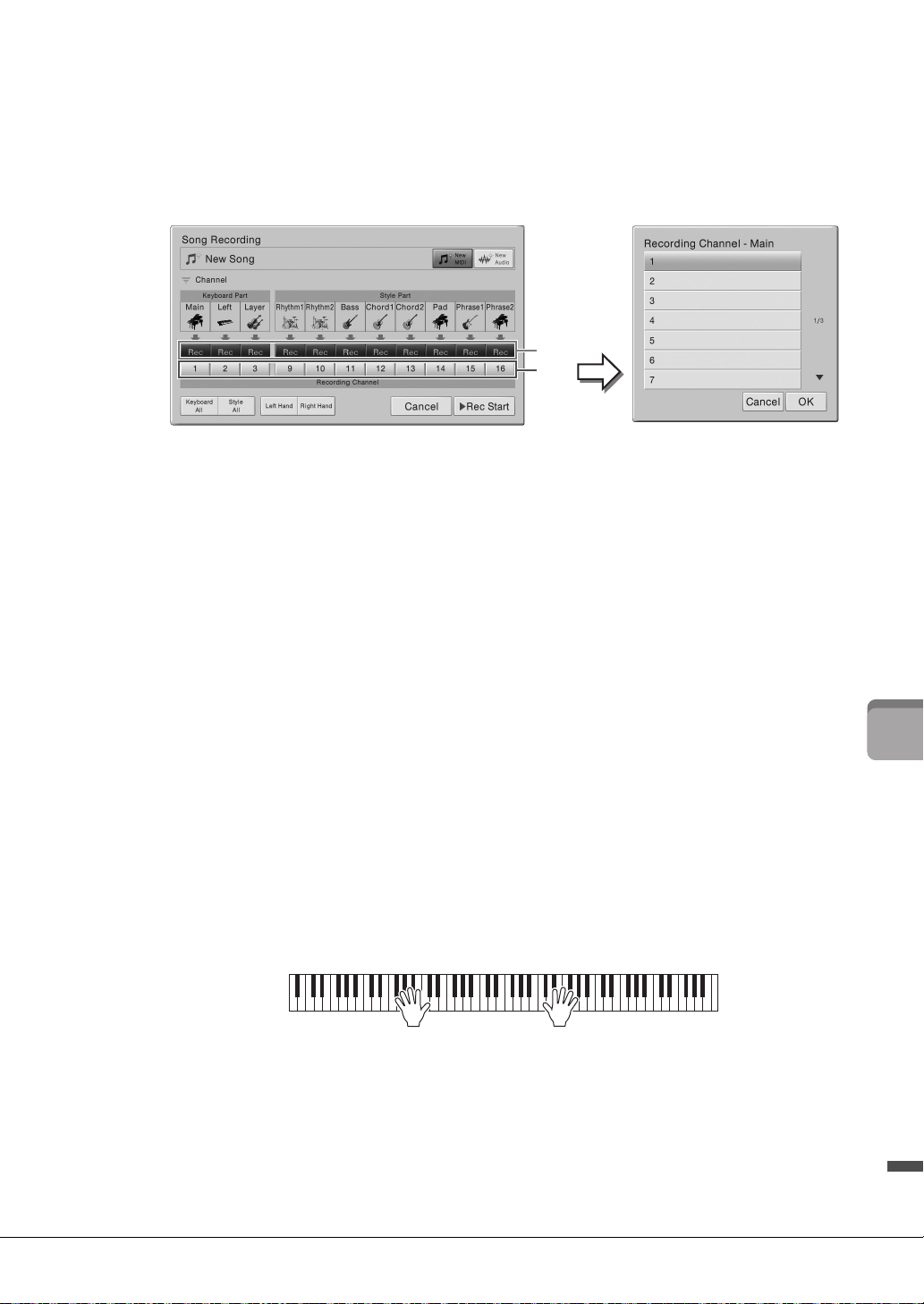
CVP-709/CVP-705 Owner’s Manual
79
Song Recording – Recording Your Performance –
5 Specify the target channel and part for recording.
5-1
From the display, set the part or parts you intend to record to [Rec], and set all other
parts to [Off].
5-2 Touch the channel number under the part(s) you set to [Rec] in step 5-1. In the setting
display that appears, specify the channel (1 – 16) for recording.
NOTICE
Previously recorded data will be overwritten if you set channels which have recorded data to [Rec].
NOTE
• Multiple parts can not be recorded to one channel.
• If you want to cancel recording, touch [Cancel] in the display or press the SONG CONTROL [REC] button before going
on to step 6.
• The Main, Layer and Left parts are assigned to channels 1 – 3 respectively by default, though you can change the
assignment on the display called up via [Menu] [SongSetting] [Part Ch].
To make the settings quickly, simply select the keyboard part ([Keyboard All], [Style All], [Left
Hand] or [Right Hand] located at the bottom left).
• Keyboard All: You can turn all of the Keyboard parts (Main, Left and Layer) [Rec] or [Off]
together. The Main part, Left part and Layer part will be recorded to channels 1 – 3 by
default.
•Style All: You can turn all of the Style parts [Rec] or [Off] together. The Style parts will be
recorded to channels 9 – 16 by default.
• Right Hand: This can be selected when recording only the right-hand part. The Main part of
the Voice will be recorded to channel 1, and the Layer part will be recorded to channel 3.
• Left Hand: This can be selected when recording only the left-hand part. The Left part of the
Voice will be recorded to channel 2. When the Left part of the Voice is off, the Main part will
be recorded to channel 2 and the Layer part will be recorded to channel 4.
6 Play the keyboard to start recording.
You can also start recording by touching [Rec Start] or pressing the SONG CONTROL [PLAY/
PAUSE] button.
5-1
5-2
Loading ...
Loading ...
Loading ...