Loading ...
Loading ...
Loading ...
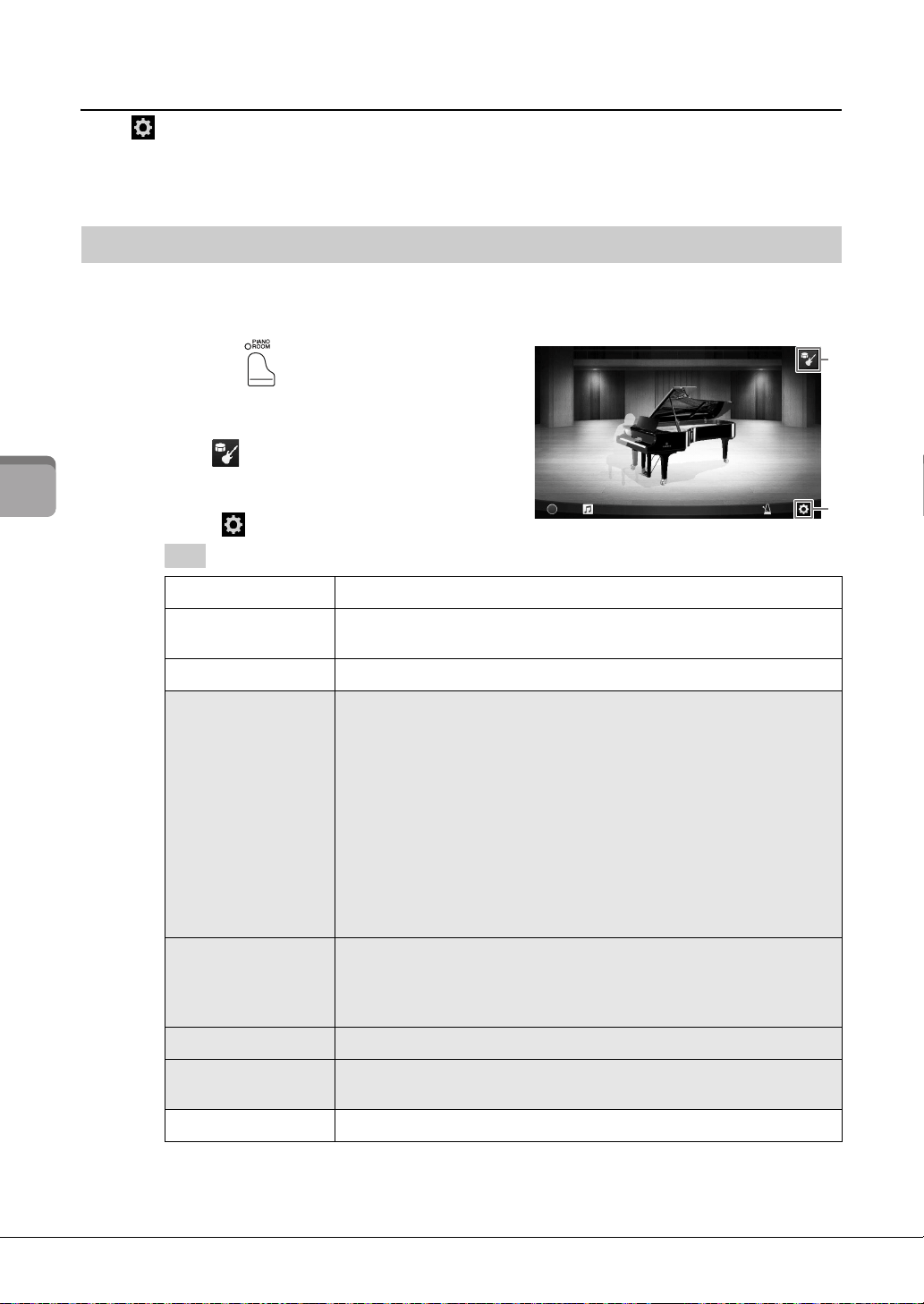
CVP-709/CVP-705 Owner’s Manual
46
Piano Room – Enjoying the Piano Performance –
Changing the Accompaniment Settings
Touch (Setting), from the display of step 3 on page 45, to call up the display for adjusting the volume of
the accompaniment or for turning each part of the accompaniment on or off. For details, refer to the
Reference Manual on the website (page 9).
You can change various Piano Room settings as you like. You can also restore all Piano Room settings to the
default.
1 Press the [Piano Room] button to call
up the Piano Room display.
To change the settings of the accompaniment,
touch to call up the session players.
2 Touch (Settings) to change the settings.
: Shaded items are available only when session players are displayed.
The settings marked with * (asterisk) will be maintained even if you exit from this display or turn off the
power. Pressing the [PIANO ROOM] button next time will call up the Piano settings which were made the
previous time.
Changing/Resetting the Piano Room Settings
Environment*
For selecting the environment (Reverb Type).
Lid Position*
Determines how much the Lid is opened. Available only when a grand piano
Voice is selected.
Tun e
Determines the pitch of this instrument in 1 Hz steps.
Dynamics Control
Determines how the volume of the accompaniment responds to the strength
with which you play the keys.
Off ..............The accompaniment volume does not respond to your playing
strength.
Narrow.......The accompaniment volume changes over a narrow range in
response to your playing strength. In other words, you must play
very strongly or softly to have the volume change.
Medium .....The accompaniment volume changes normally in response to
your playing strength.
Wide ...........The accompaniment volume changes over a wide range in
response to your playing strength. In other words, playing
strongly or softly produces greater changes in the volume.
Section Control*
Turning this on calls up buttons for changing variations (Sections) of
accompaniment (A, B, C, D) in the display. By using these sections effectively,
you can easily make your performance sound more dynamic and
professional.
Fingering Type*
Set the Fingering type (page 64) to “AI Full Keyboard” or “AI Fingered.”
Split Point*
Set the Split Point (Style) (page 50) when the “AI Fingered” is selected for
Fingering Type.
Reset
Restores all settings of Piano Room to the default.
2
1
Loading ...
Loading ...
Loading ...