Loading ...
Loading ...
Loading ...
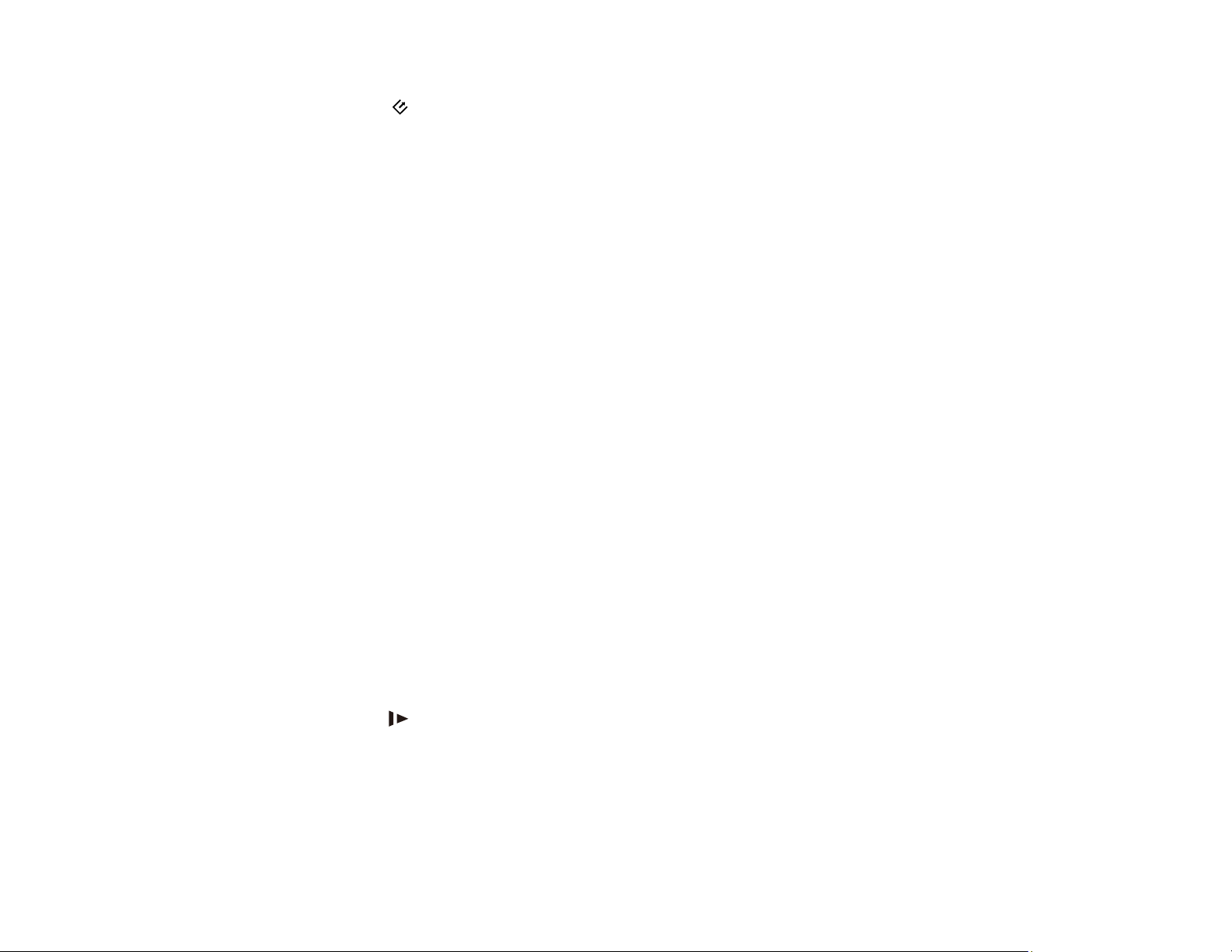
95
• If your scanner is connected to one computer via USB and another computer via wireless connection,
pressing the scan button on the scanner will save the scanned images to the computer connected
via USB.
Parent topic: Solving Scanning Problems
Related concepts
Uninstall Your Scanner Software
Related references
Windows System Requirements
Mac System Requirements
Original Feeds Incorrectly in Scanner
If you have problems feeding originals in your scanner, try these solutions:
Note: Do not repeatedly scan the same photo. Scanning photos multiple times can cause the photos to
stick together due to a buildup of static electricity and could potentially damage the photos.
• If multiple photos feed at once, try the following:
• Load only photos that meet the specifications for your scanner.
• Wipe the back and front of the photos with a soft, dry, lint-free cloth.
• Make sure the photos do not have a sticky residue on them.
• Separate the photos to make sure they are not stuck together.
• If multiple pages feed at once, try the following:
• Remove the originals, fan the edges to separate the sheets, if necessary, and reload them.
• Load fewer originals at a time.
• Load only originals that meet the specifications for your scanner.
• Clean inside the scanner and replace the roller assembly kit, if necessary.
• Press the slow mode button to slow down the scanning speed.
• Use the optional carrier sheet for thin or folded documents.
Parent topic: Solving Scanning Problems
Related references
Photo Loading Capacity
Loading ...
Loading ...
Loading ...