Loading ...
Loading ...
Loading ...
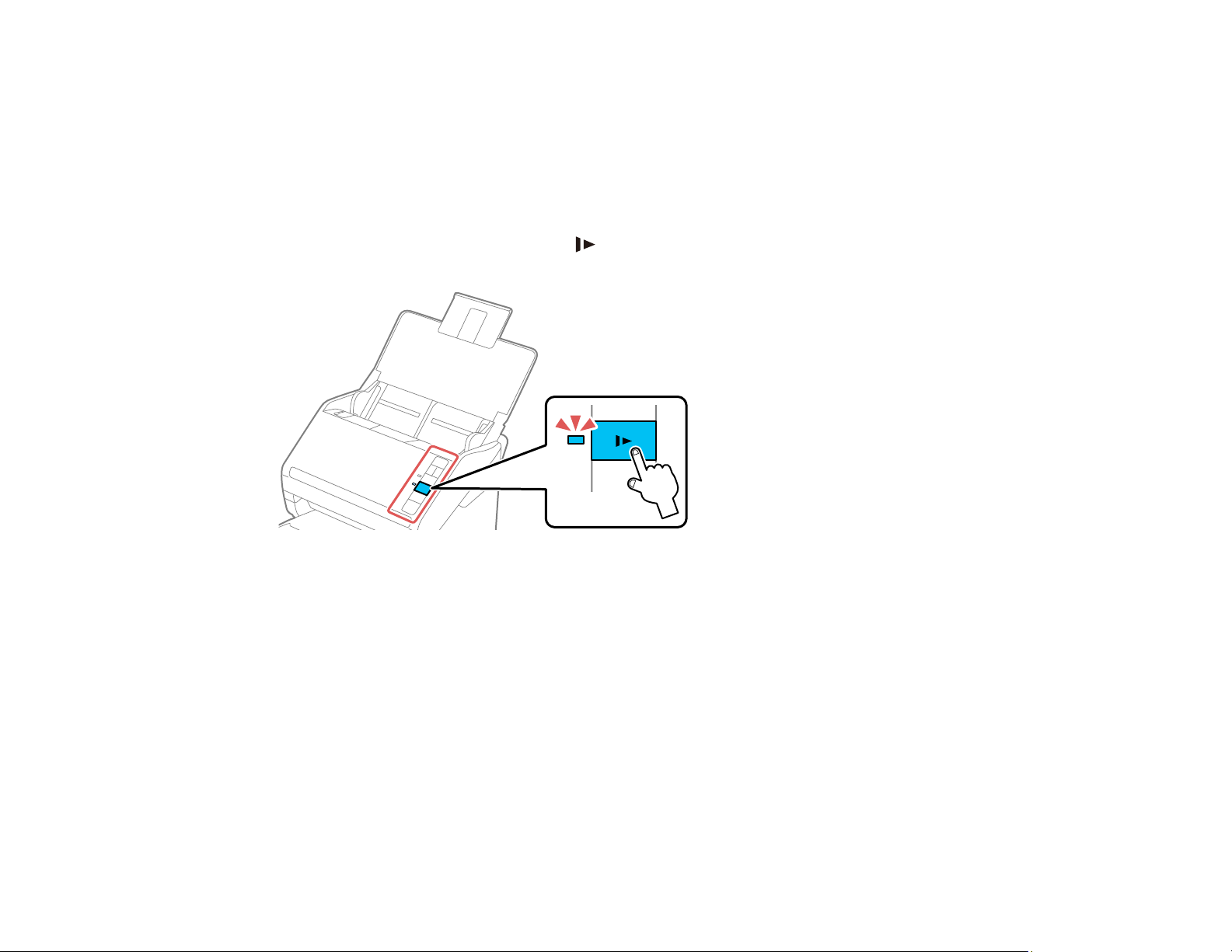
44
6. If necessary during scanning, adjust the position of the stopper and the output tray extension to fit
the ejected originals.
Note: If thicker paper does not eject properly or falls from the output tray, push in the output tray and
allow the originals to eject freely onto the surface below the scanner. If the scanned images are
affected by the originals ejecting below the scanner, try placing the scanner on the edge of a table
where the ejected originals can drop freely.
If you encounter a paper jam, press the slow mode button once before scanning to slow down the
feeding speed. Press it again when you finish to return to normal speed.
Loading ...
Loading ...
Loading ...