Loading ...
Loading ...
Loading ...
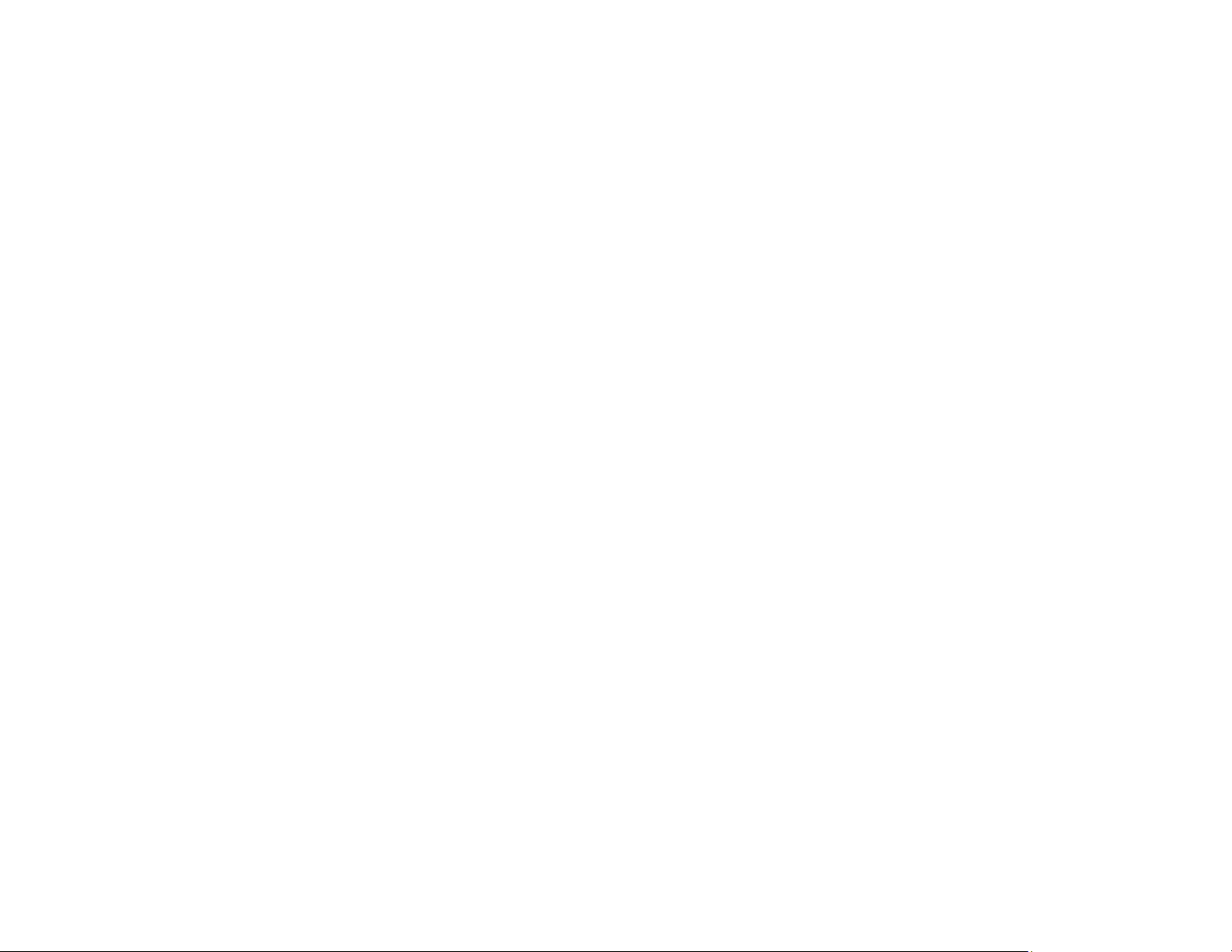
101
Parent topic: Solving Problems
Streaks Appear in All Scanned Images
If streaks appear in all your scanned images, try these solutions:
• Clean the glass surfaces inside your scanner using a genuine Epson cleaning kit or the microfiber
cloth that came with your scanner.
• The Epson FastFoto software can alert you when dirt is detected on the scanner glass. Click Settings
> Device Setting > Scanner Setting and select a setting for Detect Glass Dirt. Click Set.
Note: Not all lines or dirt can be detected. Dirt may not be detected depending on its position, shape,
and concentration. Change the detection sensitivity setting as necessary.
• The Epson FastFoto software can automatically correct any vertical lines in scanned images. Click
Settings > Advanced Settings and click the Reduce lines and streaks checkbox.
Note: Not all lines can be corrected.
• Keep the scanner cover closed when it is not in use to prevent dirt or dust from getting inside.
Parent topic: Solving Scanned Image Quality Problems
Uninstall Your Scanner Software
If you have a problem that requires you to uninstall and re-install your software, follow the instructions for
your operating system.
Uninstalling Scanner Software - Windows
Uninstalling Scanner Software - Mac
Parent topic: Solving Problems
Uninstalling Scanner Software - Windows
You can uninstall and then re-install your scanner software to solve certain problems.
1. Turn off the scanner.
2. Disconnect any interface cables.
Loading ...
Loading ...
Loading ...