Loading ...
Loading ...
Loading ...
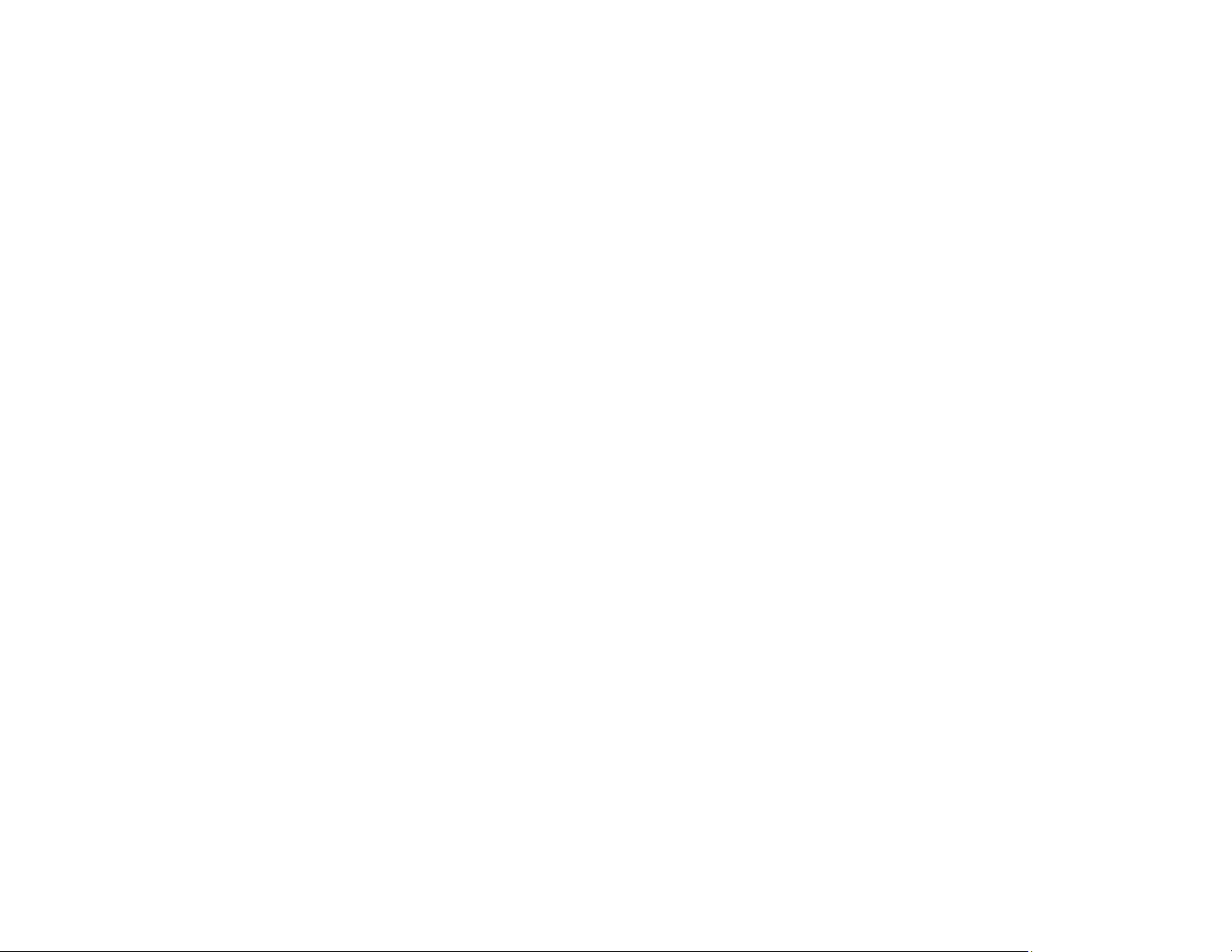
73
Enhancements tab
Auto Enhance
Automatically adjusts the brightness, contrast, and saturation of your scanned photos.
Remove Red Eye
Automatically reduces the red-eye effect in your scanned photos.
Restore Faded Colors
Restores the colors in faded photos automatically.
Apply these enhancements
Choose whether to apply the enhancements to the original scanned photos or create a separate
enhanced copy with "_a" appended to the filename.
Scan Settings tab
Photo type
Select the type of photo you want to scan.
Scan my photos at this resolution
Select the resolution at which to scan your photos. Choose 300 dpi for the fastest and general
scanning, choose 600 dpi for higher resolution or archival scanning, or choose 1200 dpi for the
highest resolution and enlargements.
File Format
Choose the file format in which you want to save your scans.
Scan the back of my photos with Epson single-step technology
Select whether to scan both sides of your photos when Epson FastFoto detects writing or printing on
the back of them. Adjust the slider to determine the detection's sensitivity level.
Advanced Settings tab
Auto rotation
Select this checkbox to automatically rotate your scanned images.
Curled photo correction
Select this checkbox to correct edge brightness on photos that have excessive curling.
Reduce lines and streaks
Select whether to reduce the appearance of lines and streaks in your photos. Enabling this setting
may slightly crop your photos.
Loading ...
Loading ...
Loading ...