Loading ...
Loading ...
Loading ...
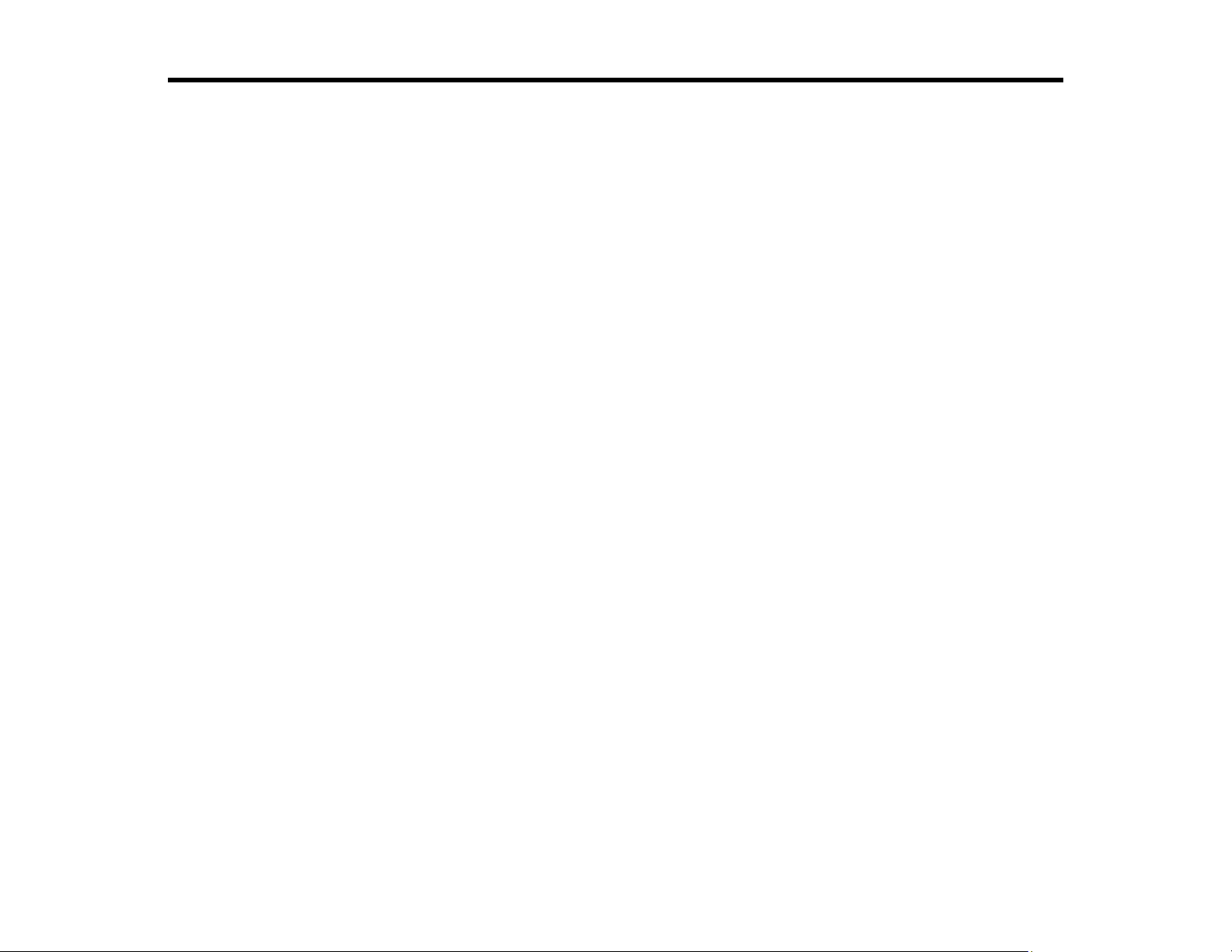
23
Loading Originals
Follow the instructions here to load your originals into the scanner.
Preparing Photos for Scanning
Loading Photos in the Input Tray
Loading Documents in the Input Tray
Loading Plastic Cards in the Input Tray
Loading Special Documents
Preparing Photos for Scanning
Epson FastFoto can best scan batches of photos if they are all the same size. However, Epson FastFoto
can scan photos in these different sizes in a single batch: 4 × 6 inches (102 × 152 mm) and 5 × 7 inches
(127 × 178 mm). To do this, you must group photos of the same size next to each other with the largest
at the back.
Epson FastFoto also allows you to add file names to photos as you scan them. Enter a subject or date
when you scan a batch of photos and Epson FastFoto will add the subject or date to the file name of
each image. Organizing your photos by subject, date, or location before scanning lets Epson FastFoto
add a descriptive file name to every photo in a batch, if desired.
Note: If you are loading a Polaroid or other instant photo, a photo that is longer than 12.1 inches (307.3
mm), or a photo inside the carrier sheet, load only one photo at a time.
Before scanning multiple photos, organize and clean your photos as described here.
1. Organize your photos by subject, date, or location.
2. Group your photos by size in landscape orientation and top edge first.
Note: If you have both portrait- and landscape-oriented photos in the same stack, you can rotate the
portrait images after scanning.
3. Fan your stack of photos to make sure they are not stuck together. If photos are stuck together, scan
them one at a time. (Photos may stick together if you scan the same batch of photos several times.)
Caution: Stuck photos can feed through the scanner at the same time or jam in the scanner,
potentially damaging your photos or the scanner.
Loading ...
Loading ...
Loading ...