Loading ...
Loading ...
Loading ...
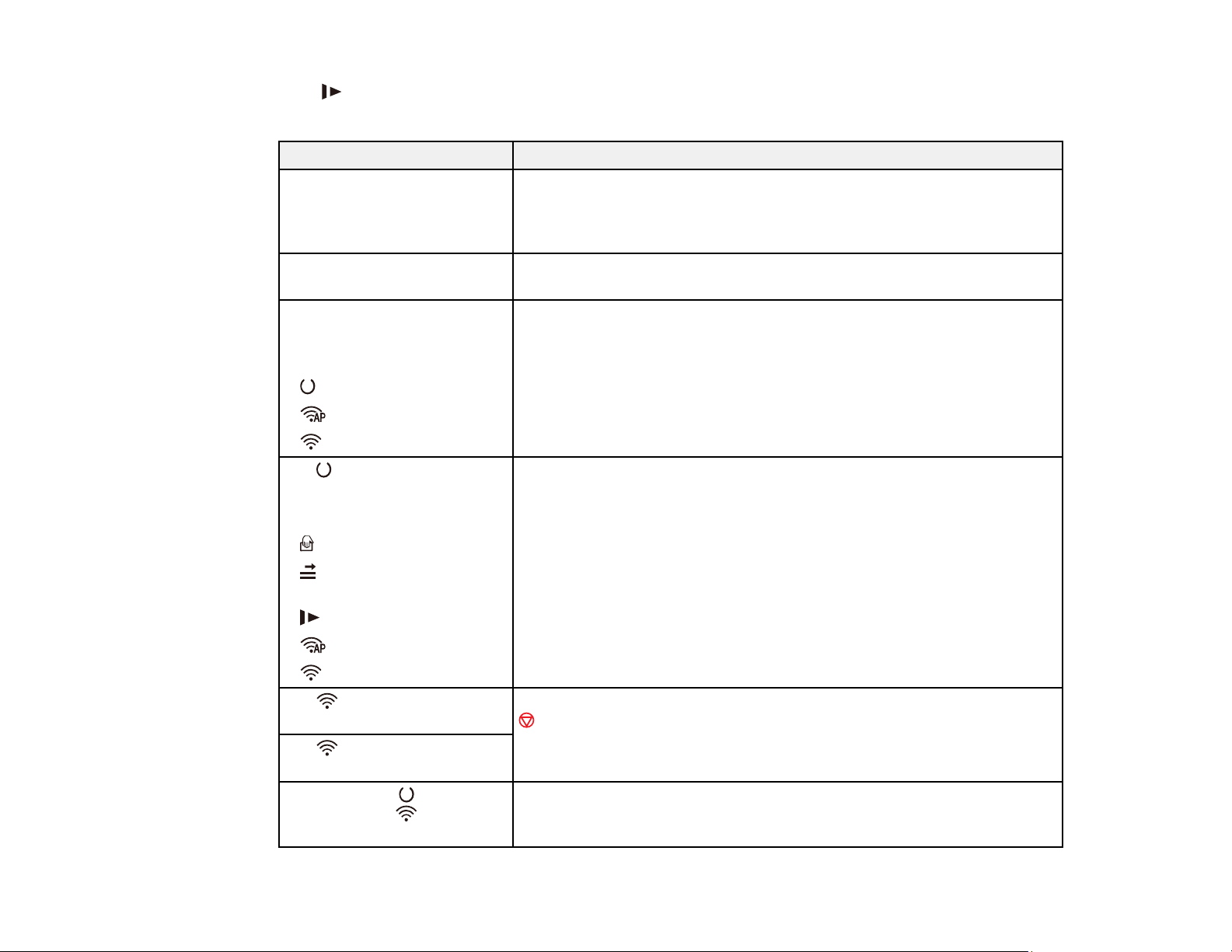
92
7
slow mode light
Light status Condition/solution
The ! error light is flashing
slowly
A paper jam or a double feed has occurred. Remove any paper loaded
in the input tray. If the light continues to flash, a scanner error may have
occurred. Turn the scanner off and then back on again. If the error
continues, contact Epson for support.
The ! error light is on The scanner cover is open. Make sure the scanner cover is closed and
no paper is jammed inside.
The following lights are
flashing quickly:
• ! error
• ready
• AP mode
• Wi-Fi
A fatal error has occurred. Try the following:
• Check the scanner connection to your computer to make sure it is
secure.
• Turn the scanner off and then back on again. If the error continues,
the scanner may be malfunctioning. Contact Epson for support.
The ready light is off and
the following lights are on:
• ! error
• automatic feeding mode
• double feed detection
skip
• slow mode
• AP mode
• Wi-Fi
The firmware update has failed and the scanner is in recovery mode.
Try updating the firmware again.
The Wi-Fi and ! error
lights are flashing slowly
An access point settings error (security error) has occurred. Press the
stop button to clear the error, restart the devices you want to connect
to the network, then reconnect the scanner to the network.
The Wi-Fi light is flashing
slowly and ! error light is on
The ! error and ready lights
are on and the Wi-Fi light
is flashing
Wireless scanning from the scanner button has failed. Wait for the lights
to go off or stop flashing, restart the devices you want to connect to the
network, and reconnect the scanner to the network.
Loading ...
Loading ...
Loading ...