Loading ...
Loading ...
Loading ...
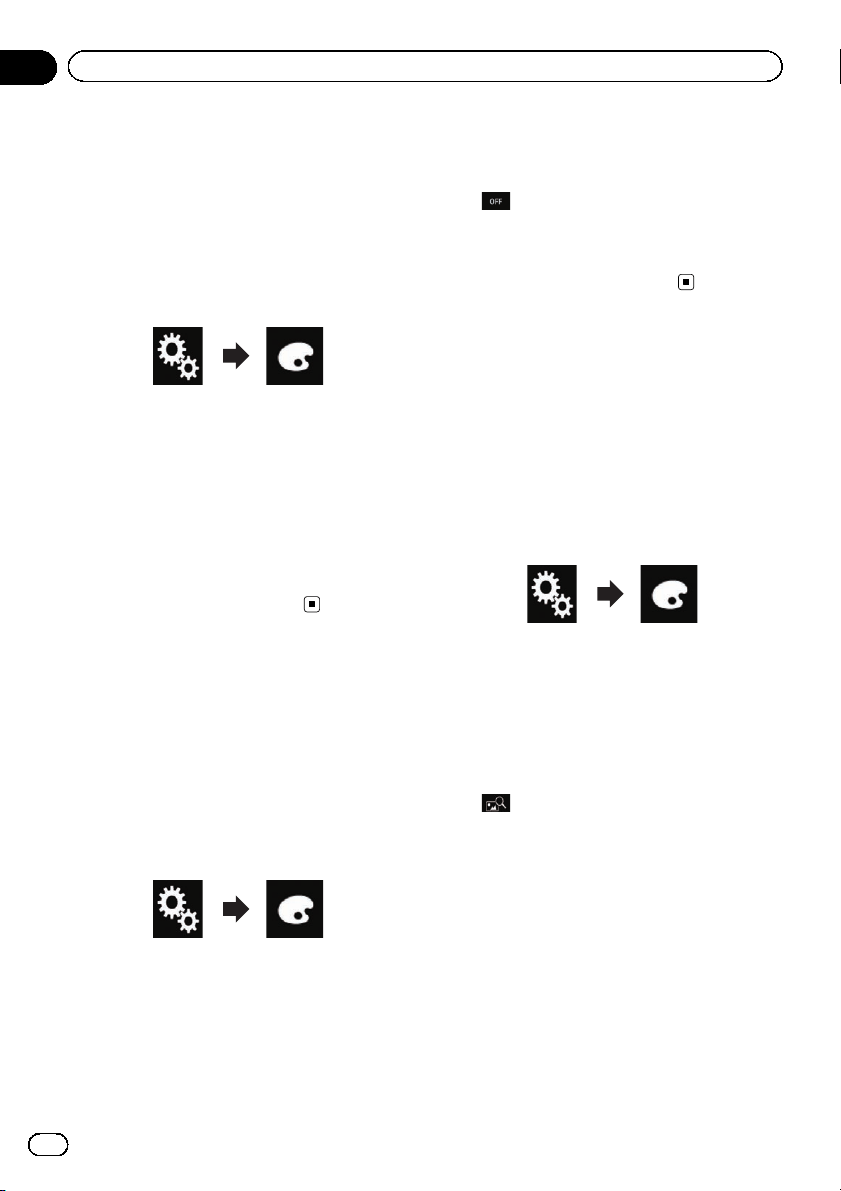
Selecting the theme color
A theme color can be selected from 5 different
colors.
1 Touch the HOME button to display the
Top menu screen.
2 Touch the following keys in the follow-
ing order.
The “Theme” screen appears.
3 Touch [Theme].
p You can also change the screen for settings
by touching [Illumination], [Background]
or [Clock] on this screen.
4 Touch the color you want.
p You can preview the Top menu screen or
the AV operation screen by touching
[Home]or[AV] respectively.
Selecting the clock image
The clock on the AV operation screen and the
Top menu screen can be selected from 3 differ-
ent images.
1 Touch the HOME button to display the
Top menu screen.
2 Touch the following keys in the follow-
ing order.
The “Theme” screen appears.
3 Touch [Clock].
p You can also change the screen for settings
by touching [Illumination], [Theme]or
[Background] on this screen.
4 Touch the item you want to set.
! Preset images:
Selects the desired preset clock image.
!
(off):
Hides the clock display.
p You can preview the Top menu screen or
the AV operation screen by touching
[Home]or[AV] respectively.
Changing the preinstalled
splash screen
You can change the splash screen to other
images preinstalled in this product.
1 Touch the HOME button to display the
Top menu screen.
2 Touch the following keys in the follow-
ing order.
The “Theme” screen appears.
3 Touch [Splash Screen].
4 Touch the item you want to set.
! Preset images:
Selects the desired preset splash screen
image.
!
(custom):
Displays the splash screen image imported
from the external device.
= For details, refer to Changing to the splash
screen stored on the USB storage device on
page 98.
Changing to the splash screen
stored on the USB stor age device
You can change the splash screen to other
images imported from the USB storage de-
vice.
En
98
Chapter
20
Theme menu
Loading ...
Loading ...
Loading ...