Loading ...
Loading ...
Loading ...
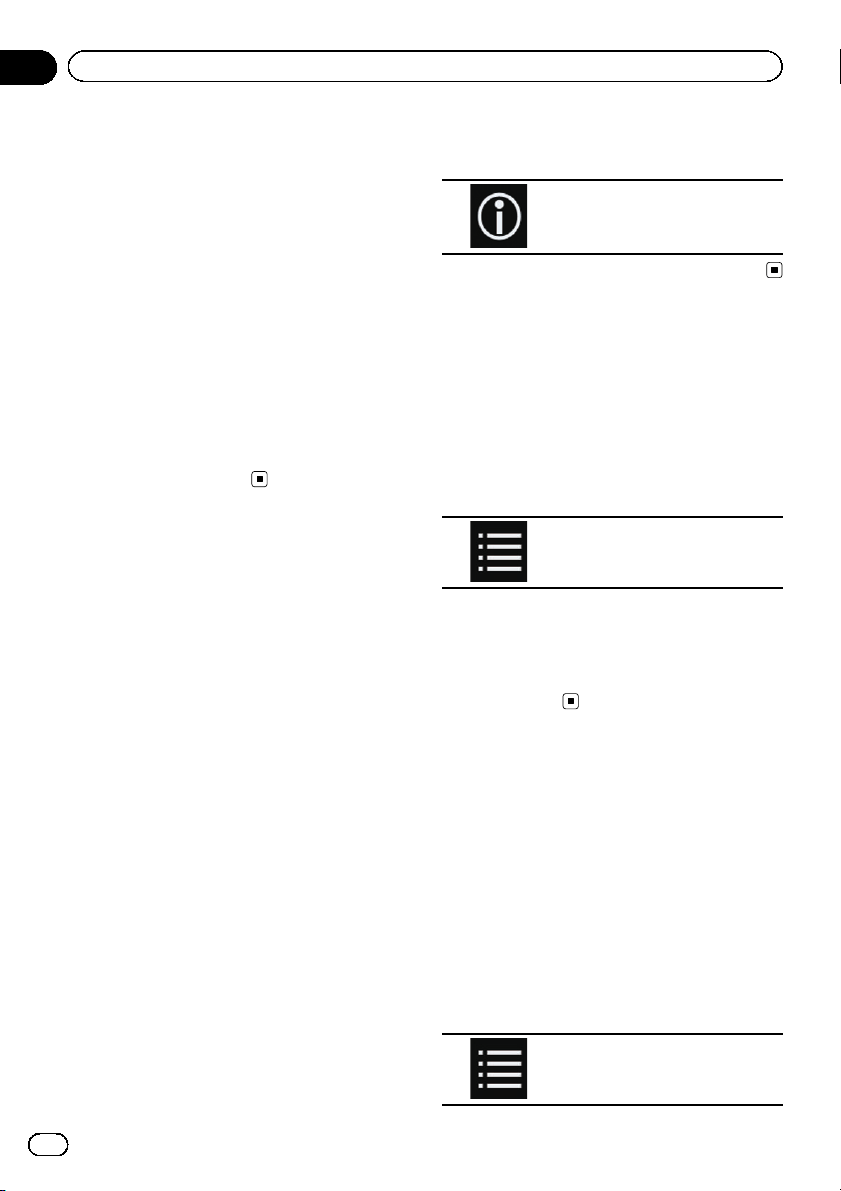
2 Plug the USB storage device into the
USB connector.
= For details, refer to Plugging in a USB sto-
rage device on page 8.
3 Touch [USB] on the AV source selection
screen.
The image is displayed on the screen.
4 Use the touch panel keys on the screen
to control the USB storage device.
= For details, refer to Using the touch panel
keys on page 36.
p Playback is performed in order of folder
numbers. Folders are skipped if they con-
tain no playable files. If there are no play-
able files in folder 01 (root folder), playback
starts from folder 02.
Switching the browse mode
This product supports two types of browse
modes: Folder Browse mode and Music
Browse mode.
Music Browse mode
Displays a song title, artist name, album name
and genre in the current file information dis-
play area on the AV operation screen. Select
when you want to play music files narrowed
down by a category of song title, artist name,
album name or genre.
If connecting a USB storage device, this pro-
duct accesses the database of music files with
tag information and switches to the Music
Browse mode automatically.
Folder Browse mode
Displays a folder name and file name in the
current file information display area on the AV
operation screen. Select when you want to
search for music files in the list screen or
folders on the list screen.
p You can switch between the browse modes
for file search by touching the tabs on the
list screen.
% Touch the following key repeatedly
until the desired setting appears.
Switches the display between
Music Browse mode and Folder
Browse mode.
Selecting files from the file
name list
You can find files or folders to play back using
the file name or folder name list which is a list
of the files or folders stored in the USB storage
device.
1 Touch the following key.
Displays the list of the files or
folders stored in the USB storage
device.
2 Touch a file on the list to play back.
p Files are played back in file number order.
p Touching a folder on the list shows its con-
tents. You can play a file on the list by
touching it.
Selecting a file from the list
related to the song currently
playing (link search)
You can select files to play back using the file
list which is a list of the files recorded in the
USB storage device.
1 Display the Music Browse mode.
= For details, refer to Switching the browse
mode on page 38.
2 Touch the following key.
Displays the list of the files or
folders stored in the USB storage
device.
En
38
Chapter
07
Playing compressed audio files
Loading ...
Loading ...
Loading ...