Loading ...
Loading ...
Loading ...
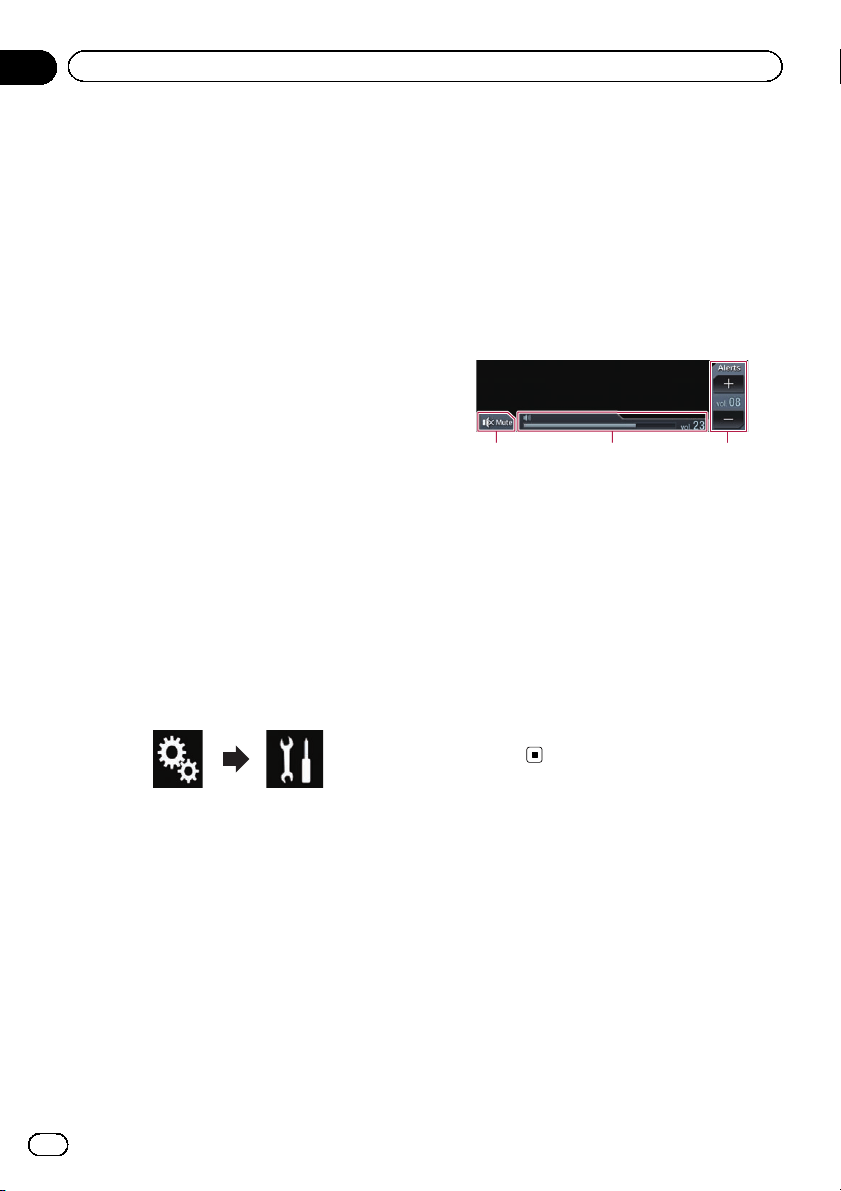
Starting procedure
1 Connect an iPhone to this product via
the separately sold USB interface cable for
iPod / iPhone (CD-IU52).
The Application menu screen appears.
p If an iPhone has been connected and an-
other screen is displayed, touch [Apple
CarPlay] on the Top menu screen to display
the Application menu screen.
= For details of the connections, refer to the
Installation Manual.
2 Touch the desired application icon.
The desired application is launched, and the
application operation screen appears.
3 Operate the application.
Setting the driving position
You can change the display position of the
side bar on the Application menu screen ac-
cording to the driving position.
1 Touch the HOME button to display the
Top menu screen.
2 Touch the following keys in the follow-
ing order.
The “System” screen appears.
3 Touch [Apple CarPlay settings].
4 Touch [Driving Position].
5 Touch the item you want to set.
! Left (default):
Select for a left-hand drive vehicle. The side
bar on the application menu is displayed on
the left-hand side of the screen.
! Right:
Select for a right-hand drive vehicle. The
side bar on the application menu is dis-
played on the right-hand side of the screen.
The setting will be applied when the Apple
CarPlay-compatible device is connected to
this product next time.
Adjusting the volume
You can adjust the guidance volume/alert
sound volume separately from the main sound
volume.
% Touch the VOL (+/–) button.
1 2 3
Apple CarPlay
1 Touch to mute. Touch again to unmute.
2 Displays the main sound volume.
3 Adjusts the guidance volume/alert sound
volume.
Each touch of [+]or[–] increases or de-
creases the volume level.
p You cannot adjust the volume of the main
sound on the screen. Touch the VOL (+/–)
button to adjust the volume of the main
sound.
p The volume menu is displayed for four sec-
onds. If the screen disappears, touch the
VOL (+/–) button again. The screen reap-
pears.
En
60
Chapter
11
Using your iPhone or smartphone applications
Loading ...
Loading ...
Loading ...