Loading ...
Loading ...
Loading ...
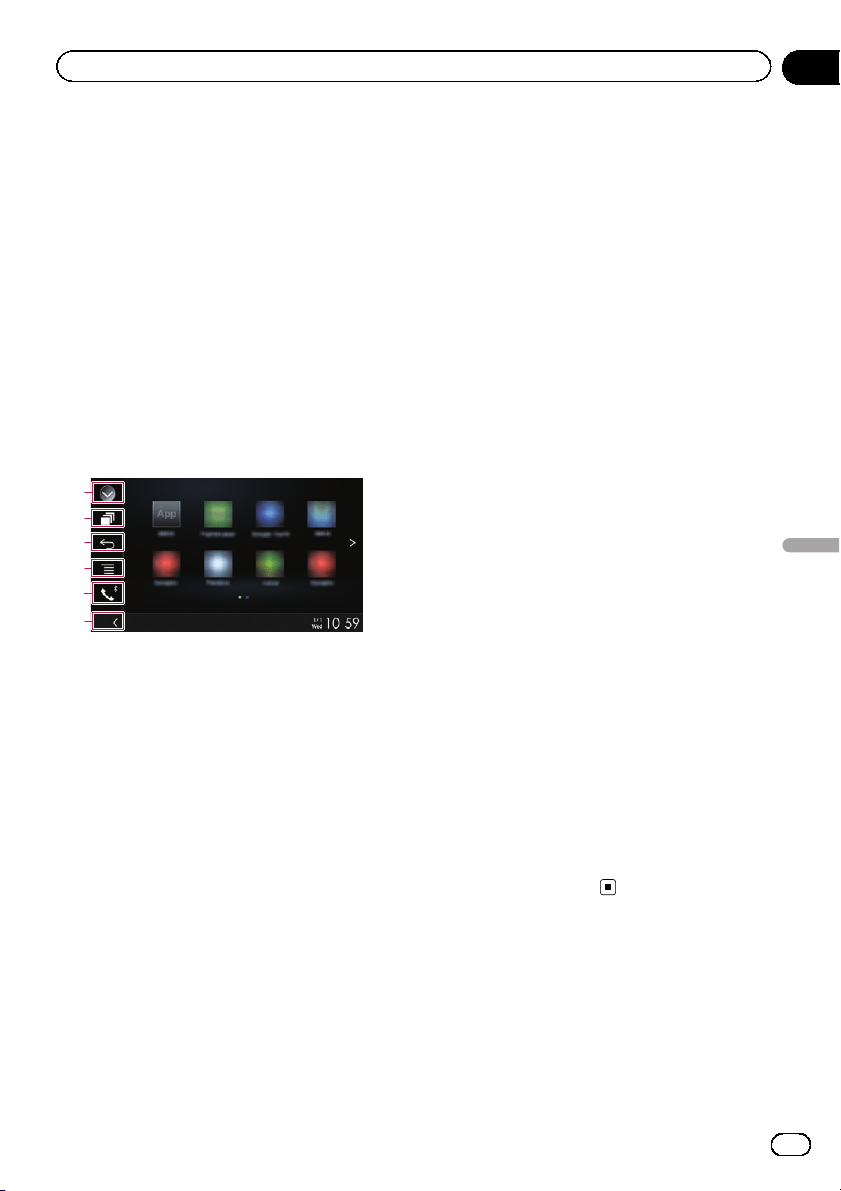
Using MirrorLink
When you connect a MirrorLink device with
compatible applications installed, you can
control the applications for the mobile device
directly from this product (MirrorLink mode).
You can view and operate the compatible ap-
plications via the display with multi-touch ges-
tures like tapping, dragging, scrolling, and
flicking.
p Multi-touch gestures may be disabled de-
pending on the MirrorLink device model
that is connected.
Using the touch panel keys
(App control side bar)
1
3
2
4
5
6
1 Displays the source list.
= For details, refer to Selecting a front
source on the source list on page 12.
2 Displays the launcher application screen.
3 Displays the previous screen.
p Depending on the type of MirrorLink
device, this key is not available.
4 Displays the menu screen.
p Depending on the type of MirrorLink
device, this key is not available.
5 Displays the Phone menu screen.
= For details, refer to Displaying the phone
menu on page 21.
6 Displays the current source.
p In MirrorLink mode, App control side bar
will appear.
p If you touch the HOME button twice, the
App control side bar will disappear. Touch
the HOME button twice again, and the App
control side bar will appear.
Starting procedure
When connecting a MirrorLink device to this
product, you must select the method for con-
necting your device. Settings are required ac-
cording to the connected device.
= For details, refer to Chapter 5.
1 Unlock your MirrorLink device.
2 Connect your MirrorLink device to this
product via the separately sold USB inter-
face cable for use with MirrorLink devices
(CD-MU200).
p The cable connection method varies de-
pending on your device.
= For details of the connections, refer to the
Installation Manual.
3 Touch the HOME button to display the
Top menu screen.
4 Touch [APPS].
If the launcher application is installed in the
MirrorLink device, the application launches.
If not, the Application menu screen will ap-
pear.
5 Touch the desired application icon.
The desired application is launched, and the
application operation screen appears.
p Some applications may not launch depend-
ing on the state of the connected device. If
it does not launch, launch the application
according to the application startup mes-
sage.
6 Operate the application.
7 Touch the HOME button to return to
the Top menu screen.
Using the audio mix function
You can output audio mixing AV source and
an application for iPhone or smartphone
when the AppRadio Mode or MirrorLink
mode is used.
1 Start up the AppRadio Mode or
MirrorLink mode.
En
61
Chapter
11
Using your iPhone or smartphone applications
Using your iPhone or smartphone applications
Loading ...
Loading ...
Loading ...