Loading ...
Loading ...
Loading ...
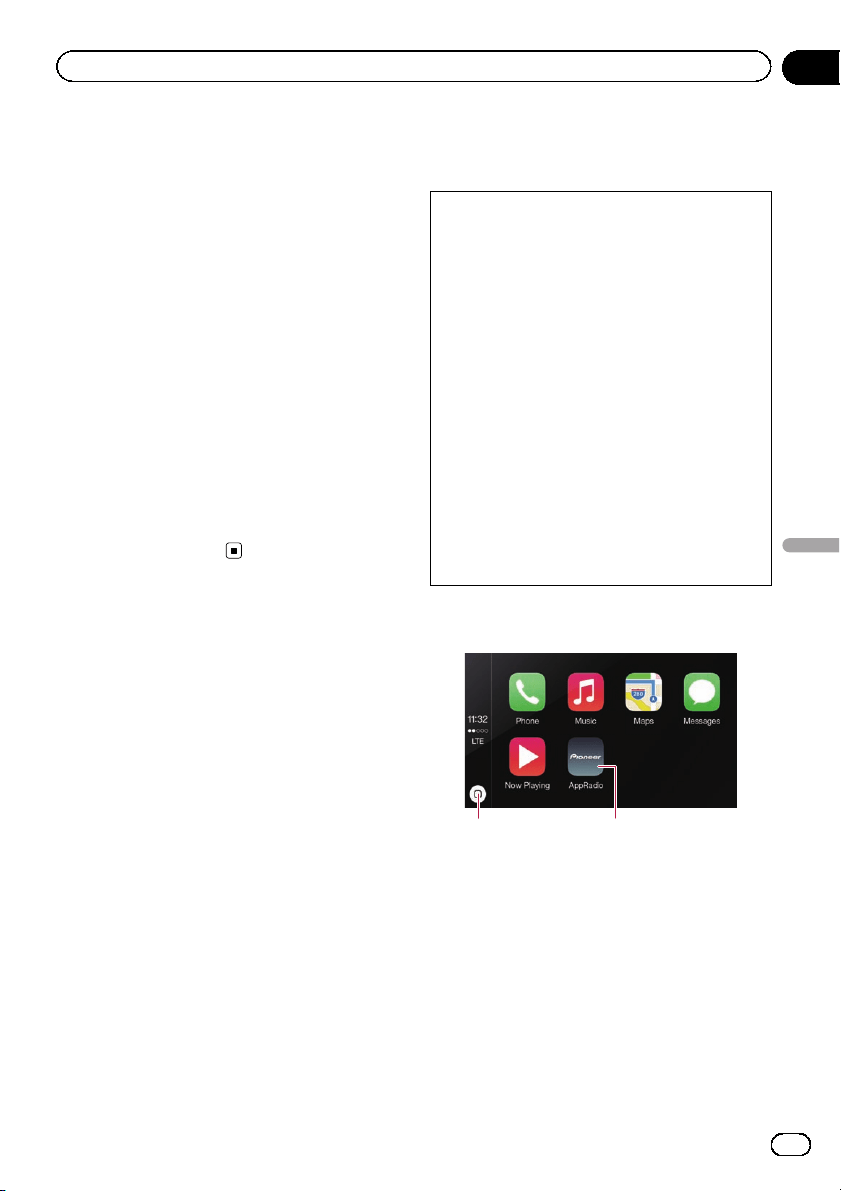
1 Connect your smartphone to this pro-
duct via the separately sold App Connectiv-
ity Kit (CD-AH200).
p The cable connection method varies de-
pending on your device.
= For details of the connections, refer to the
Installation Manual.
2 Touch the HOME button to display the
Top menu screen.
3 Touch [APPS].
The image in your smartphone appears on the
screen.
4 Launch an application on your smart-
phone.
An image of the application appears on the
screen.
5 Touch the HOME button to return to
the Top menu screen.
Using Apple CarPlay
You can control applications for an iPhone di-
rectly from the screen (Apple CarPlay ).
In Apple CarPlay, you can operate applica-
tions with finger gestures such as tapping,
dragging, scrolling or flicking on the screen of
this product.
p Apple CarPlay may not be available in your
country or region.
For details about Apple CarPlay, visit the
following site:
http://www.apple.com/
p In this chapter, the iPhone compatible with
Apple CarPlay is referred to as “iPhone”.
= For details of Apple CarPlay compatible
devices, refer to Using the touch panel
keys (for audio) on page 47.
p The compatible finger gestures vary de-
pending on the application for an iPhone
or a smartphone.
To use Apple CarPlay, set “Apple CarPlay” in
“Smartphone Setup” to “On” beforehand.
= For details, refer to Setting the device con-
nection method on page 28.
! Pioneer is not liable for any issues that may
arise from incorrect or flawed app-based
content.
! The content and functionality of the sup-
ported applications are the responsibility of
the App providers.
! In Apple CarPlay, functionality through the
product is limited while driving, with avail-
able functions determined by the App provi-
ders.
! Availability of Apple CarPlay functionality
is determined by the App provider, and not
determined by Pioneer.
! Apple CarPlay allows access to applica-
tions other than those listed (subject to lim-
itations while driving), but the extent to
which content can be used is determined
by the App providers.
Using the touch panel keys
1 2
1 Displays the Application menu screen
with a single touch of the key.
Launches the voice recognition function if
touching and holding the key.
p You can also launch the voice recogni-
tion function by touching and holding
the HOME button.
2 Displays the Top menu screen of this pro-
duct.
p You can also display the Top menu
screen of this product by touching the
HOME button.
En
59
Chapter
11
Using your iPhone or smartphone applications
Using your iPhone or smartphone applications
Loading ...
Loading ...
Loading ...