Loading ...
Loading ...
Loading ...
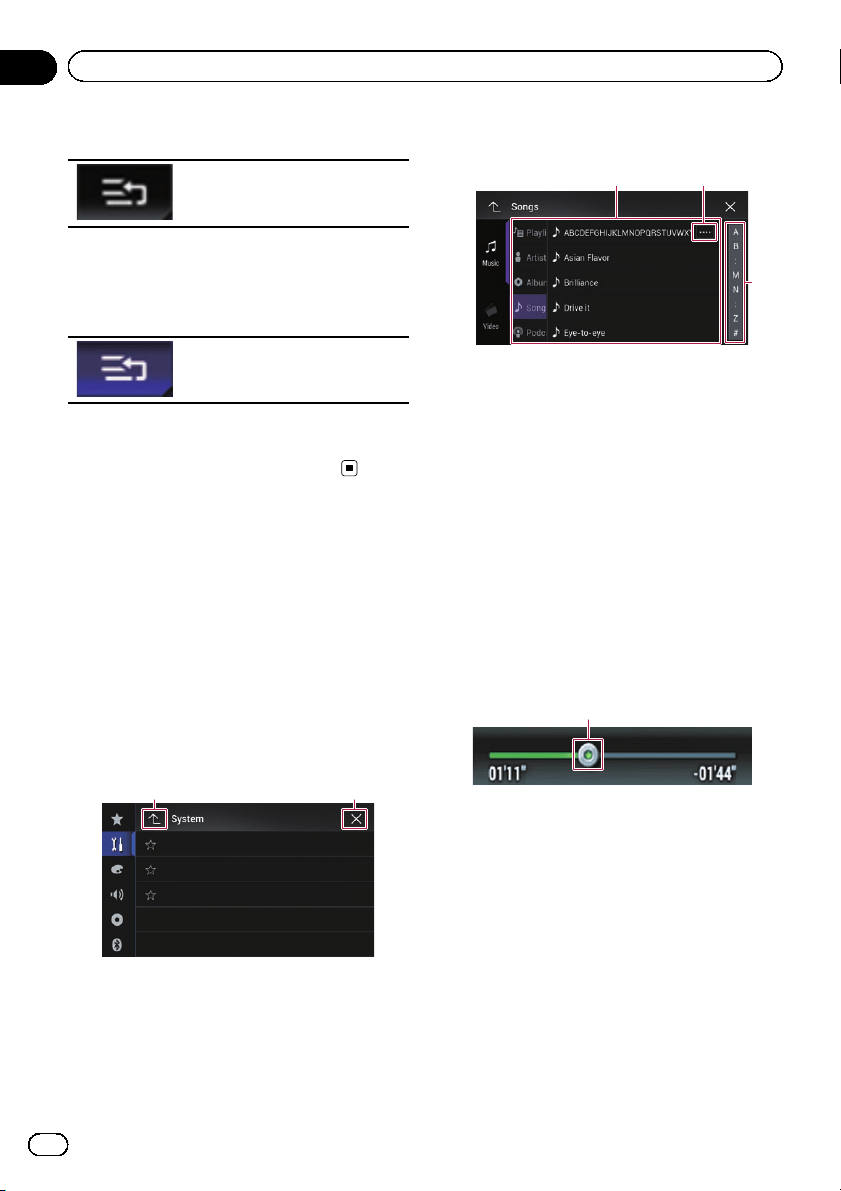
4 Touch the following key.
The source keys can be moved.
5 Drag the source key to the desired posi-
tion.
6 Touch the following key.
Returns to the previous screen.
p If the source key is moved, the source icons
displayed on the Top menu screen and the
AV source screen are also moved.
Using the touch panel
You can operate this product by touching the
marks and items (touch panel keys) displayed
on the screen directly with your fingers.
p To protect the LCD screen from damage, be
sure to touch the touch panel keys only
with your finger and do so gently.
Using the common touch panel
keys
1 2
1 Returns to the previous screen.
2 Closes the screen.
Operating list screens
3
1
2
1 Touching an item on the list allows you to nar-
row down the options and proceed to the next
operation.
2 Appears when all characters are not displayed
on the display area.
If you touch the key, the rest of the characters
are scrolled for display.
3 Appears when items cannot be displayed on a
single page only.
Drag the scrubber bar to view any hidden
items.
Also, you can drag the list to view any hidden
items.
Operating the time bar
1
1 You can change the playback point by drag-
ging the key.
p Playback time corresponding to the po-
sition of the key is displayed while drag-
ging the key.
p This function is not available when
using iPod function with an iPhone 5s,
iPhone 5c, iPhone 5, or iPod touch (5th
generation).
p This function is not available while play-
ing iTunes Radio.
En
14
Chapter
02
Basic operation
Loading ...
Loading ...
Loading ...