Loading ...
Loading ...
Loading ...
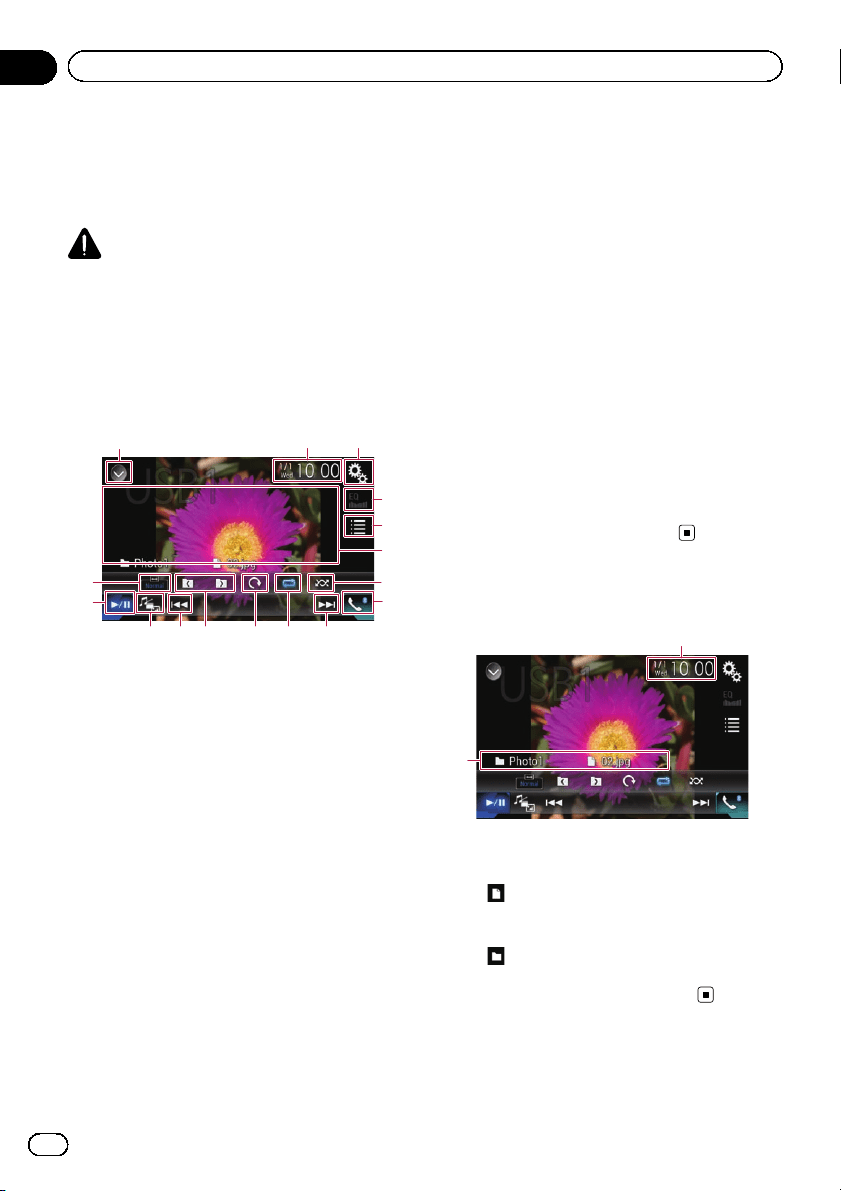
You can view still images stored in a USB de-
vice.
= For details, refer to Media compatibility
chart on page 120.
CAUTION
For safety reasons, still images cannot be viewed
while your vehicle is in motion. To view still
images, you must stop in a safe place and apply
the parking brake.
Using the touch panel keys
132
4
5
8
abcd
e
f
9 9
6
7
1 Displays the source list.
= For details, refer to Selecting a front
source on the source list on page 12.
2 Displays the Time and date setting
screen.
= For details, refer to Setting the time and
date on page 103.
3 Displays the Setting menu screen.
4 Recalls equalizer curves.
p This key is not available while you are
viewing still images stored in a USB sto-
rage device.
5 Selects a file from the list.
= For details, refer to Selecting files from
the file name list on page 45.
6 Hides the touch panel keys.
Touching this area hides the touch panel keys.
p Touch anywhere on the LCD screen to
display the touch panel keys again.
7 Plays files in random order.
= For details, refer to Playing files in ran-
dom order on page 45.
8 Displays the Phone menu screen.
= For details, refer to Displaying the phone
menu on page 21.
9 Skips files forward or backward.
a Sets a repeat play range.
= For details, refer to Setting a repeat play
range on page 45.
b Rotates the displayed picture 90° clock-
wise.
c Selects the previous folder or the next
folder.
d Switches the media file type.
= For details, refer to Switching the media
file type on page 45.
e Switches between playback and pause.
f Changes the wide screen mode.
= For details, refer to Changing the wide
screen mode on page 104.
Reading the screen
2
1
1 Current time and date
2 Current file information
! : File name
Shows the name of the file currently
playing.
!
: Folder name
Shows the name of the folder contain-
ing the file currently playing.
En
44
Chapter
09
Playing compressed still image files
Loading ...
Loading ...
Loading ...