Loading ...
Loading ...
Loading ...
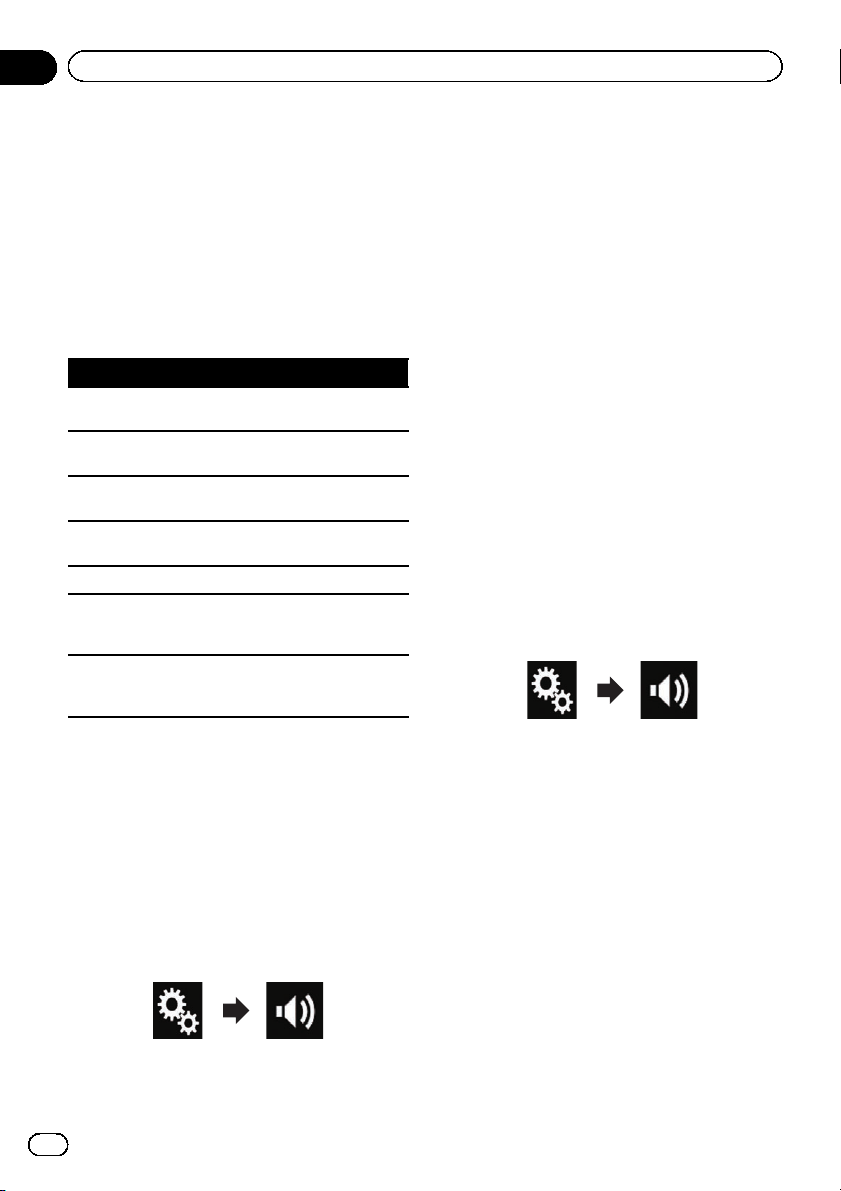
Using the equalizer
The equalizer lets you adjust equalization to
match the vehicle interior acoustic character-
istics as desired.
Recalling equalizer curves
There are seven stored equalizer curves that
you can easily recall at any time. Here is a list
of the equalizer curves:
Equalizer curve
S.Bass is a curve in which only low-pitched sound is
boosted.
Powerful is a curve in which low- and high-pitched
sounds are boosted.
Natural is a curve in which low- and high-pitched
sounds are slightly boosted.
Vocal is a curve in which the midrange, which is the
human vocal range, is boosted.
Flat is a flat curve in which nothing is boosted.
Custom1 is an adjusted equalizer curve that you cre-
ate. If you select this curve, the effect is applied to all
AV sources.
Custom2 is an adjusted equalizer curve that you cre-
ate. If you select this curve, the effect is applied to all
AV sources.
p The default setting is “Powerful”.
p When “Flat” is selected, no supplement or
correction is made to the sound. This is
useful to check the effect of the equalizer
curves by switching alternatively between
“Flat” and a set equalizer curve.
1 Touch the HOME button to display the
Top menu screen.
2 Touch the following keys in the follow-
ing order.
The “Audio” screen appears.
3 Touch [Graphic EQ].
The “Graphic EQ” screen appears.
4 Touch the equalizer you want.
Customizing the equalizer curves
You can adjust the currently selected equalizer
curve setting as desired. Adjustments can be
made with a 13-band graphic equalizer.
p If you make adjustments when a curve “S.
Bass”, “Powerful”, “Natural”, “Vocal”,or
“Flat” is selected, the equalizer curve set-
tings will be changed to “Custom1” man-
datorily.
p If you make adjustments when the “Cus-
tom2” curve is selected for example, the
“Custom2” curve will be updated.
p “Custom1” and “Custom2” curves can be
created common to all sources.
1 Touch the HOME button to display the
Top menu screen.
2 Touch the following keys in the follow-
ing order.
The “Audio” screen appears.
3 Touch [Graphic EQ].
The “Graphic EQ” screen appears.
4 Touch one of the keys to select a curve
that you want to use as the basis of custo-
mizing.
5 Touch the frequency for which you
want to adjust the level.
p If you trail a finger across the bars of multi-
ple equalizer bands, the equalizer curve set-
tings will be set to the value of the touched
point on each bar.
En
92
Chapter
19
Audio adjustments
Loading ...
Loading ...
Loading ...