Loading ...
Loading ...
Loading ...
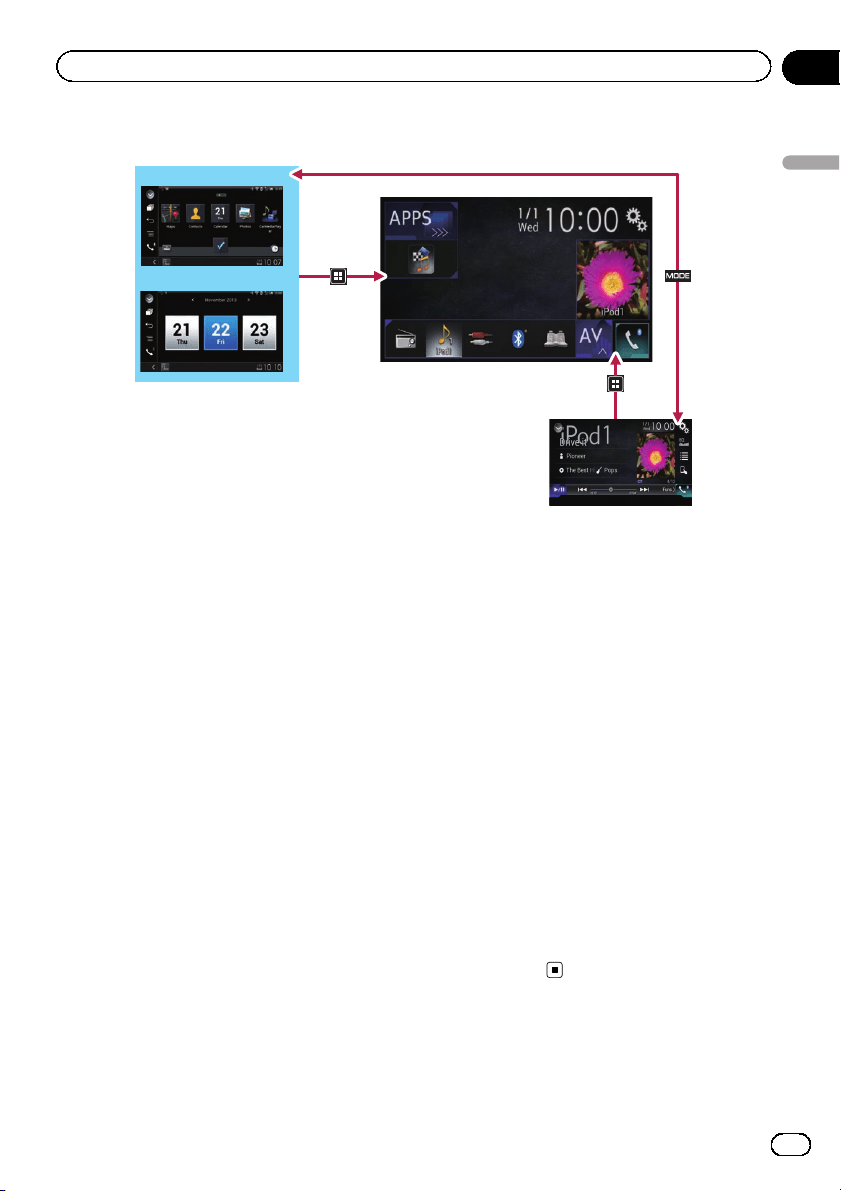
Switching screens using the buttons
8
9
1
7
1 Top menu screen
This is the starting menu to access the de-
sired screens and operate the various func-
tions.
p If you touch the HOME button, the Top
menu screen is displayed.
p [APPS] is displayed when AppRadio
Mode or MirrorLink is on.
p [Apple CarPlay] is displayed when
Apple CarPlay is on.
2 Time and date setting screen
You can set the time and date settings.
3 Setting menu screen
You can customize the system and audio
settings, etc.
4 Phone menu screen
You can access the screen that is related to
hands-free phoning.
5 AV source selection screen
You can select the AV source.
6 Favorite source icons
You can display the icons of frequently used
sources by dragging the icons to the display
area.
= For details of the operation, refer to
Changing the display order of source
icons on page 13.
7 AV operation screen
You can customize the settings for each
source.
8 Application operation screen
You can control the iPhone or smartphone
applications directly on this product.
p If applications are not available, the Ap-
plication operation screen will not be dis-
played.
9 Application menu screen
This product can switch to the application
menu, on which you can display and oper-
ate the application for an iPhone or a smart-
phone on the screen.
p If application menus are not available,
the Application menu screen will not be
displayed.
Supported AV source
You can play or use the following sources with
this product.
En
11
Chapter
02
Basic operation
Basic operation
Loading ...
Loading ...
Loading ...