Loading ...
Loading ...
Loading ...
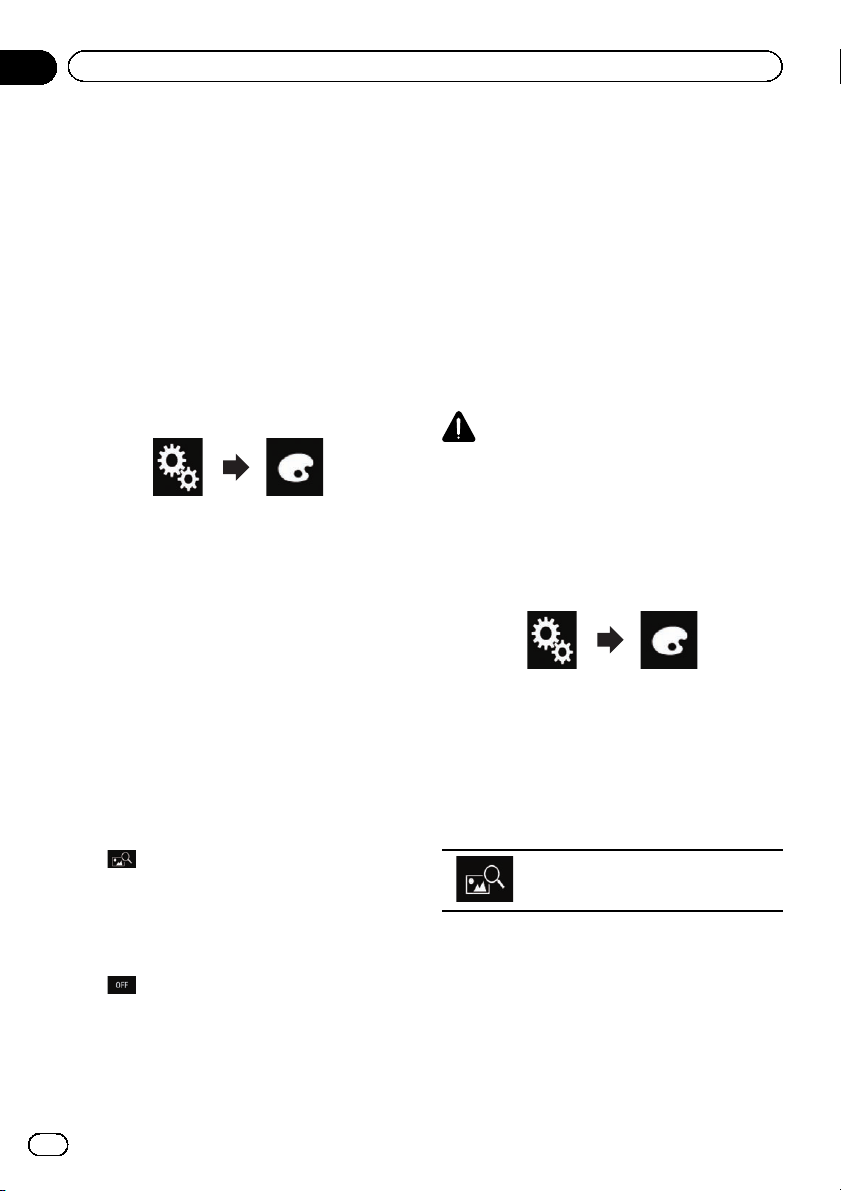
Selecting the background
display
The background display can be selected from
8 different preset displays for the AV operation
screen and 5 different preset displays for the
Top menu screen. Furthermore, you can
change the background display to other
images imported from an external device.
1 Touch the HOME button to display the
Top menu screen.
2 Touch the following keys in the follow-
ing order.
The “Theme” screen appears.
3 Touch [Background].
p You can also change the screen for settings
by touching [Illumination], [Theme]or
[Clock] on this screen.
4 Touch [Home] or [AV] to switch the
screen displays.
p The setting contents can be memorized se-
parately for the AV operation screen and the
Top menu screen.
5 Touch the item you want to set.
! Preset displays:
Selects the desired preset background dis-
play.
!
(custom):
Displays the background display image im-
ported from the external device.
= For details, refer to Changing to the back-
ground display image stored on the USB
storage device on page 96.
!
(off):
Hides the background display.
Changing to the background
display image stored on the
USB storage device
You can change the background display
image to an image imported from the USB sto-
rage device.
p Background display image must be used
within the following formats.
— JPEG image files (.jpg or .jpeg)
— Allowable data size is 10 MB or smaller
— Allowable image size is 4 000 ×
4 000 pixel or smaller
CAUTION
Do not turn off the engine while importing an
image from the USB storage device.
1 Touch the HOME button to display the
Top menu screen.
2 Touch the following keys in the follow-
ing order.
The “Theme” screen appears.
3 Touch [Background].
p You can also change the screen for settings
by touching [Illumination], [Theme]or
[Clock] on this screen.
4 Touch the following key.
Displays the list of the background dis-
play images store d on the USB storage
device.
5 Touch the desired external device.
6 Touch the image to use as the back-
ground display from the list.
The image is set as the background display.
En
96
Chapter
20
Theme menu
Loading ...
Loading ...
Loading ...