Loading ...
Loading ...
Loading ...
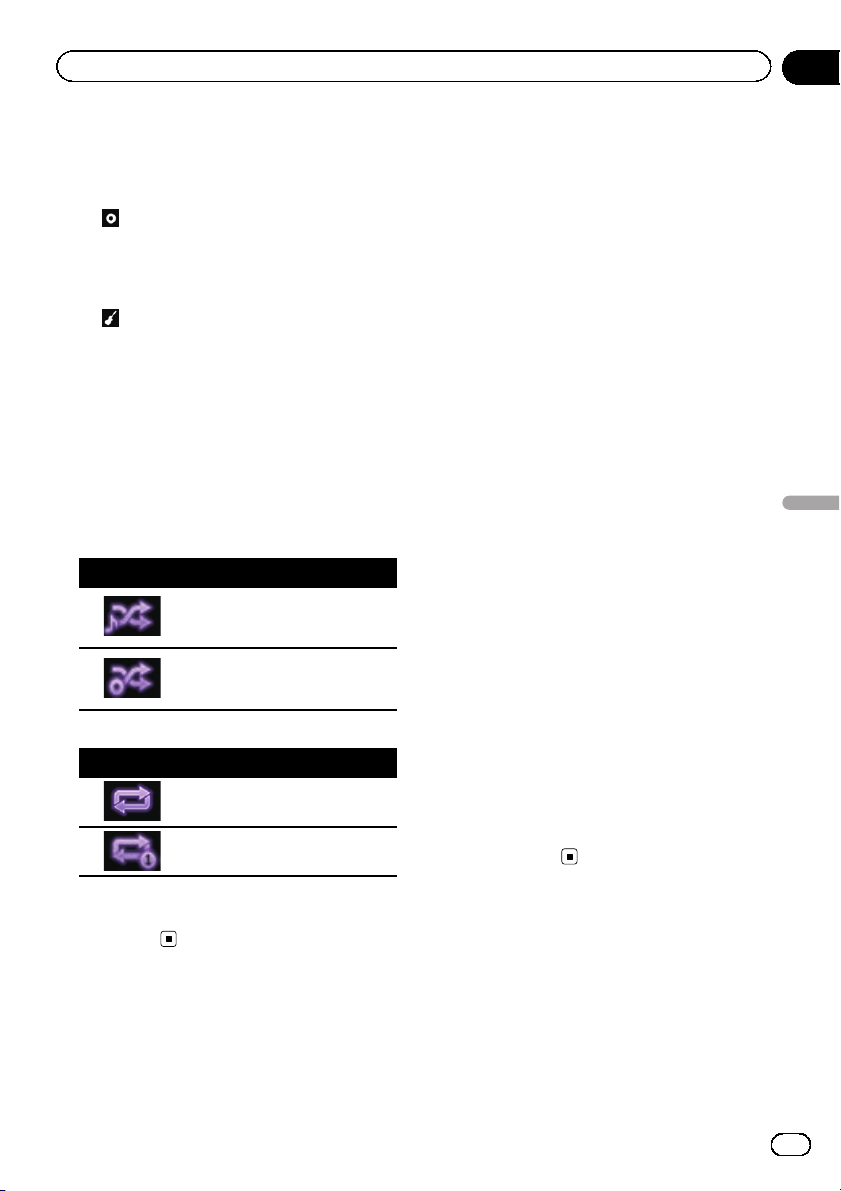
Shows the artist name for the song cur-
rently playing (when available). “No
Name” is displayed if there is no corre-
sponding information.
!
: Album title
Shows the title of the album of the cur-
rent file (when available). “No Title” is
displayed if there is no corresponding
information.
!
: Genre
Shows the genre of the current file
(when available). “No Genre” is dis-
played if there is no corresponding infor-
mation.
2 Current time and date
3 Album artwork
Album art of the current song is displayed if it
is available.
4 Playback condition indicator
Indicates the current playback condition.
Setting the shuffle play
Indicator Meaning
Plays back songs or videos in
random order within the se-
lected list.
Selects an album randomly, and
then plays back all songs in that
album in order.
Setting a repeat play range
Indicator Meaning
Repeats all songs or videos in
the selected list.
Repeats just the current song or
video.
5 Play time indicator
Shows the elapsed playing time within the
current file.
Starting procedure
When connecting an iPod to this product, you
must select the method for connecting your
device. Settings are required according to the
connected device.
= For details, refer to Chapter 5.
1 Display the AV source selection screen.
= For details of the operations, refer to Dis-
playing the AV operation screen on page 12.
2 Connect your iPod.
p If the iPod is already connected, touch
[iPod] on the AV source selection screen.
p If connecting an iPhone or iPod touch, quit
applications before connecting.
p If an iPhone 5s, iPhone 5c, iPhone 5, or
iPod touch (5th generation) is connected,
the media library (song information) will be
imported from the connected device and
saved to this product. Wait until the process
completes.
The media library will not be imported if an
updated media library of the connected de-
vice has been imported or the memory of
this product is full.
3 Touch [iPod] on the AV source selection
screen.
4 Use the touch panel keys on the screen
to control your iPod.
= For details, refer to Using the touch panel
keys (for audio) on page 47.
= For details, refer to Using the touch panel
keys (for video) on page 47.
p The video image of the iPod may have noise
if the rear display outputs the video image.
When noise is produced in the video image
of the iPod, turn off the output setting of the
rear display.
= For details of the operations, refer to Se-
lecting the video for the rear display on
page 106.
En
49
Chapter
10
Using an iPod
Using an iPod
Loading ...
Loading ...
Loading ...