Loading ...
Loading ...
Loading ...
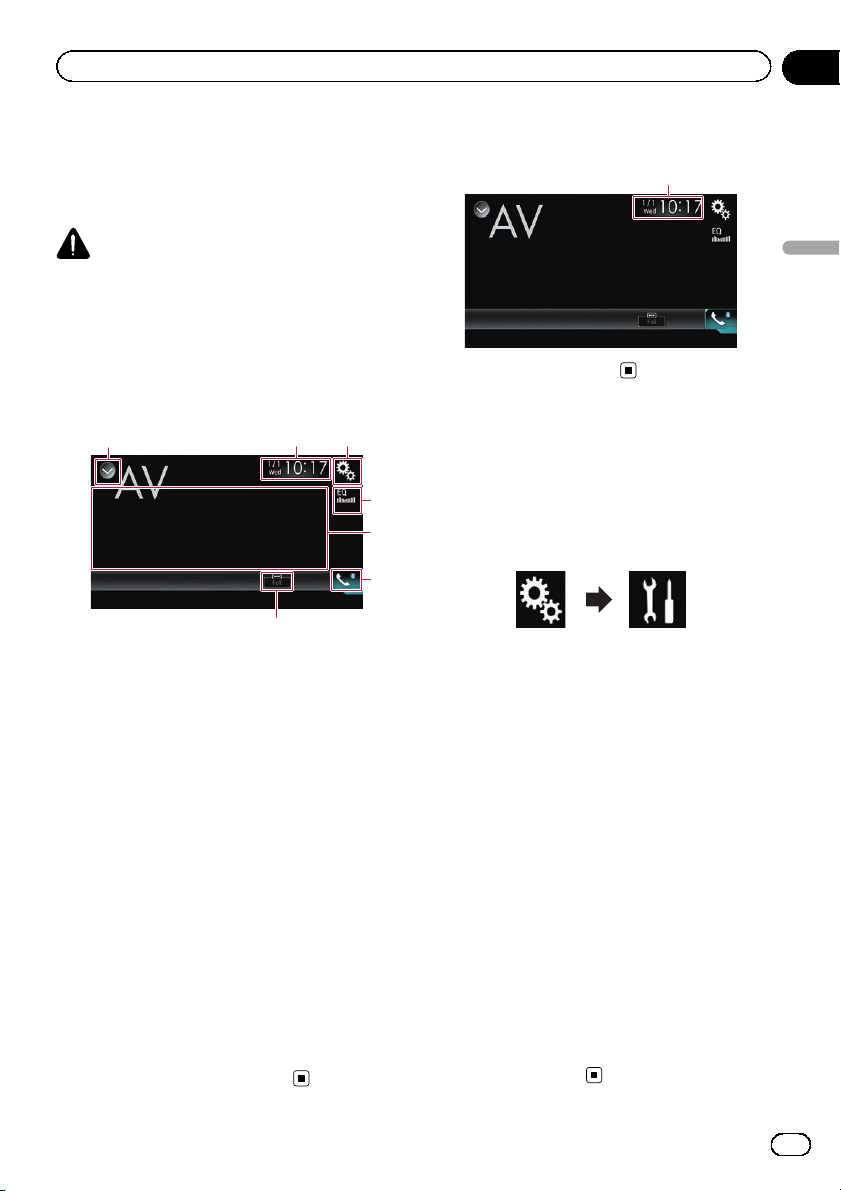
You can display the video image output by the
device connected to this product.
= For details of the connection method, refer
to the Installation Manual.
CAUTION
For safety reasons, video images cannot be
viewed while your vehicle is in motion. To view
video images, you must stop in a safe place and
apply the parking brake.
Using the touch panel keys
132
7
5
4
6
1 Displays the source list.
= For details, refer to Selecting a front
source on the source list on page 12.
2 Displays the Time and date setting
screen.
= For details, refer to Setting the time and
date on page 103.
3 Displays the Setting menu screen.
4 Recalls equalizer curves.
= For details, refer to Using the equalizer
on page 92.
5 Hides the touch panel keys.
Touching this area hides the touch panel keys.
p Touch anywhere on the LCD screen to
display the touch panel keys again.
6 Displays the Phone menu screen.
= For details, refer to Displaying the phone
menu on page 21.
7 Changes the wide screen mode.
= For details, refer to Changing the wide
screen mode on page 104.
Reading the screen
1
1 Current time and date
Starting procedure
1 Touch the HOME button to display the
Top menu screen.
2 Touch the following keys in the follow-
ing order.
The “System” screen appears.
3 Touch [Input/Output Settings].
4 Touch [AV Input].
The pop-up menu appears.
5 Touch [On].
The video image output by the connected ex-
ternal device can be displayed.
6 Display the AV source selection screen.
= For details of the operations, refer to Dis-
playing the AV operation screen on page 12.
7 Touch [AV] on the AV source selection
screen.
The image is displayed on the screen.
8 Use the touch panel keys on the screen
to control the external unit.
= For details, refer to Using the touch panel
keys on page 73.
En
73
Chapter
16
Using AV input
Using AV input
Loading ...
Loading ...
Loading ...