Loading ...
Loading ...
Loading ...
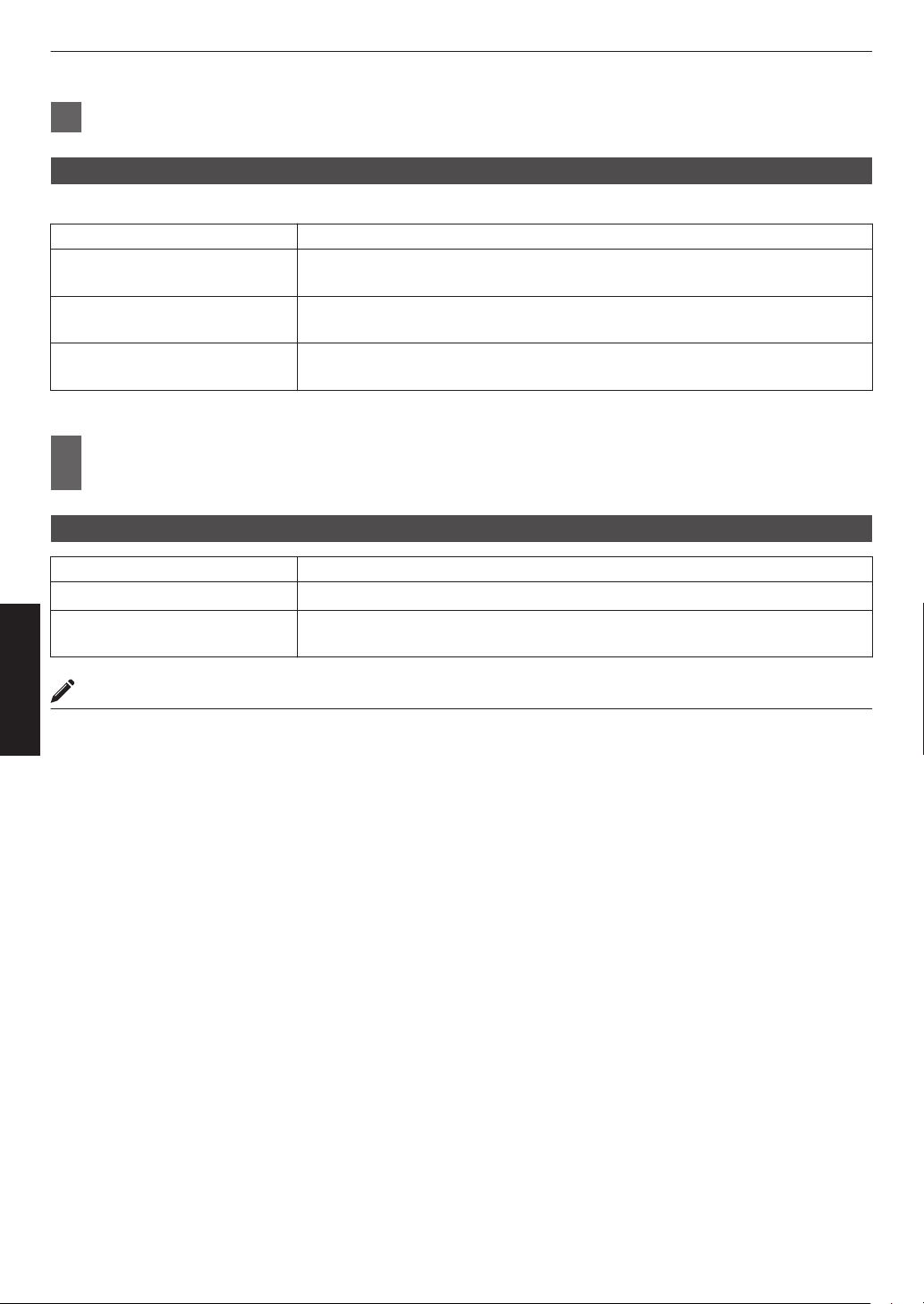
3
Configure to “HDR Processing” in the “Picture Adjust” menu. *3
“HDR Processing”
This is a feature for configuring the method of content analysis.
HDR Processing Effects on the Video Image
Frame by Frame Automatically adjusts the HDR tone mapping after analyzing the peak brightness
of each frame.
Scene by Scene Automatically adjusts the HDR tone mapping after analyzing the peak brightness
of each scene.
Static Configures based on the mastering information (MaxCLL/FALL) of the content and
does not make any dynamic adjustment.
*3 “Picture Mode” is only effective for “Frame Adapt HDR”.
4
In the “Picture Adjust” menu, select “Picture Mode” and configure to “Cinema Filter”
in the detailed picture mode settings menu that appears. k u
“Cinema Filter”
Cinema Filter Effects on the Video Image
Normal Prioritizes highest image brightness with good color.
Wide Prioritizes color reproduction and allows users to enjoy the wide color gamut of
HDR. Recommended for all kinds of movie contents.
MEMO
0
If you wish to watch HDR10 content in the “Frame Adapt HDR” picture mode, we recommend that you enable
automatic switching to “Frame Adapt HDR” in “Input Signal” "“HDR Setting” "“HDR10 Auto Select”. (“HDR10 Auto
Select”P. 55)
42
Adjust/Set
Loading ...
Loading ...
Loading ...