Loading ...
Loading ...
Loading ...
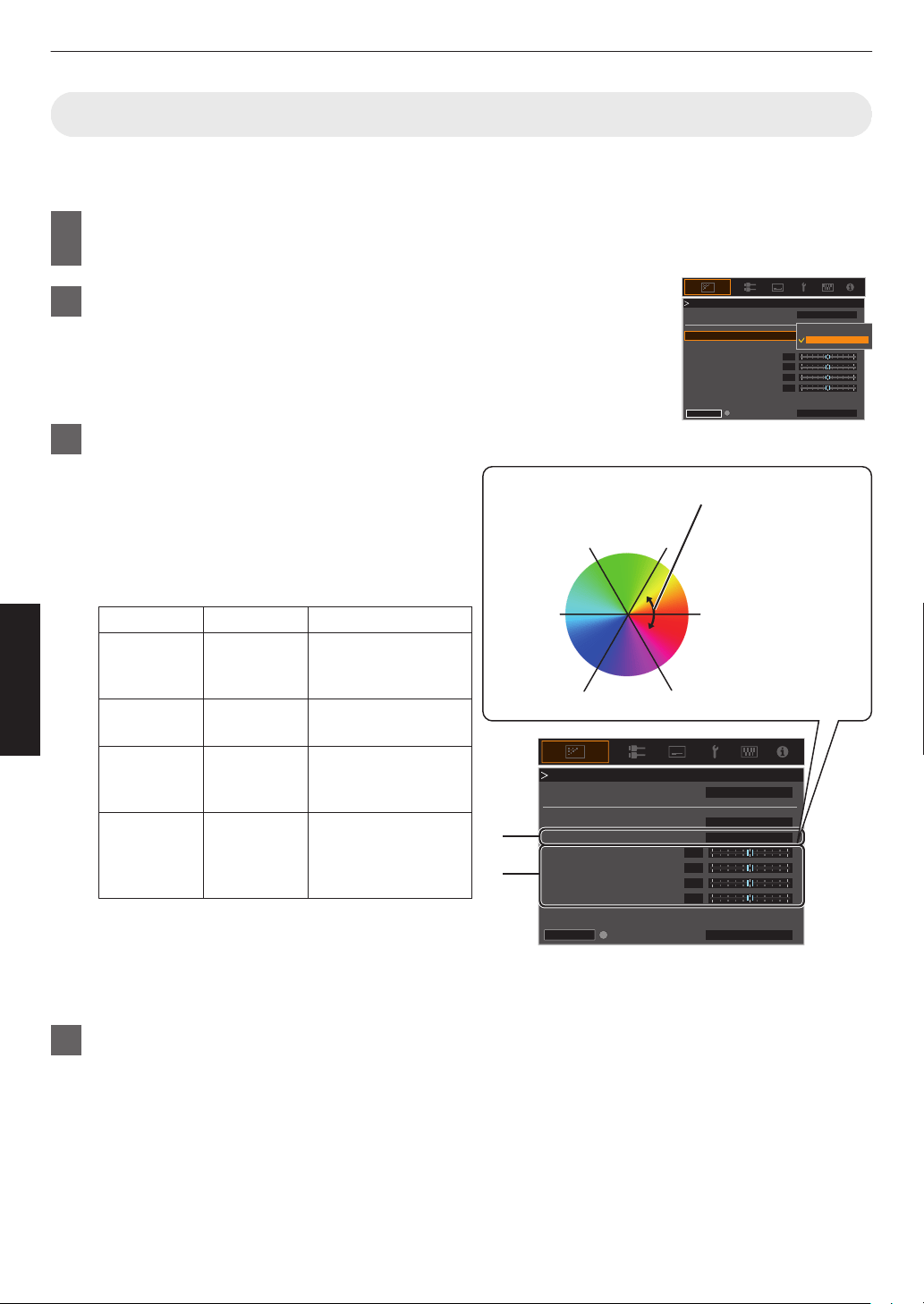
Adjusting to your Preferred Color (Color Management)
Based on the setting of the selected “Color Profile”, you can adjust each of the following colors according to your
preference: Red, Yellow, Green, Cyan, Blue, and Magenta.
1
Press the [MENU] button to display the menu, followed by selecting “Picture
Adjust” " “Color Profile” to display the “Color Profile” menu
2
Set “Color Management” to “On”, and press the [OK] button
3
Adjust to the preferred color
A
Select “Color Selection”, and press the H I keys to
select the color to adjust
0
For color adjustment, select the color from the
following: “Red”, “Yellow”, “Green”, “Cyan”, “Blue”,
“Magenta”.
B
Adjust the selected color
Item
Setting Range
Description
Axis Position -30 to 30 Fine-tune the position
of the central axis of
the selected color.
Hue -30 to 30 Adjusts the hue (color
tone).
Saturation -30 to 30 Adjusts the color
saturation (vividness).
-30 (dull) to +30 (vivid)
Brightness -30 to 30 Adjusts the
brightness.
-30 (dark) to +30
(bright)
0
Selecting “Reset” resets all the adjustment data.
0
Pressing the [HIDE] button on the remote control
enables you to check the image before
adjustment. Press the [HIDE] button again to
return to the adjustment screen.
4
Press the [MENU] button to exit
0
0
0
0
HIDE
Red
On
Film 1
Before
Brightness
Saturation
Hue
Axis Position
Color Selection
Color Management
Color Profile
Color Profile
Reset
On
Off
0
0
0
0
HIDE
A
B
Magenta
Blue
Cyan
Green Yellow
Red
Clockwise rotation: -
Counterclockwise
rotation: +
Axis Position (Image)
Adjustable range when
Red is selected: ± 30°
with Red as the center
Red
On
Film 1
Before
Brightness
Saturation
Hue
Axis Position
Color Selection
Color Management
Color Profile
Color Profile
Reset
32
Adjust/Set
Loading ...
Loading ...
Loading ...