Loading ...
Loading ...
Loading ...
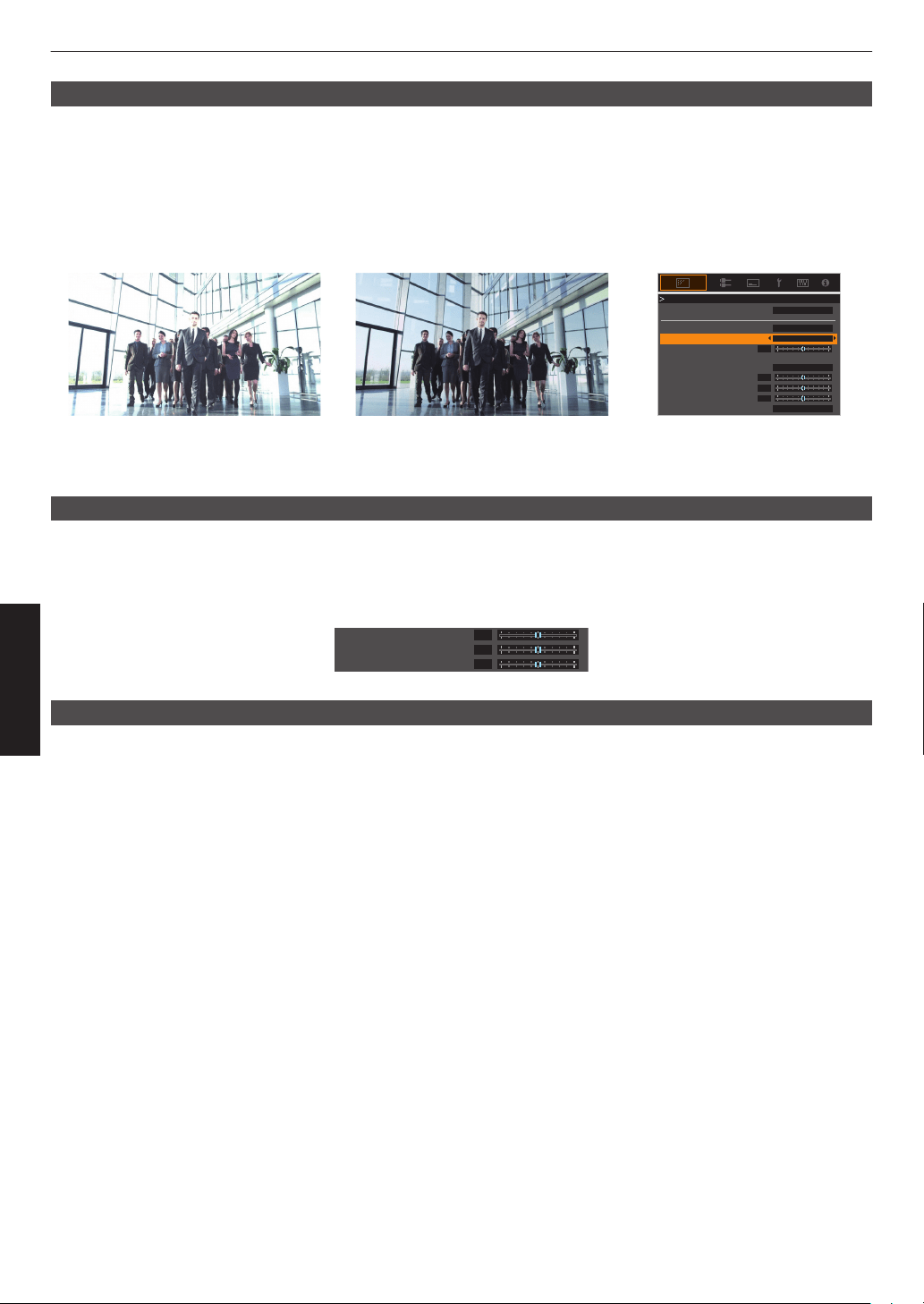
Auto Tone Mapping
Grading varies diversely with the video work, with some content being made brighter and others darker. By using the
“Auto Tone Mapping” function, gamma adjustment is performed automatically to achieve the optimal picture
performance based on the mastering information (Max CLL/Max FALL) contained in the HDR10 content. Also, by
configuring the base brightness level in “Mapping Level”, you can enjoy the optimal picture quality according to the
screen size and viewing environment.
* “Auto Tone Mapping” may not be available depending on the playback content and player in use.
Æ “Setting Auto Tone Mapping” (P. 43)
0
0
0
0
White
On
HDR(PQ)
Bright Level
Dark Level
Picture Tone
Mapping Level
Color Selection
---
Correction Value
Auto Tone Mapping
Gamma
Gamma
Reset
Max CLL/Max FALL
1000 / 400 nits
Auto Tone Mapping “Off” Auto Tone Mapping “On”
* The photos are for illustrative purposes only.
Manual HDR Gamma Adjustment
In addition to the “Auto Tone Mapping” function, gamma adjustment can also be performed manually on this unit.
Fine-tuning according to the playback content and viewing environment is possible by using “Picture Tone” to determine
the overall brightness, “Dark Level” to adjust the gradation of shadows, and “Bright Level” to adjust the gradation of
highlights.
Æ “Using Tone Mapping for Manual Adjustments” (P. 44)
0
0
0
Bright Level
Dark Level
Picture Tone
Frame Adapt HDR*
In addition to the grading of individual works, the peak brightness of the actual content may vary with each scene or
frame.
Using the “Frame Adapt HDR” feature enables the HDR Tone Mapping to be adjusted automatically to the optimal level
by instantaneously analyzing the brightness of each frame in the HDR10 content.
While the “Auto Tone Mapping” feature requires the mastering information of the content, this feature makes full use of
the HDR image analysis technology of JVC, allowing users to enjoy high picture quality in all HDR10 contents even
when the mastering information is not available.
Æ “Setting Frame Adapt HDR*1” (P. 41)
* Supports software version v3.10 and later versions.
34
Adjust/Set
Loading ...
Loading ...
Loading ...