Loading ...
Loading ...
Loading ...
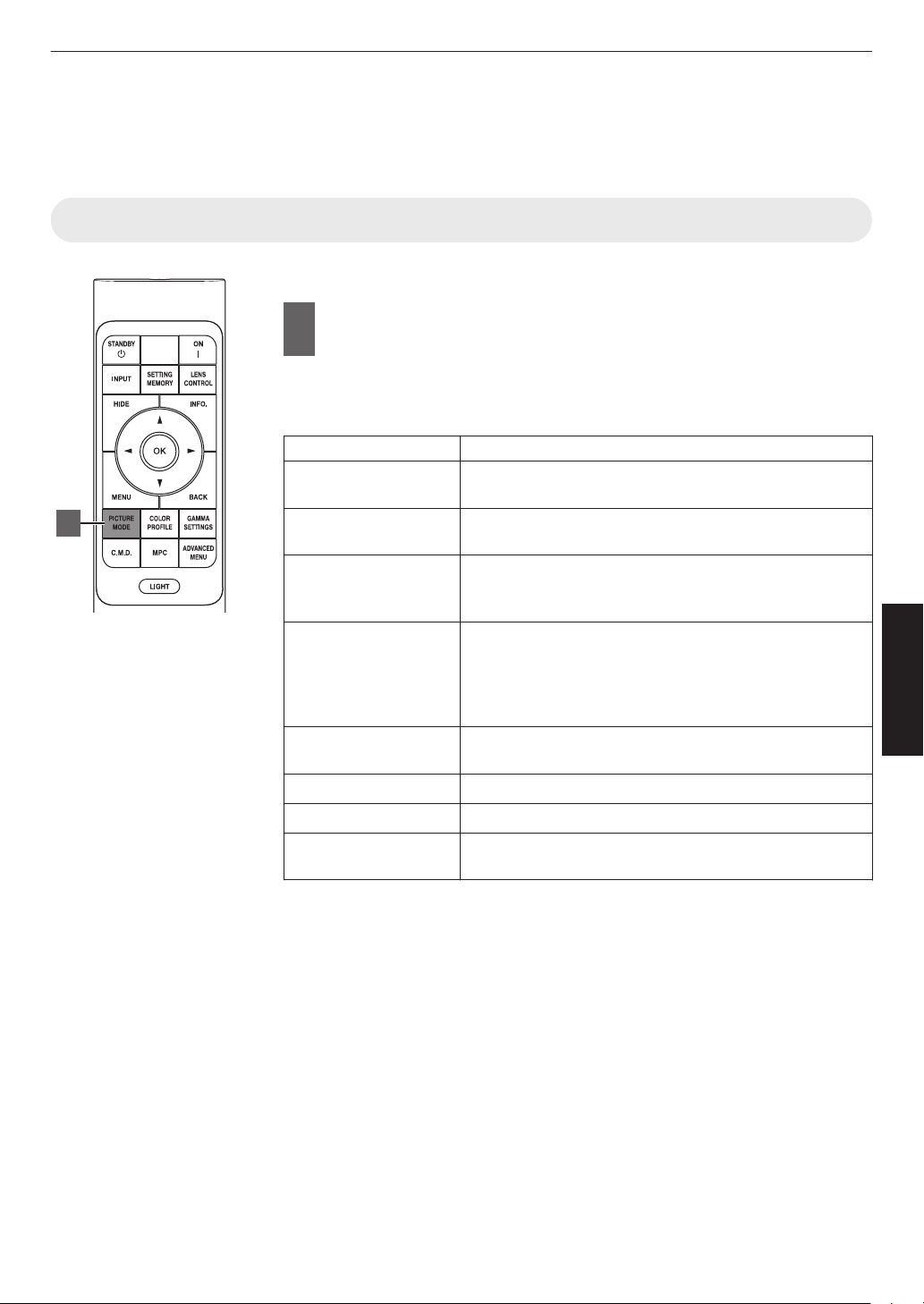
Selecting an Image Quality According to the
Video Type
Setting the Picture Mode
You can adjust the image quality according to the type of video image you are viewing.
1
Press the [PICTURE MODE] button, use the [JK] keys to
select “Picture Mode” and press [OK]
0
You can configure more detailed setting items by pressing the [MENU] button
to display the menu, followed by selecting “Picture Adjust” " “Picture Mode”
and pressing the [OK] button. (P. 49)
Item Description
Natural
Image quality that focuses on natural color and gradation
reproduction. Suitable for drama footage, etc.
Cinema Reproduces the image in vivid colors. Suitable for all
movies.
HDR10 Making full use of the wide color gamut and contrast, this
mode is suited for viewing HDR10 content such as Ultra
HD Blu-ray and streaming service.
Frame Adapt HDR* Picture mode that analyzes and automatically adjusts the
HDR Tone Mapping of each frame in the HDR10 content.
It employs an original analysis algorithm that allows users
to enjoy HDR10 content with different levels of brightness
in the optimal picture quality.
HLG
Image quality suited for viewing content produced in Hybrid
Log-Gamma, a HDR standard for broadcasting.
Film k l
Reproduces faithfully the texture of movie films.
THX k Image quality certified by THX.
User 1 to User 6 Enables user-defined image quality data to be saved and
retrieved.
* Supports software version v3.10 and later versions.
1
29
Adjust/Set
Loading ...
Loading ...
Loading ...