Loading ...
Loading ...
Loading ...
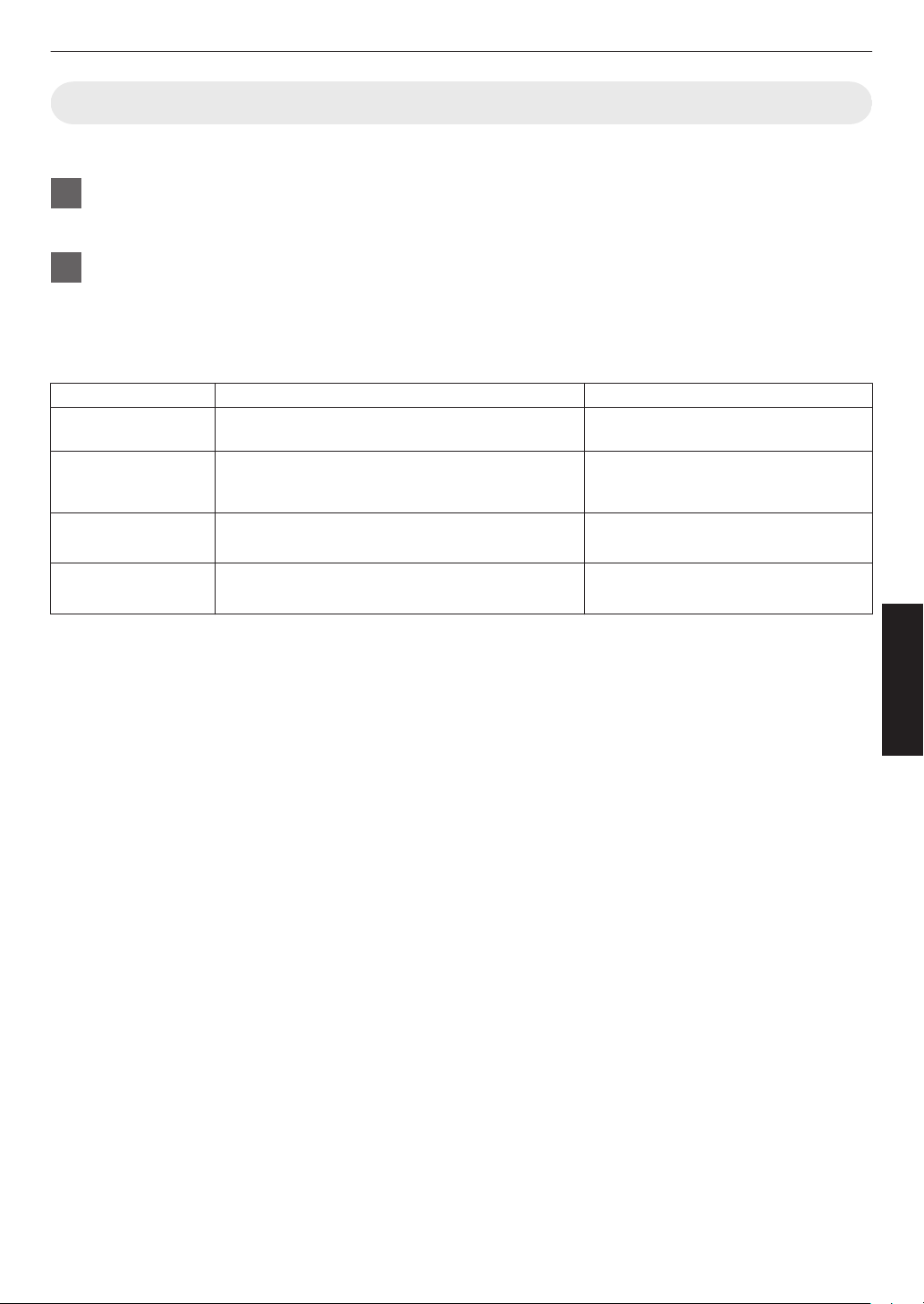
Fine-tuning to the Preferred Gamma Setting
You can perform fine adjustments based on the selected gamma adjustment setting.
1
Press the [GAMMA SETTINGS] button to display the gamma menu
0
You can also perform setting from “Picture Adjust”"“Gamma” in the menu.
2
Adjust to the preferred setting
0
Select the color to be adjusted from “Color Selection” and adjust the “Picture Tone”, “Dark Level” and “Bright
Level”.
Adjustment item and its setting
Item Description Setting
Color Selection For selecting the color for adjusting “Picture Tone”,
“Dark Level” and “Bright Level”.
White / Red / Green / Blue
Picture Tone Adjusts the overall brightness automatically for a
well-balanced result without compromising the
gradation of the image.
-16 (darkens image for an underexposed
effect) to +16 (brightens image for an
overexposed effect)
Dark Level Adjusts the dark areas of the input image.
0
To do so, use the H I keys to move the cursor.
-7 (darkens the shadows) to +7
(brightens the shadows)
Bright Level Adjusts the bright areas of the input image.
0
To do so, use the H I keys to move the cursor.
-7 (darkens the highlights) to +7
(brightens the highlights)
39
Adjust/Set
Loading ...
Loading ...
Loading ...