Loading ...
Loading ...
Loading ...
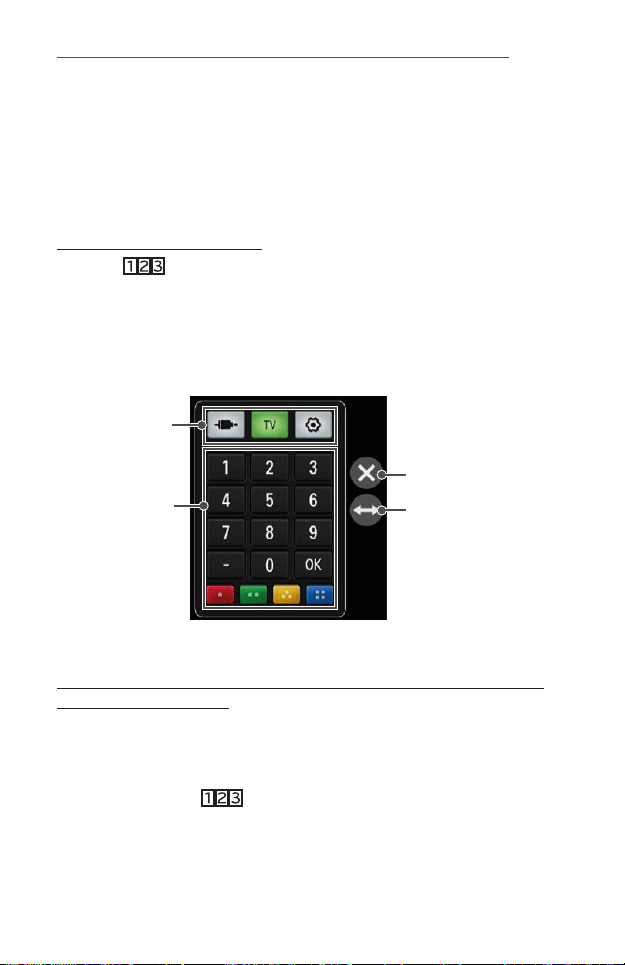
91
USINGADVANCEDFUNCTIONS
USINGADVANCEDFUNCTIONS
ToUseScreenRemote
• This feature is available in certain countries only.
ToUseScreenRemote
Press the button on the magic remote control.
Select a button on the screen remote displayed on the screen using the
magic remote control.
• The type of buttons on the screen remote varies depending on the
region or the type of a connected device.
• Image shown may differ from your projector.
Exits the Screen
Remote
Moves the
position of the
Screen Remote
to left or right
TV operation
buttons
Change
Device tab
ToControlaDeviceConnectedtotheProjectorUsing
theScreenRemote
You can control a device connected via SIMPLINK or MHL using the
Screen Remote.
1 Check if the device is connected to the Projector.
2 After pressing the button on the magic remote control, select
the device you want to control in the Change Device tab. The screen
remote that can control the device appears.
- This may not work with some buttons.
Loading ...
Loading ...
Loading ...