Loading ...
Loading ...
Loading ...
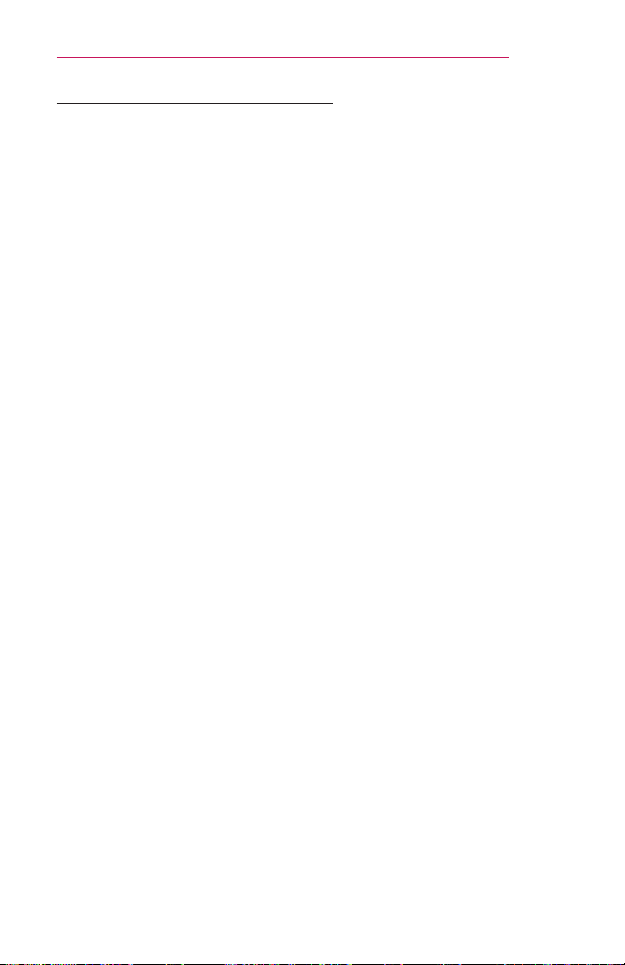
69
SMARTSHARE
InCaseofaDLNAMalfunction
• If a DLNA feature does not work properly, check network settings.
• A 5-GHz access point is needed to view 1080p videos via DLNA.
A 2.4-GHz access point may cause frequent buffering or other problems.
• DLNA may not work properly on a wireless network. It is recommended
to use a wired connection.
• Multi audio and internal subtitles are not supported in DLNA mode.
• If more than one projector is connected to a single server in DLNA
mode, the content may not play depending on server performance.
• Subtitles may not be supported depending on the DLNA device.
• The DLNA feature may not work properly in all network environments.
• The DLNA feature cannot be used with some access points that do not
support multicasting. For more information, refer to access point manual
or consult with the manufacturer.
• Supported file types may differ depending on the DLNA server
environment, even for file types supported by the projector.
• Too many sub-folders and files included in one folder may cause a
malfunction.
• Information about the file from DLNA server may not be displayed
correctly.
• SmartShare™ PC Software is recommended when watching video
subtitles from a DLNA server.
• To add a subtitle file later, turn off the shared folder and reset.
• DRM files located in SmartShare™ PC Software server are not played.
Loading ...
Loading ...
Loading ...